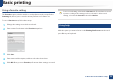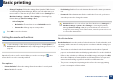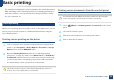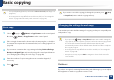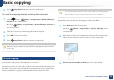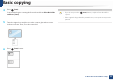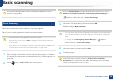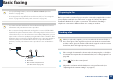User's Manual
Basic copying
61
2. Menu Overview and Basic Setup
1
Select (copy) > (Menu) > Copy Feature > Darkness on the
control panel.
Or press Darkness on the control panel.
2
Select the option you want and press OK.
For example, the Light+5 being the lightest, and the Dark+5 being the
darkest.
3
Press (Stop/Clear) button to return to ready mode.
Original Type
The original setting is used to improve the copy quality by selecting the
document for the current copy job.
1
Select (copy) > (Menu) > Copy Feature > Original Type on
the control panel.
Or select (Menu) > Copy Feature > Original Type on the control
panel.
2
Select the option you want and press OK.
• Text: Use for originals containing mostly text.
• Text/Photo: Use for originals with mixed text and photographs.
If texts in the printout is blurry, select Text to get the clear texts.
• Photo: Use when the originals are photographs.
3
Press (Stop/Clear) button to return to ready mode.
Reduced or enlarged copy
You can reduce or enlarge the size of a copied image from 25% to 400% from the
document feeder or scanner glass.
• This feature may not be available depending on model or optional goods
(see "Variety feature" on page 9).
• If the machine set to Eco mode, reduce and enlarge features are not
available.
To select from the predefined copy sizes
1
Select (copy) > (Menu) > Copy Feature > Reduce/Enlarge
on the control panel.
Or select (Menu) > Copy Feature > Reduce/Enlarge on the
control panel.
2
Select the option you want and press OK.