User Manual
Table Of Contents
- Samsung Galaxy S10e|S10|S10+ User manual
- Table of contents
- Device features
- Getting started
- Apps
- Settings
- Access Settings
- Connections
- Sounds and vibration
- Notifications
- Display
- Device maintenance
- Lock screen and security
- Screen lock types
- Clock and information
- Google Play Protect
- Find My Mobile
- Security update
- Samsung Pass
- Install unknown apps
- Secure Folder
- Encrypt SD card
- View passwords
- Security update service
- Device administration
- Credential storage
- Strong Protection
- Advanced security settings
- Location
- App permissions
- Send diagnostic data
- Samsung Ads
- Accounts
- Accessibility
- Other settings
- Learn more
- Legal information
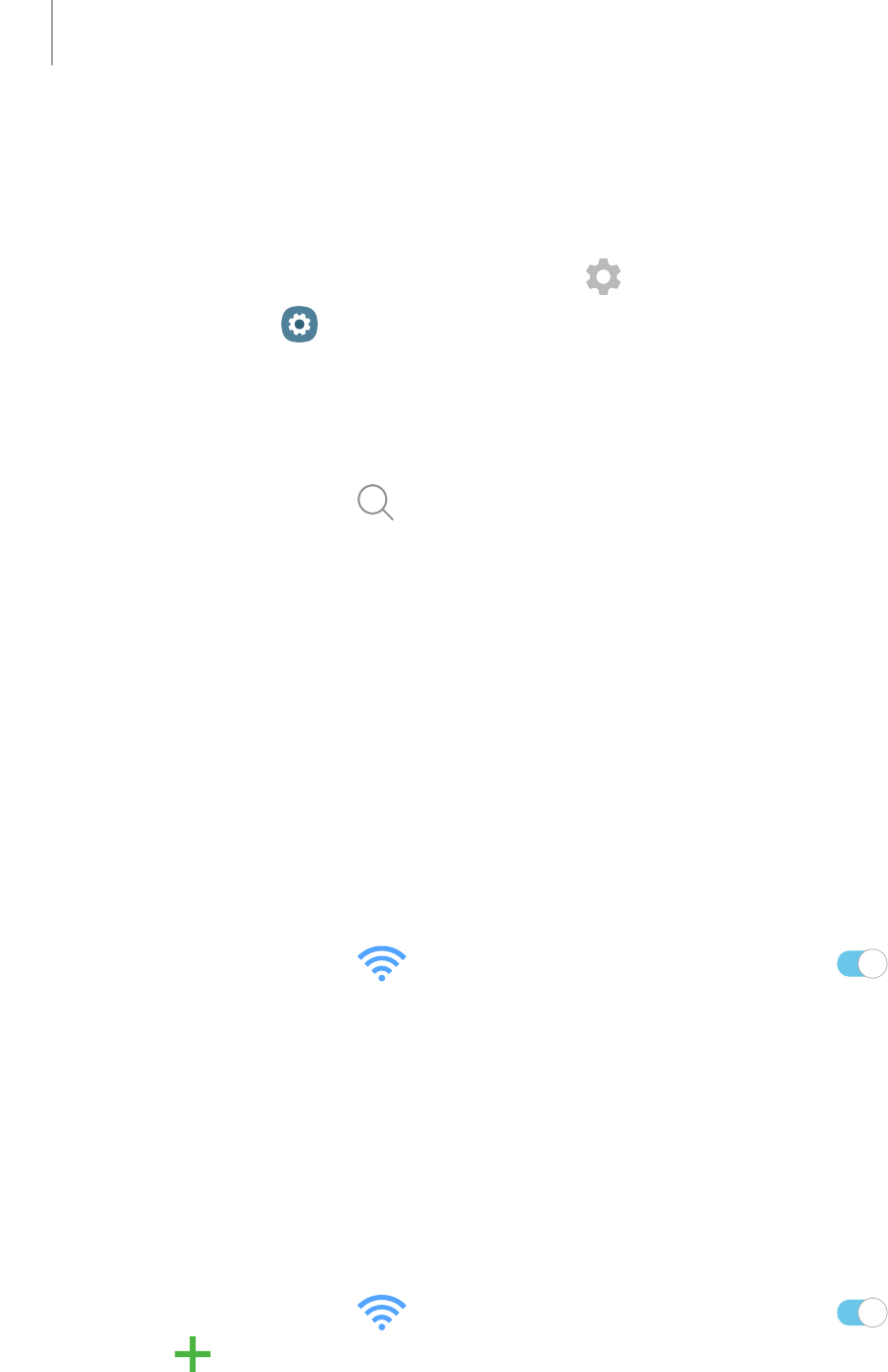
Access Settings
There are a couple of ways to access your device settings.
Drag down the Status bar, and then tap Settings.
From Apps, tap Settings.
Search for Settings
If you are not sure exactly where to find a certain setting, you can search for it.
1.
From Settings, tap Search, and enter keywords.
2. Tap an entry to go to that setting.
Connections
Manage connections between your device and a variety of networks and other
devices.
Wi-Fi
You can connect your device to a Wi-Fi network to access the Internet without using
your mobile data.
1.
From Settings, tap Connections > Wi-Fi, and then tap to turn on
Wi-Fi and scan for available networks.
2. Tap a network, and enter a password if required.
Manually connect to a Wi-Fi network
If the Wi-Fi network you want is not listed after a scan, you can still connect to it by
entering the information manually.
Ask the Wi-Fi network administrator for the name and password before you begin.
1.
From Settings, tap Connections > Wi-Fi, and then tap to turn on Wi-Fi.
2.
Tap Add network at the bottom of the list.
99
Settings










