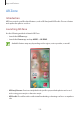User Manual
Table Of Contents
- Basics
- Read me first
- Device overheating situations and solutions
- Device layout and functions
- Battery
- Nano-SIM card and eSIM
- Memory card (microSD card)
- Turning the device on and off
- Initial setup
- Samsung account
- Transferring data from your previous device (Smart Switch)
- Understanding the screen
- Notification panel
- Screen capture and screen record
- Entering text
- Apps and features
- Installing or uninstalling apps
- Bixby
- Bixby Vision
- Bixby Routines
- Phone
- Contacts
- Messages
- Internet
- Camera
- Gallery
- AR Zone
- Always On Display
- Edge screen
- Multi window
- Samsung Daily
- Samsung Pay
- Samsung Health
- Samsung Members
- Samsung Notes
- Galaxy Wearable
- Calendar
- Reminder
- Voice Recorder
- My Files
- Clock
- Calculator
- Game Launcher
- Game Booster
- Kids Home
- SmartThings
- Sharing content
- Music Share
- Samsung DeX
- Link to Windows
- Samsung Global Goals
- Google apps
- Settings
- Appendix
Apps and features
103
Grouping similar images
Launch the
Gallery
app and tap to group similar images and display only the best shots as
a preview of the images. When you tap the image preview, you can view all the images in the
group.
The icon appears only when there are similar images.
Creating movies
Create a movie by selecting images or videos. Launch the
Gallery
app, tap , tick the files
you want to use, and then tap
Create movie
. When you select
Highlight reel
, the device will
automatically combine the highlights from the images or videos and create a movie.
Searching for images
Launch the
Gallery
app and tap to view images sorted by category, such as types or
locations.
To search for images by entering keywords, tap the search field.