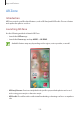User Manual
Table Of Contents
- Basics
- Read me first
- Device overheating situations and solutions
- Device layout and functions
- Battery
- Nano-SIM card and eSIM
- Memory card (microSD card)
- Turning the device on and off
- Initial setup
- Samsung account
- Transferring data from your previous device (Smart Switch)
- Understanding the screen
- Notification panel
- Screen capture and screen record
- Entering text
- Apps and features
- Installing or uninstalling apps
- Bixby
- Bixby Vision
- Bixby Routines
- Phone
- Contacts
- Messages
- Internet
- Camera
- Gallery
- AR Zone
- Always On Display
- Edge screen
- Multi window
- Samsung Daily
- Samsung Pay
- Samsung Health
- Samsung Members
- Samsung Notes
- Galaxy Wearable
- Calendar
- Reminder
- Voice Recorder
- My Files
- Clock
- Calculator
- Game Launcher
- Game Booster
- Kids Home
- SmartThings
- Sharing content
- Music Share
- Samsung DeX
- Link to Windows
- Samsung Global Goals
- Google apps
- Settings
- Appendix
Apps and features
109
Syncing images and videos
When you sync your
Gallery
app with the cloud, photos and videos you take will also be
saved in the cloud. You can view images and videos saved in the cloud in your
Gallery
app
and from other devices.
Launch the
Gallery
app, tap
→
Settings
→
Cloud sync
, and then follow the on-screen
instructions to complete the sync. The
Gallery
app and the cloud will be synced.
When you connect your Samsung account and Microsoft account, you can set the
cloud storage as Microsoft OneDrive.
Deleting images or videos
1
Launch the
Gallery
app.
2
Select an image or a video to delete.
To delete multiple files, tap and hold a file to delete on the list and tick more files to
delete.
3
Tap or
Delete
.
Using the recycle bin feature
You can keep the deleted images and videos in the recycle bin. The files will be deleted after a
certain period.
Launch the
Gallery
app, tap
→
Settings
, and then tap the
Recycle bin
switch to activate it.
To view files in the recycle bin, launch the
Gallery
app and tap
→
Recycle bin
.