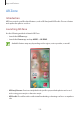User Manual
Table Of Contents
- Basics
- Read me first
- Device overheating situations and solutions
- Device layout and functions
- Battery
- Nano-SIM card and eSIM
- Memory card (microSD card)
- Turning the device on and off
- Initial setup
- Samsung account
- Transferring data from your previous device (Smart Switch)
- Understanding the screen
- Notification panel
- Screen capture and screen record
- Entering text
- Apps and features
- Installing or uninstalling apps
- Bixby
- Bixby Vision
- Bixby Routines
- Phone
- Contacts
- Messages
- Internet
- Camera
- Gallery
- AR Zone
- Always On Display
- Edge screen
- Multi window
- Samsung Daily
- Samsung Pay
- Samsung Health
- Samsung Members
- Samsung Notes
- Galaxy Wearable
- Calendar
- Reminder
- Voice Recorder
- My Files
- Clock
- Calculator
- Game Launcher
- Game Booster
- Kids Home
- SmartThings
- Sharing content
- Music Share
- Samsung DeX
- Link to Windows
- Samsung Global Goals
- Google apps
- Settings
- Appendix
Apps and features
110
AR Zone
Introduction
AR Zone provides you AR related features, such as AR Emoji and AR Doodle. Choose a feature
and capture fun photos or videos.
Launching AR Zone
Use the following methods to launch AR Zone:
•
Launch the
AR Zone
app.
•
Launch the
Camera
app and tap
MORE
→
AR ZONE
.
Available features may vary depending on the region, service provider, or model.
•
AR Emoji Camera
: Create an emoji that looks just like you, and take photos and record
videos using your emojis or character emojis.
•
AR Doodle
: Record fun videos with virtual handwriting or drawings on faces or anywhere
else.