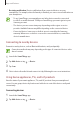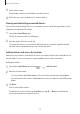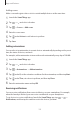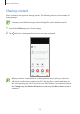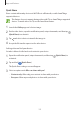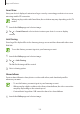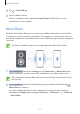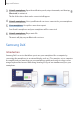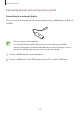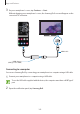User Manual
Table Of Contents
- Basics
- Read me first
- Device overheating situations and solutions
- Device layout and functions
- Battery
- Nano-SIM card and eSIM
- Memory card (microSD card)
- Turning the device on and off
- Initial setup
- Samsung account
- Transferring data from your previous device (Smart Switch)
- Understanding the screen
- Notification panel
- Screen capture and screen record
- Entering text
- Apps and features
- Installing or uninstalling apps
- Bixby
- Bixby Vision
- Bixby Routines
- Phone
- Contacts
- Messages
- Internet
- Camera
- Gallery
- AR Zone
- Always On Display
- Edge screen
- Multi window
- Samsung Daily
- Samsung Pay
- Samsung Health
- Samsung Members
- Samsung Notes
- Galaxy Wearable
- Calendar
- Reminder
- Voice Recorder
- My Files
- Clock
- Calculator
- Game Launcher
- Game Booster
- Kids Home
- SmartThings
- Sharing content
- Music Share
- Samsung DeX
- Link to Windows
- Samsung Global Goals
- Google apps
- Settings
- Appendix
Apps and features
151
•
Receiving notification: Receive notifications from connected devices on your
smartphone. For example, when the laundry is finished, you can receive a notification on
your smartphone.
•
To use SmartThings, your smartphone and other devices must be connected
to a Wi-Fi or mobile network. To fully use SmartThings, you must sign in to your
Samsung account.
•
The devices you can connect may vary depending on the region or service
provider. Available features may differ depending on the connected device.
•
Connected devices’ own errors or defects are not covered by the Samsung
warranty. When errors or defects occur on the connected devices, contact the
device’s manufacturer.
Connecting to nearby devices
Connect to nearby devices, such as Bluetooth headsets, easily and quickly.
Connection methods may vary depending on the type of connected devices or the
shared content.
1
Launch the
SmartThings
app.
2
Tap
Add device
or tap
→
Device
.
3
Tap
Scan
.
4
Select a device from the list and connect to it by following the on-screen instructions.
Using home appliances, TVs, and IoT products
View the status of your smart appliances, TVs, and IoT products from your smartphone’s
screen. You can group devices by location and add rules to control the devices easily and
conveniently.
Connecting devices
1
Launch the
SmartThings
app.
2
Tap
Add device
or tap
→
Device
.