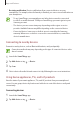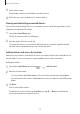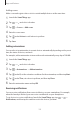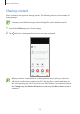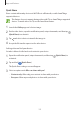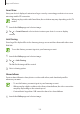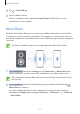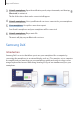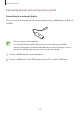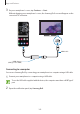User Manual
Table Of Contents
- Basics
- Read me first
- Device overheating situations and solutions
- Device layout and functions
- Battery
- Nano-SIM card and eSIM
- Memory card (microSD card)
- Turning the device on and off
- Initial setup
- Samsung account
- Transferring data from your previous device (Smart Switch)
- Understanding the screen
- Notification panel
- Screen capture and screen record
- Entering text
- Apps and features
- Installing or uninstalling apps
- Bixby
- Bixby Vision
- Bixby Routines
- Phone
- Contacts
- Messages
- Internet
- Camera
- Gallery
- AR Zone
- Always On Display
- Edge screen
- Multi window
- Samsung Daily
- Samsung Pay
- Samsung Health
- Samsung Members
- Samsung Notes
- Galaxy Wearable
- Calendar
- Reminder
- Voice Recorder
- My Files
- Clock
- Calculator
- Game Launcher
- Game Booster
- Kids Home
- SmartThings
- Sharing content
- Music Share
- Samsung DeX
- Link to Windows
- Samsung Global Goals
- Google apps
- Settings
- Appendix
Apps and features
153
Adding scenes
Add a scene and register devices to it to control multiple devices at the same time.
1
Launch the
SmartThings
app.
2
Tap
→
and select a location.
3
Tap
→
Scenes
→
Add scene
.
4
Enter the scene name.
5
Tap under
Actions
to add actions to perform.
6
Tap
Save
.
Adding automations
You can also set an automation to operate devices automatically depending on the preset
time, the status of devices, and more.
For example, add an automation to turn on the audio automatically every day at 7:00 AM.
1
Launch the
SmartThings
app.
2
Tap
→
and select a location.
3
Tap
→
Automations
→
Add automation
.
4
Tap under
If
, set the activation conditions for the automation, and then tap
Next
.
5
Tap under
Then
, set actions to perform, and then tap
Done
.
6
Enter the automation name and tap
OK
.
Receiving notifications
You can receive notifications from connected devices on your smartphone. For example,
when the laundry is finished, you can receive a notification on your smartphone.
To set devices to receive notifications, launch the
SmartThings
app, tap
→
→
Notifications
, and then tap the switches next to the devices you want.