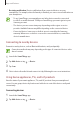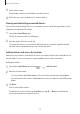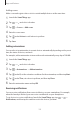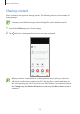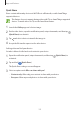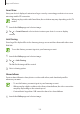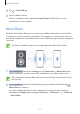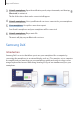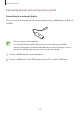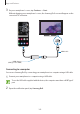User Manual
Table Of Contents
- Basics
- Read me first
- Device overheating situations and solutions
- Device layout and functions
- Battery
- Nano-SIM card and eSIM
- Memory card (microSD card)
- Turning the device on and off
- Initial setup
- Samsung account
- Transferring data from your previous device (Smart Switch)
- Understanding the screen
- Notification panel
- Screen capture and screen record
- Entering text
- Apps and features
- Installing or uninstalling apps
- Bixby
- Bixby Vision
- Bixby Routines
- Phone
- Contacts
- Messages
- Internet
- Camera
- Gallery
- AR Zone
- Always On Display
- Edge screen
- Multi window
- Samsung Daily
- Samsung Pay
- Samsung Health
- Samsung Members
- Samsung Notes
- Galaxy Wearable
- Calendar
- Reminder
- Voice Recorder
- My Files
- Clock
- Calculator
- Game Launcher
- Game Booster
- Kids Home
- SmartThings
- Sharing content
- Music Share
- Samsung DeX
- Link to Windows
- Samsung Global Goals
- Google apps
- Settings
- Appendix
Apps and features
158
3
Friend’s smartphone
Open the notification panel, swipe downwards, and then tap
(
Bluetooth
) to activate it.
The list of the devices that can be connected will appear.
4
Friend’s smartphone
Select your Bluetooth car stereo connected to your smartphone.
5
Your smartphone
Accept the connection request.
Your friend’s smartphone and your smartphone will be connected.
6
Friend’s smartphone
Play a music file.
The music will play on your Bluetooth car stereo.
Samsung DeX
Introduction
Samsung DeX is a service that allows you to use your smartphone like a computer by
connecting the smartphone to an external display, such as a TV or monitor, or to a computer.
Accomplish tasks you want done on your smartphone quickly and easily on a large screen
using a keyboard and mouse. While using Samsung DeX, you can simultaneously use your
smartphone.