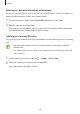User Manual
Table Of Contents
- Basics
- Read me first
- Device overheating situations and solutions
- Device layout and functions
- Battery
- Nano-SIM card and eSIM
- Memory card (microSD card)
- Turning the device on and off
- Initial setup
- Samsung account
- Transferring data from your previous device (Smart Switch)
- Understanding the screen
- Notification panel
- Screen capture and screen record
- Entering text
- Apps and features
- Installing or uninstalling apps
- Bixby
- Bixby Vision
- Bixby Routines
- Phone
- Contacts
- Messages
- Internet
- Camera
- Gallery
- AR Zone
- Always On Display
- Edge screen
- Multi window
- Samsung Daily
- Samsung Pay
- Samsung Health
- Samsung Members
- Samsung Notes
- Galaxy Wearable
- Calendar
- Reminder
- Voice Recorder
- My Files
- Clock
- Calculator
- Game Launcher
- Game Booster
- Kids Home
- SmartThings
- Sharing content
- Music Share
- Samsung DeX
- Link to Windows
- Samsung Global Goals
- Google apps
- Settings
- Appendix
Settings
192
Registering your face
For better face registration, register your face indoors and out of direct sunlight.
1
On the Settings screen, tap
Biometrics and security
→
Face recognition
.
2
Read the on-screen instructions and tap
Continue
.
3
Set a screen lock method.
4
Select whether you are wearing glasses or not and tap
Continue
.
5
Hold the device with the screen facing towards you and look at the screen.
6
Position your face inside the frame on the screen.
The camera will scan your face.
•
If unlocking the screen with your face is not working properly, tap
Remove face
data
to remove your registered face and register your face again.
•
To enhance the face recognition, tap
Add alternative look
and add an alternate
appearance.