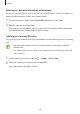User Manual
Table Of Contents
- Basics
- Read me first
- Device overheating situations and solutions
- Device layout and functions
- Battery
- Nano-SIM card and eSIM
- Memory card (microSD card)
- Turning the device on and off
- Initial setup
- Samsung account
- Transferring data from your previous device (Smart Switch)
- Understanding the screen
- Notification panel
- Screen capture and screen record
- Entering text
- Apps and features
- Installing or uninstalling apps
- Bixby
- Bixby Vision
- Bixby Routines
- Phone
- Contacts
- Messages
- Internet
- Camera
- Gallery
- AR Zone
- Always On Display
- Edge screen
- Multi window
- Samsung Daily
- Samsung Pay
- Samsung Health
- Samsung Members
- Samsung Notes
- Galaxy Wearable
- Calendar
- Reminder
- Voice Recorder
- My Files
- Clock
- Calculator
- Game Launcher
- Game Booster
- Kids Home
- SmartThings
- Sharing content
- Music Share
- Samsung DeX
- Link to Windows
- Samsung Global Goals
- Google apps
- Settings
- Appendix
Settings
195
For better fingerprint recognition
When you scan your fingerprints on the device, be aware of the following conditions that
may affect the feature’s performance:
•
The device may not recognise fingerprints that are affected by wrinkles or scars.
•
The device may not recognise fingerprints from small or thin fingers.
•
To improve recognition performance, register fingerprints of the hand used most often to
perform tasks on the device.
•
Your device has a built-in fingerprint recognition sensor at the bottom centre of
the screen. Ensure that the screen protector or the touchscreen on the fingerprint
recognition sensor area is not scratched or damaged by objects, such as coins, keys, pens,
and necklaces.
•
Ensure that the fingerprint recognition sensor area at the bottom centre of the screen
and your fingers are clean and dry.
•
If you bend your finger or use a fingertip, the device may not recognise your fingerprints.
Press the screen so that your fingertip spreads over the wide surface of the fingerprint
recognition area.
Registering fingerprints
1
On the Settings screen, tap
Biometrics and security
→
Fingerprints
.
2
Read the on-screen instructions and tap
Continue
.
3
Set a screen lock method.
4
Read the screen covers and protectors instructions and tap
OK
.