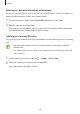User Manual
Table Of Contents
- Basics
- Read me first
- Device overheating situations and solutions
- Device layout and functions
- Battery
- Nano-SIM card and eSIM
- Memory card (microSD card)
- Turning the device on and off
- Initial setup
- Samsung account
- Transferring data from your previous device (Smart Switch)
- Understanding the screen
- Notification panel
- Screen capture and screen record
- Entering text
- Apps and features
- Installing or uninstalling apps
- Bixby
- Bixby Vision
- Bixby Routines
- Phone
- Contacts
- Messages
- Internet
- Camera
- Gallery
- AR Zone
- Always On Display
- Edge screen
- Multi window
- Samsung Daily
- Samsung Pay
- Samsung Health
- Samsung Members
- Samsung Notes
- Galaxy Wearable
- Calendar
- Reminder
- Voice Recorder
- My Files
- Clock
- Calculator
- Game Launcher
- Game Booster
- Kids Home
- SmartThings
- Sharing content
- Music Share
- Samsung DeX
- Link to Windows
- Samsung Global Goals
- Google apps
- Settings
- Appendix
Settings
197
Deleting registered fingerprints
You can delete registered fingerprints.
1
On the Settings screen, tap
Biometrics and security
→
Fingerprints
.
2
Unlock the screen using the preset screen lock method.
3
Select a fingerprint to delete and tap
Remove
.
Unlocking the screen with your fingerprints
You can unlock the screen with your fingerprint instead of using a pattern, PIN, or password.
1
On the Settings screen, tap
Biometrics and security
→
Fingerprints
.
2
Unlock the screen using the preset screen lock method.
3
Tap the
Fingerprint unlock
switch to activate it.
4
On the locked screen, place your finger on the fingerprint recognition sensor and scan
your fingerprint.
Changing the fingerprint recognition icon setting
Set the device to show or hide the fingerprint recognition icon when you tap the screen while
the screen is turned off.
1
On the Settings screen, tap
Biometrics and security
→
Fingerprints
.
2
Unlock the screen using the preset screen lock method.
3
Tap
Show icon when screen is off
and select an option.