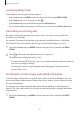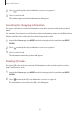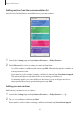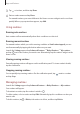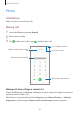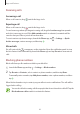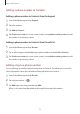User Manual
Table Of Contents
- Basics
- Read me first
- Device overheating situations and solutions
- Device layout and functions
- Battery
- Nano-SIM card and eSIM
- Memory card (microSD card)
- Turning the device on and off
- Initial setup
- Samsung account
- Transferring data from your previous device (Smart Switch)
- Understanding the screen
- Notification panel
- Screen capture and screen record
- Entering text
- Apps and features
- Installing or uninstalling apps
- Bixby
- Bixby Vision
- Bixby Routines
- Phone
- Contacts
- Messages
- Internet
- Camera
- Gallery
- AR Zone
- Always On Display
- Edge screen
- Multi window
- Samsung Daily
- Samsung Pay
- Samsung Health
- Samsung Members
- Samsung Notes
- Galaxy Wearable
- Calendar
- Reminder
- Voice Recorder
- My Files
- Clock
- Calculator
- Game Launcher
- Game Booster
- Kids Home
- SmartThings
- Sharing content
- Music Share
- Samsung DeX
- Link to Windows
- Samsung Global Goals
- Google apps
- Settings
- Appendix
Apps and features
61
Launching Bixby Vision
Launch Bixby Vision using one of these methods.
•
In the
Camera
app, tap
MORE
on the shooting modes list and tap
BIXBY VISION
.
•
In the
Gallery
app, select an image and tap .
•
In the
Internet
app, tap and hold an image and tap
Bixby Vision
.
•
If you added the Bixby Vision app icon to the Apps screen, launch the
Bixby Vision
app.
Translating or extracting text
Recognise and show the translated text on the screen. You can also extract text from a
document or an image file.
For example, if you want to know what a sign says while travelling abroad, use the Bixby
Vision features. The device will translate the sign’s text into the language you select.
1
Launch the
Camera
app, tap
MORE
on the shooting modes list, and then tap
BIXBY
VISION
.
2
Select and keep the text within the screen to recognise it.
The translated text will appear on the screen.
•
To extract text, tap . If you tap , you can use additional features with the extracted
text, such as sharing or saving it.
•
To change the source or target language, tap the language settings panel at the
bottom of the screen.
Searching for similar images and related information
Search for images similar to the recognised object online and related information. You can
view various images with properties similar to the object, such as colour or shape, and view
the related information.
For example, if you want to know the information about a building, use the Bixby Vision
features. The device will search for and show you related information or images with similar
characteristics.
1
Launch the
Camera
app, tap
MORE
on the shooting modes list, and then tap
BIXBY
VISION
.