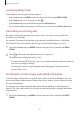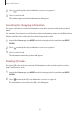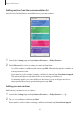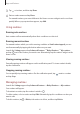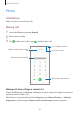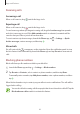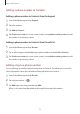User Manual
Table Of Contents
- Basics
- Read me first
- Device overheating situations and solutions
- Device layout and functions
- Battery
- Nano-SIM card and eSIM
- Memory card (microSD card)
- Turning the device on and off
- Initial setup
- Samsung account
- Transferring data from your previous device (Smart Switch)
- Understanding the screen
- Notification panel
- Screen capture and screen record
- Entering text
- Apps and features
- Installing or uninstalling apps
- Bixby
- Bixby Vision
- Bixby Routines
- Phone
- Contacts
- Messages
- Internet
- Camera
- Gallery
- AR Zone
- Always On Display
- Edge screen
- Multi window
- Samsung Daily
- Samsung Pay
- Samsung Health
- Samsung Members
- Samsung Notes
- Galaxy Wearable
- Calendar
- Reminder
- Voice Recorder
- My Files
- Clock
- Calculator
- Game Launcher
- Game Booster
- Kids Home
- SmartThings
- Sharing content
- Music Share
- Samsung DeX
- Link to Windows
- Samsung Global Goals
- Google apps
- Settings
- Appendix
Apps and features
65
3
Tap , set actions, and then tap
Done
.
4
Enter a routine name and tap
Done
.
For manual routines, you can add them to the Home screen as widgets and access them
quickly. When a pop-up windows appears, tap
Add
.
Using routines
Running auto routines
Auto routines will run automatically when their conditions are detected.
Running manual routines
For manual routines which you set the running condition as
Start button tapped
, you can
run them manually by tapping the button whenever you want.
Launch the
Settings
app and tap
Advanced features
→
Bixby Routines
→
My routines
and tap
next to the routine you want to run. Alternatively, tap the routine’s widget on the
Home screen.
Viewing running routines
Currently running routines will appear on the notification panel. To view a routine’s details,
tap the notification.
Stopping running routines
You can quickly stop running routines. On the notification panel, tap next to a routine
and tap
Stop
.
Managing routines
Launch the
Settings
app and tap
Advanced features
→
Bixby Routines
→
My routines
.
Your routines will appear.
To deactivate a routine, tap the routine’s switch or
.
To edit a routine, select a routine and tap
Edit
. Alternatively, tap the condition or action you
want to edit.
To delete routines, tap
→
Delete
, tick routines to delete, and then tap
Delete
.