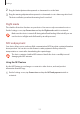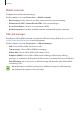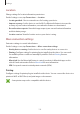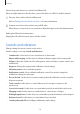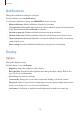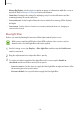User's Manual
Table Of Contents
- Basics
- Read me first
- Package contents
- Device layout
- Battery
- SIM or USIM card (nano-SIM card)
- Memory card (microSD card)
- Turning the device on and off
- Touchscreen
- Home screen
- Lock screen
- Always On Display
- Notification panel
- Entering text
- Screen capture
- Opening apps
- Secure Folder
- Samsung account
- Transferring data from your previous device
- Device and data management
- Quick connect
- Sharing features
- Emergency mode
- Applications
- Settings
- Appendix
Settings
116
Location
Change settings for location information permissions.
On the Settings screen, tap
Connections
→
Location
.
•
Locating method
: Select a network to use for locating your device.
•
Improve accuracy
: Set the device to use the Wi-Fi or Bluetooth feature to increase the
accuracy of your location information, even when the features are deactivated.
•
Recent location requests
: View which apps request your current location information
and their battery usage.
•
Location services
: View the location services your device is using.
More connection settings
Customise settings to control other features.
On the Settings screen, tap
Connections
→
More connection settings
.
•
Nearby device scanning
: Set the device to scan for nearby devices to connect to.
•
Printing
: Configure settings for printer plug-ins installed on the device. You can search
for available printers or add one manually to print files. Refer to Printing for more
information.
•
MirrorLink
: Use the MirrorLink feature to control your device’s MirrorLink apps on the
vehicle’s head unit monitor. Refer to MirrorLink for more information.
•
VPN
: Set up and connect to virtual private networks (VPNs).
Printing
Configure settings for printer plug-ins installed on the device. You can connect the device to a
printer via Wi-Fi or Wi-Fi Direct, and print images or documents.
Some printers may not be compatible with the device.