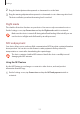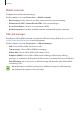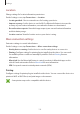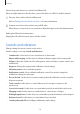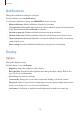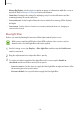User's Manual
Table Of Contents
- Basics
- Read me first
- Package contents
- Device layout
- Battery
- SIM or USIM card (nano-SIM card)
- Memory card (microSD card)
- Turning the device on and off
- Touchscreen
- Home screen
- Lock screen
- Always On Display
- Notification panel
- Entering text
- Screen capture
- Opening apps
- Secure Folder
- Samsung account
- Transferring data from your previous device
- Device and data management
- Quick connect
- Sharing features
- Emergency mode
- Applications
- Settings
- Appendix
Settings
118
Connecting your device to a vehicle via MirrorLink
When using this feature for the first time, connect the device to a Wi-Fi or mobile network.
1
Pair your device with a vehicle via Bluetooth.
Refer to Pairing with other Bluetooth devices for more information.
2
Connect your device to the vehicle using a USB cable.
When they are connected, access your device’s MirrorLink apps on the head unit monitor.
Ending the MirrorLink connection
Unplug the USB cable from your device and the vehicle.
Sounds and vibration
Change settings for various sounds on the device.
On the Settings screen, tap
Sounds and vibration
.
•
Sound mode
: Set the device to use sound mode or silent mode.
•
Vibrate while ringing
: Set the device to vibrate and play a ringtone for incoming calls.
•
Volume
: Adjust the volume level for call ringtones, music and videos, system sounds, and
notifications.
•
Ringtone
: Change the ringtone and notification sound settings.
•
Vibration pattern
: Select a vibration pattern.
•
Notification sounds
: Select a default notification sound. You can also change the
notification settings for some apps.
•
Do not disturb
: Set the device to mute incoming calls and notification sounds, except for
allowed exceptions.
•
Touch sounds
: Set the device to sound when you select an app or option on the
touchscreen.
•
Screen lock sounds
: Set the device to sound when you lock or unlock the touchscreen.
•
Charging sound
: Set the device to sound when it is connected to a charger.
•
Dialling keypad tones
: Set the device to sound when you tap the buttons on the keypad.
•
Keyboard sound
: Set the device to sound when a key is touched.
•
Sound quality and effects
: Configure additional sound settings.