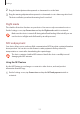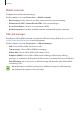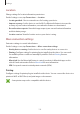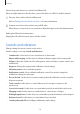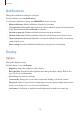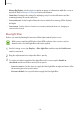User's Manual
Table Of Contents
- Basics
- Read me first
- Package contents
- Device layout
- Battery
- SIM or USIM card (nano-SIM card)
- Memory card (microSD card)
- Turning the device on and off
- Touchscreen
- Home screen
- Lock screen
- Always On Display
- Notification panel
- Entering text
- Screen capture
- Opening apps
- Secure Folder
- Samsung account
- Transferring data from your previous device
- Device and data management
- Quick connect
- Sharing features
- Emergency mode
- Applications
- Settings
- Appendix
Settings
120
•
Always On Display
: Set the device to display an image or information while the screen is
turned off. Refer to Always On Display for more information.
•
Status bar
: Customise the settings for displaying only 3 recent notifications and the
remaining battery life on the status bar.
•
Screen timeout
: Set the length of time the device waits before turning off the display’s
backlight.
•
Screensaver
: Set the device to launch a screensaver when the device is charging or
connected to a dock.
Blue light filter
Reduce eye strain by limiting the amount of blue light emitted by the screen.
While you are watching HDR videos from HDR-exclusive video services, such as
Amazon video, the blue light filter will not be applied.
1
On the Settings screen, tap
Display
→
Blue light filter
, and then tap the
Enable now
switch to activate it.
2
Drag the adjustment bar to adjust the filter’s opacity.
3
To set the schedule to apply the blue light filter to the screen, tap the
Enable as
scheduled
switch to activate it and select an option.
•
Sunset to sunrise
: Set the device to apply the blue light filter at night and turn it off in
the morning, based on your location.
•
Custom schedule
: Set a specific time to apply the blue light filter.