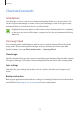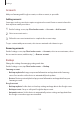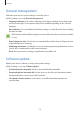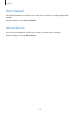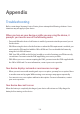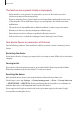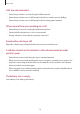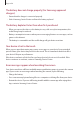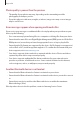User's Manual
Table Of Contents
- Basics
- Read me first
- Package contents
- Device layout
- Battery
- SIM or USIM card (nano-SIM card)
- Memory card (microSD card)
- Turning the device on and off
- Touchscreen
- Home screen
- Lock screen
- Always On Display
- Notification panel
- Entering text
- Screen capture
- Opening apps
- Secure Folder
- Samsung account
- Transferring data from your previous device
- Device and data management
- Quick connect
- Sharing features
- Emergency mode
- Applications
- Settings
- Appendix
Settings
133
Google
Configure settings for some features provided by Google.
On the Settings screen, tap
Google
.
Accessibility
Configure various settings to improve accessibility to the device. Refer to Accessibility for
more information.
On the Settings screen, tap
Accessibility
.
•
Vision
: Customise the settings to improve accessibility for visually impaired users.
•
Hearing
: Customise the settings to improve accessibility for users with hearing
impairment.
•
Dexterity and interaction
: Customise the settings to improve accessibility for users who
have reduced dexterity.
•
Direction lock
: Change the directional combination settings for unlocking the screen.
•
Direct access
: Set the device to open selected accessibility menus when you press the
Home key three times quickly.
•
Notification reminder
: Set the device to alert you to notifications that you have not
checked at the interval.
•
Answering and ending calls
: Set the device to answer or end calls by pressing Home or
Power key and using voice commands.
•
Single tap mode
: Set the device to control incoming calls or notifications by tapping the
button instead of dragging it.
•
Manage accessibility
: Export or import the accessibility settings to share them with
other devices.
•
Services
: View accessibility services installed on the device.