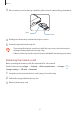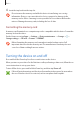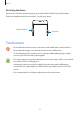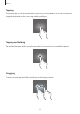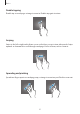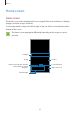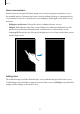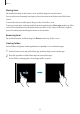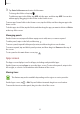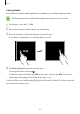User's Manual
Table Of Contents
- Basics
- Read me first
- Package contents
- Device layout
- Battery
- SIM or USIM card (nano-SIM card)
- Memory card (microSD card)
- Turning the device on and off
- Touchscreen
- Home screen
- Lock screen
- Always On Display
- Notification panel
- Entering text
- Screen capture
- Opening apps
- Secure Folder
- Samsung account
- Transferring data from your previous device
- Device and data management
- Quick connect
- Sharing features
- Emergency mode
- Applications
- Settings
- Appendix
Basics
30
Creating folders
Create folders and gather similar applications to quickly access and launch apps you want.
This feature may not be available depending on the region or service provider.
1
On the Apps screen, tap
→
Edit
.
2
Tap and hold an app, and then drag it over another app.
3
Drop the app when a folder frame appears around the apps.
A new folder containing the selected apps will be created.
4
Tap
Enter folder name
and enter a folder name.
To change the folder colour, tap
.
To add more apps to the folder, tap
ADD
, tick the apps, and then tap
ADD
. You can also
add an app by dragging it to the folder on the Apps screen.
To delete a folder, select a folder with
. Only the folder will be deleted. The folder’s apps will
be relocated to the Apps screen.