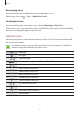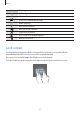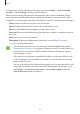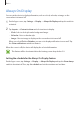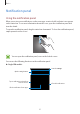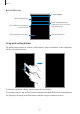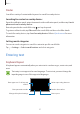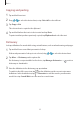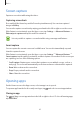User's Manual
Table Of Contents
- Basics
- Read me first
- Package contents
- Device layout
- Battery
- SIM or USIM card (nano-SIM card)
- Memory card (microSD card)
- Turning the device on and off
- Touchscreen
- Home screen
- Lock screen
- Always On Display
- Notification panel
- Entering text
- Screen capture
- Opening apps
- Secure Folder
- Samsung account
- Transferring data from your previous device
- Device and data management
- Quick connect
- Sharing features
- Emergency mode
- Applications
- Settings
- Appendix
Basics
37
Finder
Search for a variety of content with a keyword or search for nearby devices.
Searching for content or nearby devices
Open the notification panel, swipe downwards on the notification panel, and then tap
Search
phone and scan for nearby devices
.
Enter a keyword in the search field or tap
and say a keyword.
To get more refined results, tap
Filter
under the search field, and then select filter details.
To search for nearby devices, tap
Scan for nearby devices
. Refer to Quick connect for more
information.
Setting search categories
You can set search categories to search for content in specific search fields.
Tap
→
Settings
→
Select search locations
and select categories.
Entering text
Keyboard layout
A keyboard appears automatically when you enter text to send messages, create notes, and
more.
Text entry is not supported in some languages. To enter text, you must change the
input language to one of the supported languages.
Break to the next line.
Delete a preceding character.
Enter punctuation marks.
Enter uppercase. For all caps, tap
it twice.
Change the keyboard settings.
Enter a space.