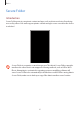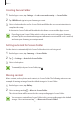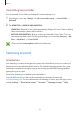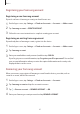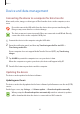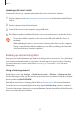User's Manual
Table Of Contents
- Basics
- Read me first
- Package contents
- Device layout
- Battery
- SIM or USIM card (nano-SIM card)
- Memory card (microSD card)
- Turning the device on and off
- Touchscreen
- Home screen
- Lock screen
- Always On Display
- Notification panel
- Entering text
- Screen capture
- Opening apps
- Secure Folder
- Samsung account
- Transferring data from your previous device
- Device and data management
- Quick connect
- Sharing features
- Emergency mode
- Applications
- Settings
- Appendix
Basics
50
Using a Google account
On the Apps screen, tap
Settings
→
Cloud and accounts
→
Backup
and tap the
Back up my
data
switch for the Google account to activate it. Tap
Backup account
and select an account
as the backup account. To add the backup account, tap
Add account
.
To restore data using a Google account, tap the
Automatic restore
switch to activate it. When
you reinstall apps, backed up settings and data will be restored.
Performing a data reset
Delete all settings and data on the device. Before performing a factory data reset, ensure you
back up all important data stored on the device. Refer to Backing up and restoring data for
more information.
On the Apps screen, tap
Settings
→
General management
→
Reset
→
Factory data reset
→
RESET DEVICE
→
DELETE ALL
. The device automatically restarts.
Quick connect
Introduction
Quickly search for and connect with nearby devices, such as Bluetooth headsets or TVs, using
the Quick connect feature.
•
If the device you want to connect does not support the Quick connect feature,
activate its Wi-Fi Direct or Bluetooth feature before launching Quick connect on
your device.
•
Connection methods may vary depending on the type of connected devices or the
shared content.