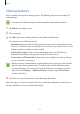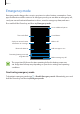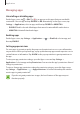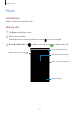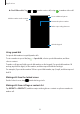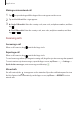User's Manual
Table Of Contents
- Basics
- Read me first
- Package contents
- Device layout
- Battery
- SIM or USIM card (nano-SIM card)
- Memory card (microSD card)
- Turning the device on and off
- Touchscreen
- Home screen
- Lock screen
- Always On Display
- Notification panel
- Entering text
- Screen capture
- Opening apps
- Secure Folder
- Samsung account
- Transferring data from your previous device
- Device and data management
- Quick connect
- Sharing features
- Emergency mode
- Applications
- Settings
- Appendix
Basics
51
Connecting to other devices
1
Open the notification panel, swipe downwards on the notification panel, and then tap
Search phone and scan for nearby devices
.
2
Tap
Scan for nearby devices
.
The Wi-Fi and Bluetooth features will be activated and the device will automatically
search for nearby devices.
3
Select a device from the list and connect to it by following the on-screen instructions.
The next steps may vary depending on the connected device.
Sharing content
Share content with the connected devices.
1
Open the notification panel, swipe downwards on the notification panel, and then tap
Search phone and scan for nearby devices
.
2
Tap
Scan for nearby devices
.
3
Select a device from the list of detected devices.
4
Tap
Transfer files
and select a media category.
5
Follow the on-screen instructions to send content to the connected device.
The next steps may vary depending on the selected media category.
Connecting to a TV
Connect your device and a TV to view the device’s content on the larger screen. You may be
able to use more features depending on the connected TV.
1
Turn on the TV and place your device close to the TV.
2
Open the notification panel, swipe downwards on the notification panel, and then tap
Search phone and scan for nearby devices
.