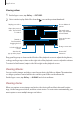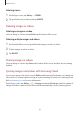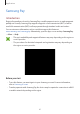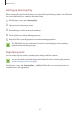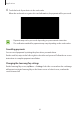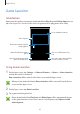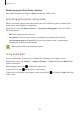User's Manual
Table Of Contents
- Basics
- Read me first
- Package contents
- Device layout
- Battery
- SIM or USIM card (nano-SIM card)
- Memory card (microSD card)
- Turning the device on and off
- Touchscreen
- Home screen
- Lock screen
- Always On Display
- Notification panel
- Entering text
- Screen capture
- Opening apps
- Secure Folder
- Samsung account
- Transferring data from your previous device
- Device and data management
- Quick connect
- Sharing features
- Emergency mode
- Applications
- Settings
- Appendix
Applications
82
Viewing videos
1
On the Apps screen, tap
Gallery
→
PICTURES
.
2
Select a video to play. Video files show the icon on the preview thumbnail.
Lock the playback
screen.
Switch to the
pop-up video player.
Rewind or
fast-forward by
dragging the bar.
Display your videos.
Skip to the previous
video. Tap and hold
to rewind.
Skip to the next
video. Tap and hold
to fast-forward.
Access additional
options.
Change screen ratio.
Pause and resume
playback.
Create a GIF
animation.
Drag your finger up or down on the left side of the playback screen to adjust the brightness,
or drag your finger up or down on the right side of the playback screen to adjust the volume.
To rewind or fast-forward, swipe to the left or right on the playback screen.
Viewing albums
You can sort the images and videos saved in your device by folder or album. The animations
or collages you have created will also be sorted in your folders on the albums list.
On the Apps screen, tap
Gallery
→
ALBUMS
and select an album.
Viewing stories
When you capture or save images and videos, the device will read their date and location
tags, sort the images and videos, and then create stories. To create stories automatically, you
must capture or save multiple images and videos.