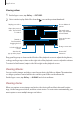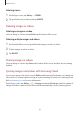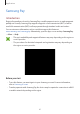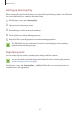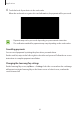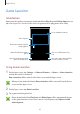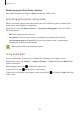User's Manual
Table Of Contents
- Basics
- Read me first
- Package contents
- Device layout
- Battery
- SIM or USIM card (nano-SIM card)
- Memory card (microSD card)
- Turning the device on and off
- Touchscreen
- Home screen
- Lock screen
- Always On Display
- Notification panel
- Entering text
- Screen capture
- Opening apps
- Secure Folder
- Samsung account
- Transferring data from your previous device
- Device and data management
- Quick connect
- Sharing features
- Emergency mode
- Applications
- Settings
- Appendix
Applications
83
Creating stories
Create stories with various themes.
1
On the Apps screen, tap
Gallery
→
STORIES
.
2
Tap
→
Create story
.
3
Tick images or videos to include in the story and tap
DONE
.
4
Enter a title for the story and tap
CREATE
.
To add images or videos to a story, select a story and tap
ADD ITEMS
.
To remove images or videos from a story, select a story, tap
→
Edit
, tick images or videos to
remove, and then tap
→
Remove from story
.
Sharing stories
You can share stories with your contacts.
1
On the Apps screen, tap
Gallery
→
STORIES
.
2
Select a story to share.
3
Tap
INVITE
, tick contacts, and then tap
DONE
.
When your contacts accept the share request, the story will be shared and more images
and videos can be added to the story by your contacts.
•
To use this feature, your phone number must be verified.
•
You may incur additional charges when sharing files via the mobile network.
•
If the recipients have not verified their phone numbers or if their devices do not
support the feature, a link to the files will be sent to them via text message. Link
recipients may not be able to use some features. The link will expire after a certain
period.