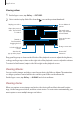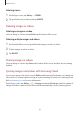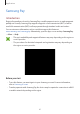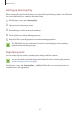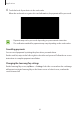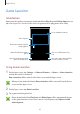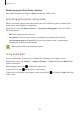User's Manual
Table Of Contents
- Basics
- Read me first
- Package contents
- Device layout
- Battery
- SIM or USIM card (nano-SIM card)
- Memory card (microSD card)
- Turning the device on and off
- Touchscreen
- Home screen
- Lock screen
- Always On Display
- Notification panel
- Entering text
- Screen capture
- Opening apps
- Secure Folder
- Samsung account
- Transferring data from your previous device
- Device and data management
- Quick connect
- Sharing features
- Emergency mode
- Applications
- Settings
- Appendix
Applications
86
Setting up Samsung Pay
When running this app for the first time or restart it after performing a data reset, follow the
on-screen instructions to complete the initial setup.
1
On the Apps screen, tap
Samsung Pay
.
2
Sign in to your Samsung account.
3
Read and agree to the terms and conditions.
4
Create a PIN to use when making payments.
5
Register a PIN or your fingerprint to use when making payments.
This PIN will be used to verify various actions in Samsung Pay, such as making
payments and unlocking the app.
Registering cards
You can easily register cards by capturing their images with the camera.
You can check the cards that support this feature from the Samsung Pay website
(www.samsung.com/samsungpay).
On the Apps screen, tap
Samsung Pay
→
Add
and follow the on-screen instructions to
complete your card registration.