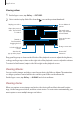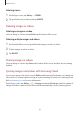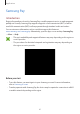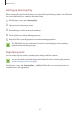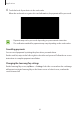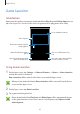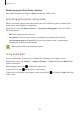User's Manual
Table Of Contents
- Basics
- Read me first
- Package contents
- Device layout
- Battery
- SIM or USIM card (nano-SIM card)
- Memory card (microSD card)
- Turning the device on and off
- Touchscreen
- Home screen
- Lock screen
- Always On Display
- Notification panel
- Entering text
- Screen capture
- Opening apps
- Secure Folder
- Samsung account
- Transferring data from your previous device
- Device and data management
- Quick connect
- Sharing features
- Emergency mode
- Applications
- Settings
- Appendix
Applications
90
Removing a game from Game Launcher
Tap and hold a game and drag it to
Remove
at the top of the screen.
Activating game power saving mode
When you activate game power saving mode, the device will lower games’ resolution and
frame rate to reduce battery consumption.
On the Apps screen, tap
Game Launcher
→
Save power during game
. Select one of the
following options:
•
Off
: Power saving mode is not used.
•
Save power
: Decrease battery power consumption by lowering the resolution.
•
Save maximum power
: Dramatically decrease the battery power consumption by
lowering the resolution and frame rate.
Battery power efficiency may vary by game.
Using Game Tools
You can set the Game Tools icon to be displayed as a floating icon on game screens.
On the Apps screen, tap
Settings
→
Advanced features
→
Games
and tap the
Game Tools
switch to activate it.
While playing a game, tap
to display the game tools.
To move the icon, tap
and drag it to a new location.
To hide the icon from the current game screen, tap and hold
and drag it to
Hide
at the top
of the screen.