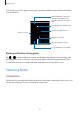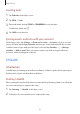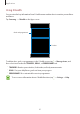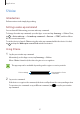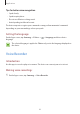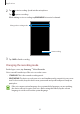User's Manual
Table Of Contents
- Basics
- Read me first
- Package contents
- Device layout
- Battery
- SIM or USIM card (nano-SIM card)
- Memory card (microSD card)
- Turning the device on and off
- Touchscreen
- Home screen
- Lock screen
- Always On Display
- Notification panel
- Entering text
- Screen capture
- Opening apps
- Secure Folder
- Samsung account
- Transferring data from your previous device
- Device and data management
- Quick connect
- Sharing features
- Emergency mode
- Applications
- Settings
- Appendix
Applications
92
Creating notes
1
On the Apps screen, tap
Samsung Notes
→
ALL
→
.
2
Select an input method from the toolbar at the top of the screen and compose a note.
Tap
Pen
to write or draw.
Tap
Brush
to paint with various brushes.
Tap
Image
to insert an image by selecting from
Gallery
or by taking a photo.
Tap
Voice
to record a voice recording and insert it into the note. Voice recording will start
immediately.
Enter text using the keyboard.
Write or draw with pens.
Paint with brushes.
Insert a voice recording.
Insert an image.
3
When you are finished composing the note, tap
SAVE
.
Deleting notes
1
On the Apps screen, tap
Samsung Notes
.
2
Tap
ALL
, or tap
COLLECTIONS
and select a category.
3
Tap and hold a note to delete.
To delete multiple notes, tick more notes to delete.
4
Tap
DELETE
.