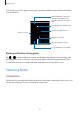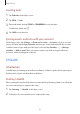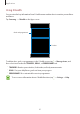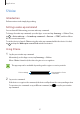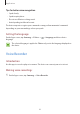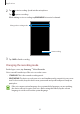User's Manual
Table Of Contents
- Basics
- Read me first
- Package contents
- Device layout
- Battery
- SIM or USIM card (nano-SIM card)
- Memory card (microSD card)
- Turning the device on and off
- Touchscreen
- Home screen
- Lock screen
- Always On Display
- Notification panel
- Entering text
- Screen capture
- Opening apps
- Secure Folder
- Samsung account
- Transferring data from your previous device
- Device and data management
- Quick connect
- Sharing features
- Emergency mode
- Applications
- Settings
- Appendix
Applications
97
S Voice
Introduction
Perform various tasks simply by speaking.
Setting a wake-up command
You can launch
S Voice
using your own wake-up command.
To change the wake-up command, open the Apps screen and tap
Samsung
→
S Voice
. Then,
tap
→
Voice wake-up
→
Set wake-up command
→
Custom
→
START
, and then follow
the on-screen instructions.
To set the device to launch
S Voice
using the wake-up command while the device is locked,
tap
and tap the
Wake up in secured lock
switch to activate it.
Using S Voice
1
Say the preset wake-up command.
Alternatively, on the Apps screen, tap
Samsung
→
S Voice
.
When
S Voice
is launched, the device begins voice recognition.
This app may not be available depending on the region or service provider.
View examples of voice
commands.
S Voice settings
2
Say a voice command.
If the device recognises the command, the device will perform the corresponding action.
To repeat a voice command or say a different command, tap
or say the preset wake-
up command.