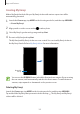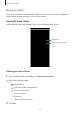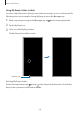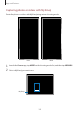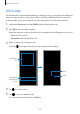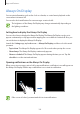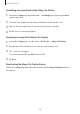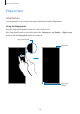User's Manual
Table Of Contents
- Basics
- Read me first
- Device overheating situations and solutions
- Device layout and functions
- Battery
- SIM or USIM card (nano-SIM card)
- Memory card (microSD card)
- Turning the device on and off
- Initial setup
- Samsung account
- Transferring data from your previous device (Smart Switch)
- Understanding the screen
- Notification panel
- Screen capture and screen record
- Entering text
- Apps and features
- Installing or uninstalling apps
- Finder
- Bixby
- Bixby Vision
- Bixby Home
- Bixby Routines
- Reminder
- Phone
- Contacts
- Messages
- Internet
- Camera
- Gallery
- AR EMOJI
- AR Doodle
- Always On Display
- Edge screen
- Multi window
- Samsung Pay
- Samsung Health
- Galaxy Wearable
- Samsung Members
- Samsung Notes
- Calendar
- Radio
- Voice Recorder
- My Files
- Clock
- Calculator
- Game Launcher
- Game Booster
- Kids Home
- SmartThings
- Sharing content
- Samsung Global Goals
- Google apps
- Settings
- Appendix
Apps and features
107
AR Doodle
Record fun videos with virtual handwriting or drawings on faces or anywhere else. When the
camera recognises a face or space, the doodles on the face will follow the face as it moves,
and the doodles in the space will be fixed in the same place even if the camera moves.
1
Launch the
Camera
app and tap
VIDEO
on the shooting modes list.
2
Tap and select a mode you want.
When the camera recognises the subject, the recognition area will appear on the screen.
•
Face
: Doodle on a face.
•
Everywhere
: Doodle anywhere else.
3
Write or draw in the recognition area.
If you tap
and begin to doodle, you can record yourself doodling.
Recognition
area
Change the
pen type and
colour.
Redo
Undo
4
Tap to record a video.
5
Tap to stop recording the video.
You can view and share the video in
Gallery
.