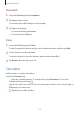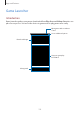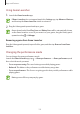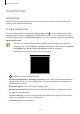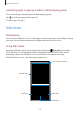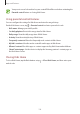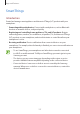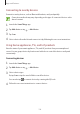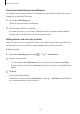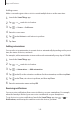User's Manual
Table Of Contents
- Basics
- Read me first
- Device overheating situations and solutions
- Device layout and functions
- Battery
- SIM or USIM card (nano-SIM card)
- Memory card (microSD card)
- Turning the device on and off
- Initial setup
- Samsung account
- Transferring data from your previous device (Smart Switch)
- Understanding the screen
- Notification panel
- Screen capture and screen record
- Entering text
- Apps and features
- Installing or uninstalling apps
- Finder
- Bixby
- Bixby Vision
- Bixby Home
- Bixby Routines
- Reminder
- Phone
- Contacts
- Messages
- Internet
- Camera
- Gallery
- AR EMOJI
- AR Doodle
- Always On Display
- Edge screen
- Multi window
- Samsung Pay
- Samsung Health
- Galaxy Wearable
- Samsung Members
- Samsung Notes
- Calendar
- Radio
- Voice Recorder
- My Files
- Clock
- Calculator
- Game Launcher
- Game Booster
- Kids Home
- SmartThings
- Sharing content
- Samsung Global Goals
- Google apps
- Settings
- Appendix
Apps and features
136
Your preset screen lock method or your created PIN will be used when activating the
Parental control
feature or closing Kids Home.
Using parental control features
You can configure the settings for Kids Home and view the usage history.
On the Kids Home screen, tap
→
Parental control
and enter your unlock code.
•
Kid’s name
: Manage your child’s profile.
•
Set daily playtime
: Restrict the usage time for Kids Home.
•
Daily usage
: View the daily usage time of Kids Home.
•
Activity
: View the activity history of Kids Home.
•
Frequently contacted
: View the frequently used contacts in Kids Home.
•
My kid’s creations
: View the works created from the apps in Kids Home.
•
Allowed content
: Check the apps or content supported by Kids Home and add them.
•
Show Content page
: Set the device to display the Samsung partner’s content page on
the Kids Home screen.
Closing Kids Home
To close Kids Home, tap the Back button or tap
→
Close Kids Home
, and then enter your
unlock code.