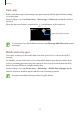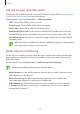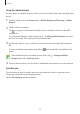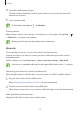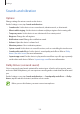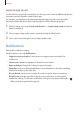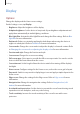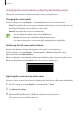User's Manual
Table Of Contents
- Basics
- Read me first
- Device overheating situations and solutions
- Device layout and functions
- Battery
- SIM or USIM card (nano-SIM card)
- Memory card (microSD card)
- Turning the device on and off
- Initial setup
- Samsung account
- Transferring data from your previous device (Smart Switch)
- Understanding the screen
- Notification panel
- Screen capture and screen record
- Entering text
- Apps and features
- Installing or uninstalling apps
- Finder
- Bixby
- Bixby Vision
- Bixby Home
- Bixby Routines
- Reminder
- Phone
- Contacts
- Messages
- Internet
- Camera
- Gallery
- AR EMOJI
- AR Doodle
- Always On Display
- Edge screen
- Multi window
- Samsung Pay
- Samsung Health
- Galaxy Wearable
- Samsung Members
- Samsung Notes
- Calendar
- Radio
- Voice Recorder
- My Files
- Clock
- Calculator
- Game Launcher
- Game Booster
- Kids Home
- SmartThings
- Sharing content
- Samsung Global Goals
- Google apps
- Settings
- Appendix
Settings
157
Separate app sound
Set the device to play media sound from a specific app on the connected Bluetooth speaker
or headset separate from the sound of other apps.
For example, you can listen to the Navigation app through your device’s speaker while
listening to playback from the Music app through the vehicle’s Bluetooth speaker.
1
On the Settings screen, tap
Sounds and vibration
→
Separate app sound
and tap the
switch to activate it.
2
Select an app to play media sounds separately and tap the Back button.
3
Select a device for playing the selected app’s media sound.
Notifications
Change the notification settings.
On the Settings screen, tap
Notifications
.
•
Suggest actions and replies
: Set the device to suggest actions and replies for
notifications.
•
Show snooze option
: Set whether to show the snooze option.
•
App icon badges
: Change the settings for app icon badges.
•
Status bar
: Set how to display notification icons and whether to show the remaining
battery percentage on the status bar.
•
Do not disturb
: Set the device to mute all sounds except for allowed exceptions.
•
Recently sent
: View the apps that received recent notifications and change the
notification settings. To customise notification settings for more apps, tap
See all
→
→
All
and select an app from the apps list.