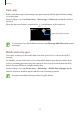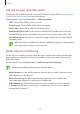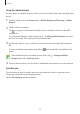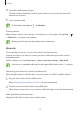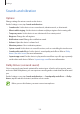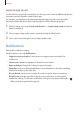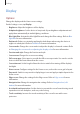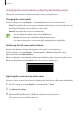User's Manual
Table Of Contents
- Basics
- Read me first
- Device overheating situations and solutions
- Device layout and functions
- Battery
- SIM or USIM card (nano-SIM card)
- Memory card (microSD card)
- Turning the device on and off
- Initial setup
- Samsung account
- Transferring data from your previous device (Smart Switch)
- Understanding the screen
- Notification panel
- Screen capture and screen record
- Entering text
- Apps and features
- Installing or uninstalling apps
- Finder
- Bixby
- Bixby Vision
- Bixby Home
- Bixby Routines
- Reminder
- Phone
- Contacts
- Messages
- Internet
- Camera
- Gallery
- AR EMOJI
- AR Doodle
- Always On Display
- Edge screen
- Multi window
- Samsung Pay
- Samsung Health
- Galaxy Wearable
- Samsung Members
- Samsung Notes
- Calendar
- Radio
- Voice Recorder
- My Files
- Clock
- Calculator
- Game Launcher
- Game Booster
- Kids Home
- SmartThings
- Sharing content
- Samsung Global Goals
- Google apps
- Settings
- Appendix
Settings
158
Display
Options
Change the display and the Home screen settings.
On the Settings screen, tap
Display
.
•
Brightness
: Adjust the brightness of the display.
•
Adaptive brightness
: Set the device to keep track of your brightness adjustments and
apply them automatically in similar lighting conditions.
•
Blue light filter
: Activate the blue light filter and change the filter settings. Refer to Blue
light filter for more information.
•
Dark mode
: Reduce eye strain by applying the dark theme when using the device at
night or in a dark place. Refer to Dark mode for more information.
•
Screen mode
: Change the screen mode to adjust the display’s colour and contrast. Refer
to Changing the screen mode or adjusting the display colour for more information.
•
Font size and style
: Change the font size and style.
•
Screen zoom
: Change the screen zoom setting.
•
Full screen apps
: Select apps to use with the full screen aspect ratio. You can also set the
device to hide the front camera from the screen.
•
Screen timeout
: Set the length of time the device waits before turning off the display’s
backlight.
•
Home screen
: Configure settings for the Home screen, such as the screen grid or layout.
•
Easy mode
: Switch to easy mode to display larger icons and apply a simpler layout to the
Home screen.
•
Edge screen
: Change the settings for the Edge screen. Refer to Edge screen for more
information.
•
Navigation bar
: Change the navigation bar settings. Refer to Navigation bar (soft
buttons) for more information.
•
Accidental touch protection
: Set the device to prevent the screen from detecting touch
input when it is in a dark place, such as a pocket or bag.
•
Touch sensitivity
: Increase the touch sensitivity of the screen for use with screen
protectors.