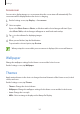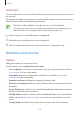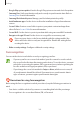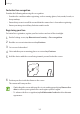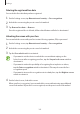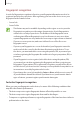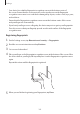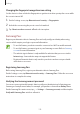User's Manual
Table Of Contents
- Basics
- Read me first
- Device overheating situations and solutions
- Device layout and functions
- Battery
- SIM or USIM card (nano-SIM card)
- Memory card (microSD card)
- Turning the device on and off
- Initial setup
- Samsung account
- Transferring data from your previous device (Smart Switch)
- Understanding the screen
- Notification panel
- Screen capture and screen record
- Entering text
- Apps and features
- Installing or uninstalling apps
- Finder
- Bixby
- Bixby Vision
- Bixby Home
- Bixby Routines
- Reminder
- Phone
- Contacts
- Messages
- Internet
- Camera
- Gallery
- AR EMOJI
- AR Doodle
- Always On Display
- Edge screen
- Multi window
- Samsung Pay
- Samsung Health
- Galaxy Wearable
- Samsung Members
- Samsung Notes
- Calendar
- Radio
- Voice Recorder
- My Files
- Clock
- Calculator
- Game Launcher
- Game Booster
- Kids Home
- SmartThings
- Sharing content
- Samsung Global Goals
- Google apps
- Settings
- Appendix
Settings
161
Screensaver
You can set to display images as a screensaver when the screen turns off automatically. The
screensaver will be displayed when the device is charging.
1
On the Settings screen, tap
Display
→
Screensaver
.
2
Select an option.
If you select
Photo Frame
or
Photos
, a slideshow with selected images will start. If you
select
Photo Table
, selected images will appear as small cards and overlap.
3
Tap to select albums for displaying images.
4
When you are finished, tap the Back button.
To preview the selected option, tap
Preview
.
When you tap the screen while your screensaver is displayed, the screen will turn on.
Wallpaper
Change the wallpaper settings for the Home screen and the locked screen.
On the Settings screen, tap
Wallpaper
.
Themes
Apply various themes to the device to change the visual elements of the Home screen, locked
screen, and icons.
On the Settings screen, tap
Themes
.
•
Themes
: Change the device’s theme.
•
Wallpapers
: Change the wallpaper settings for the Home screen and the locked screen.
•
Icons
: Change the icon style.
•
AODs
: Select an image to display on the Always On Display.