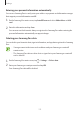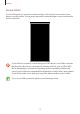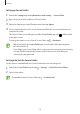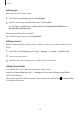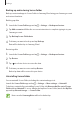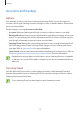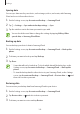User's Manual
Table Of Contents
- Basics
- Read me first
- Device overheating situations and solutions
- Device layout and functions
- Battery
- SIM or USIM card (nano-SIM card)
- Memory card (microSD card)
- Turning the device on and off
- Initial setup
- Samsung account
- Transferring data from your previous device (Smart Switch)
- Understanding the screen
- Notification panel
- Screen capture and screen record
- Entering text
- Apps and features
- Installing or uninstalling apps
- Finder
- Bixby
- Bixby Vision
- Bixby Home
- Bixby Routines
- Reminder
- Phone
- Contacts
- Messages
- Internet
- Camera
- Gallery
- AR EMOJI
- AR Doodle
- Always On Display
- Edge screen
- Multi window
- Samsung Pay
- Samsung Health
- Galaxy Wearable
- Samsung Members
- Samsung Notes
- Calendar
- Radio
- Voice Recorder
- My Files
- Clock
- Calculator
- Game Launcher
- Game Booster
- Kids Home
- SmartThings
- Sharing content
- Samsung Global Goals
- Google apps
- Settings
- Appendix
Settings
171
Using Samsung Pass to sign in to websites
You can use Samsung Pass to easily sign in to websites that support ID and password autofill.
1
Open a website that you want to sign in to.
2
Enter your ID and password, and then tap the website’s sign in button.
3
When a pop-up window asking whether you want to save the sign-in information
appears, tick
Sign in with Samsung Pass
and tap
Remember
.
Using Samsung Pass to sign in to apps
You can use Samsung Pass to easily sign in to apps that support ID and password autofill.
1
Open an app that you want to sign in to.
2
Enter your ID and password, and then tap the app’s sign in button.
3
When a pop-up window asking whether you want to save the sign-in information
appears, tap
Save
.
Managing sign-in information
View the list of websites and apps you have set to use Samsung Pass and manage your sign-in
information.
1
On the Samsung Pass main screen, tap
Sign-in
and select a website or app from the list.
2
Tap
Edit
and modify your ID, password, and the website’s or app’s name.
To delete your sign-in information, tap
Delete
.
Using Samsung Pass with websites and apps
When using websites or apps that support Samsung Pass, you can easily sign in with
Samsung Pass.
To see the list of websites and apps that support Samsung Pass, on the Samsung Pass main
screen, tap
→
Partners
. If there are no websites or apps that support Samsung Pass,
Partners
will not appear.
•
Available websites and apps may vary depending on the region or service provider.
•
Samsung is not responsible for any loss or inconvenience caused by signing in to
websites or apps via Samsung Pass.