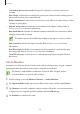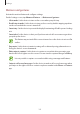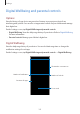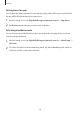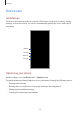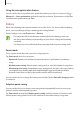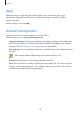User's Manual
Table Of Contents
- Basics
- Read me first
- Device overheating situations and solutions
- Device layout and functions
- Battery
- SIM or USIM card (nano-SIM card)
- Memory card (microSD card)
- Turning the device on and off
- Initial setup
- Samsung account
- Transferring data from your previous device (Smart Switch)
- Understanding the screen
- Notification panel
- Screen capture and screen record
- Entering text
- Apps and features
- Installing or uninstalling apps
- Finder
- Bixby
- Bixby Vision
- Bixby Home
- Bixby Routines
- Reminder
- Phone
- Contacts
- Messages
- Internet
- Camera
- Gallery
- AR EMOJI
- AR Doodle
- Always On Display
- Edge screen
- Multi window
- Samsung Pay
- Samsung Health
- Galaxy Wearable
- Samsung Members
- Samsung Notes
- Calendar
- Radio
- Voice Recorder
- My Files
- Clock
- Calculator
- Game Launcher
- Game Booster
- Kids Home
- SmartThings
- Sharing content
- Samsung Global Goals
- Google apps
- Settings
- Appendix
Settings
182
•
Screenshots and screen recorder
: Change the settings for screenshots and screen
recorder.
•
Direct share
: Set the device to display the people you contacted on the sharing options
panel to allow you to share content directly.
•
Reduce animations
: Set the device to reduce the screen effects of certain actions, such as
opening or closing apps.
•
Motions and gestures
: Activate the motion feature and configure settings. Refer to
Motions and gestures for more information.
•
One-handed mode
: Activate one-handed operation mode for your convenience when
using the device with one hand.
This feature may not be available depending on the region or service provider.
•
Game Launcher
: Activate the Game Launcher. Refer to Game Launcher for more
information.
•
Dual Messenger
: Install the second app and use two separate accounts for the same
messenger app. Refer to Dual Messenger for more information.
•
Send SOS messages
: Set the device to send help messages by pressing the Side key
three times.
Link to Windows
Instantly access data saved in your device, such as photos and messages, on your computer
by using the same Microsoft account on your computer as your device.
This feature is only available on Windows 10 version 1803 or higher, and it is
recommended to use version 1903 or higher.
1
On the Settings screen, tap
Advanced features
→
Link to Windows
.
2
Tap
Sign in with Microsoft
, sign in to your Microsoft account, and then tap
Continue
.
3
Tap
Show me
to view the computer setup procedures, follow the on-screen instructions
to sign in on your computer, and then download the
Your Phone
app.
4
Tap
Continue
to complete the setup.