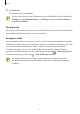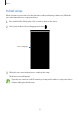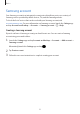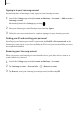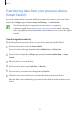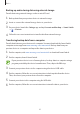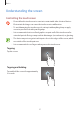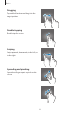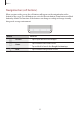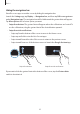User's Manual
Table Of Contents
- Basics
- Read me first
- Device overheating situations and solutions
- Device layout and functions
- Battery
- SIM or USIM card (nano-SIM card)
- Memory card (microSD card)
- Turning the device on and off
- Initial setup
- Samsung account
- Transferring data from your previous device (Smart Switch)
- Understanding the screen
- Notification panel
- Screen capture and screen record
- Entering text
- Apps and features
- Installing or uninstalling apps
- Finder
- Bixby
- Bixby Vision
- Bixby Home
- Bixby Routines
- Reminder
- Phone
- Contacts
- Messages
- Internet
- Camera
- Gallery
- AR EMOJI
- AR Doodle
- Always On Display
- Edge screen
- Multi window
- Samsung Pay
- Samsung Health
- Galaxy Wearable
- Samsung Members
- Samsung Notes
- Calendar
- Radio
- Voice Recorder
- My Files
- Clock
- Calculator
- Game Launcher
- Game Booster
- Kids Home
- SmartThings
- Sharing content
- Samsung Global Goals
- Google apps
- Settings
- Appendix
Basics
24
Signing in to your Samsung account
If you already have a Samsung account, sign in to your Samsung account.
1
Launch the
Settings
app and tap
Accounts and backup
→
Accounts
→
Add account
→
Samsung account
.
Alternatively, launch the
Settings
app and tap .
2
Enter your Samsung account ID and password and tap
Sign in
.
3
Follow the on-screen instructions to complete signing in to your Samsung account.
Finding your ID and resetting your password
If you forget your Samsung account ID or password, tap
Find ID
or
Reset password
on the
Samsung account sign-in screen. You can find your ID or reset your password after you enter
the required information.
Removing your Samsung account
When you remove your Samsung account from the device, your data, such as contacts or
events, will also be removed.
1
Launch the
Settings
app and tap
Accounts and backup
→
Accounts
.
2
Tap
Samsung account
→
Personal info
→
→
Remove account
.
3
Tap
Remove
, enter your Samsung account password, and then tap
OK
.