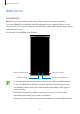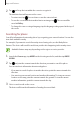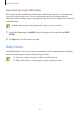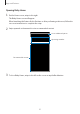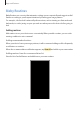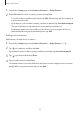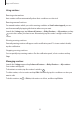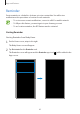User's Manual
Table Of Contents
- Basics
- Read me first
- Device overheating situations and solutions
- Device layout and functions
- Battery
- SIM or USIM card (nano-SIM card)
- Memory card (microSD card)
- Turning the device on and off
- Initial setup
- Samsung account
- Transferring data from your previous device (Smart Switch)
- Understanding the screen
- Notification panel
- Screen capture and screen record
- Entering text
- Apps and features
- Installing or uninstalling apps
- Finder
- Bixby
- Bixby Vision
- Bixby Home
- Bixby Routines
- Reminder
- Phone
- Contacts
- Messages
- Internet
- Camera
- Gallery
- AR EMOJI
- AR Doodle
- Always On Display
- Edge screen
- Multi window
- Samsung Pay
- Samsung Health
- Galaxy Wearable
- Samsung Members
- Samsung Notes
- Calendar
- Radio
- Voice Recorder
- My Files
- Clock
- Calculator
- Game Launcher
- Game Booster
- Kids Home
- SmartThings
- Sharing content
- Samsung Global Goals
- Google apps
- Settings
- Appendix
Apps and features
56
Using recommended content on Bixby Home
When you open Bixby Home, you can view the content that is frequently updated as cards.
Swipe upwards or downwards to view the cards.
For example, on the way to the office in the morning, you can view your day’s schedule and
play your favourite music on the Bixby Home screen.
The content and order of the cards update automatically at a specified interval. You
can update cards whenever you want by swiping downwards on the screen.
Editing cards list
•
To pin a card to the top of the Bixby Home screen, tap
→
Pin to top
. To unpin a card,
tap
→
Unpin
.
•
To stop displaying a card on the list, drag the card to the right and tap
Don’t show again
.
•
To hide a card from the list, drag the card to the right and tap
Hide for now
.
Selecting apps to show as cards
Add or delete apps to show as cards on the Bixby Home screen.
On the Bixby Home screen, tap
→
Cards
, select an app, and then tap the switches next to
items to add or delete them.
Customising the Bixby Home settings
On the Bixby Home screen, tap
→
Settings
.
•
Samsung account
: Sign in to your Samsung account.
•
Customisation Service
: Set to use Bixby’s interactive and customised services to enhance
your experience.
•
Bixby Home content providers
: Read and agree to or withdraw your agreement from
the terms and conditions and privacy policies of each content provider.
•
Privacy Policy
: View the terms and conditions and privacy policies of each content
provider.
•
About Bixby Home
: View the Bixby Home version and legal information.