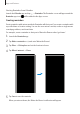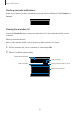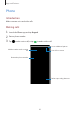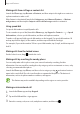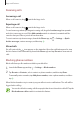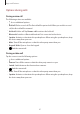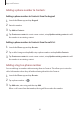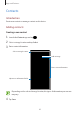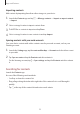User's Manual
Table Of Contents
- Basics
- Read me first
- Device overheating situations and solutions
- Device layout and functions
- Battery
- SIM or USIM card (nano-SIM card)
- Memory card (microSD card)
- Turning the device on and off
- Initial setup
- Samsung account
- Transferring data from your previous device (Smart Switch)
- Understanding the screen
- Notification panel
- Screen capture and screen record
- Entering text
- Apps and features
- Installing or uninstalling apps
- Finder
- Bixby
- Bixby Vision
- Bixby Home
- Bixby Routines
- Reminder
- Phone
- Contacts
- Messages
- Internet
- Camera
- Gallery
- AR EMOJI
- AR Doodle
- Always On Display
- Edge screen
- Multi window
- Samsung Pay
- Samsung Health
- Galaxy Wearable
- Samsung Members
- Samsung Notes
- Calendar
- Radio
- Voice Recorder
- My Files
- Clock
- Calculator
- Game Launcher
- Game Booster
- Kids Home
- SmartThings
- Sharing content
- Samsung Global Goals
- Google apps
- Settings
- Appendix
Apps and features
62
Checking reminder notifications
At the preset time or location, a notification pop-up window will appear. Tap
Complete
or
Snooze
.
Viewing the reminders list
Launch the
Reminder
app to view your reminders list. To view reminder details, select a
reminder.
Editing reminder details
Add or edit reminder details, such as frequency, date and time, or location.
1
On the reminders list, select a reminder to edit and tap
Edit
.
2
Edit the conditions and tap
Save
.
Reminder conditions
Change the reminder's colour.
Reminder information
Add a checklist.
Add an image.