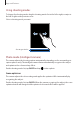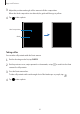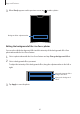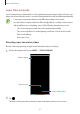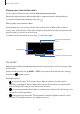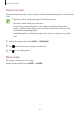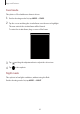User's Manual
Table Of Contents
- Basics
- Read me first
- Device overheating situations and solutions
- Device layout and functions
- Battery
- SIM or USIM card (nano-SIM card)
- Memory card (microSD card)
- Turning the device on and off
- Initial setup
- Samsung account
- Transferring data from your previous device (Smart Switch)
- Understanding the screen
- Notification panel
- Screen capture and screen record
- Entering text
- Apps and features
- Installing or uninstalling apps
- Finder
- Bixby
- Bixby Vision
- Bixby Home
- Bixby Routines
- Reminder
- Phone
- Contacts
- Messages
- Internet
- Camera
- Gallery
- AR EMOJI
- AR Doodle
- Always On Display
- Edge screen
- Multi window
- Samsung Pay
- Samsung Health
- Galaxy Wearable
- Samsung Members
- Samsung Notes
- Calendar
- Radio
- Voice Recorder
- My Files
- Clock
- Calculator
- Game Launcher
- Game Booster
- Kids Home
- SmartThings
- Sharing content
- Samsung Global Goals
- Google apps
- Settings
- Appendix
Apps and features
82
•
If this feature is not activated, tap on the preview screen and tap the
Scene
optimiser
switch to activate it.
•
To use additional features, tap on the preview screen, tap
Scene optimiser
, and
then tap the switches next to the features you want.
•
If you do not want to use this feature, tap the scene optimiser button on the
preview screen.
Shot suggestions
The camera suggests the ideal composition for the photo by recognising the position and
angle of your subject.
On the preview screen, tap
and tap the
Shot suggestions
switch to activate it.
1
On the shooting modes list, tap
PHOTO
.
A guide will appear on the preview screen.
2
Point the guide at the subject.
The camera recognises the composition, and the recommended composition appears on
the preview screen.