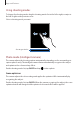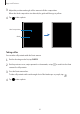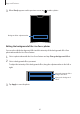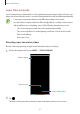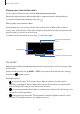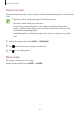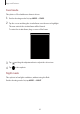User's Manual
Table Of Contents
- Basics
- Read me first
- Device overheating situations and solutions
- Device layout and functions
- Battery
- SIM or USIM card (nano-SIM card)
- Memory card (microSD card)
- Turning the device on and off
- Initial setup
- Samsung account
- Transferring data from your previous device (Smart Switch)
- Understanding the screen
- Notification panel
- Screen capture and screen record
- Entering text
- Apps and features
- Installing or uninstalling apps
- Finder
- Bixby
- Bixby Vision
- Bixby Home
- Bixby Routines
- Reminder
- Phone
- Contacts
- Messages
- Internet
- Camera
- Gallery
- AR EMOJI
- AR Doodle
- Always On Display
- Edge screen
- Multi window
- Samsung Pay
- Samsung Health
- Galaxy Wearable
- Samsung Members
- Samsung Notes
- Calendar
- Radio
- Voice Recorder
- My Files
- Clock
- Calculator
- Game Launcher
- Game Booster
- Kids Home
- SmartThings
- Sharing content
- Samsung Global Goals
- Google apps
- Settings
- Appendix
Apps and features
88
Playing super slow motion videos
Select a super slow motion video and tap
Play super slow-mo video
.
Random background music will automatically accompany the video during playback.
To capture an image while playing a video, tap
.
Editing super slow motion videos
On the playback screen, you can edit the video and save it as a different file or share it.
To crop out a desired section of the video, drag the start bracket and the end bracket to the
desired points to select the section to keep.
To edit the super slow motion section, drag
to the left or right.
Start bracket
End bracket
Super slow motion section
Change the background
music.
Pro mode
Capture photos while manually adjusting various shooting options, such as exposure value
and ISO value.
On the shooting modes list, tap
MORE
→
PRO
. Select options and customise the settings,
and then tap
to take a photo.
Available options
•
: Select an ISO value. This controls camera light sensitivity. Low values are for
stationary or brightly lit objects. Higher values are for fast-moving or poorly lit objects.
However, higher ISO settings can result in noise in photos.
•
: Select an appropriate white balance, so images have a true-to-life colour range. You
can set the colour temperature.
•
: Change the exposure value. This determines how much light the camera’s sensor
receives. For low-light situations, use a higher exposure.