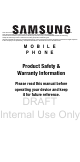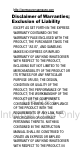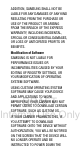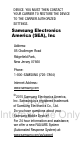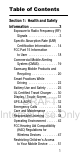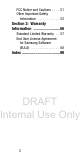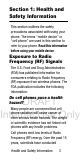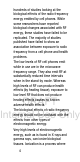This document is watermarked because certain important information in the document has not yet been verified. This document has been sent to you as a draft and for informational purposes only. The document should only be used for internal purposes and may not be distributed outside of Samsung, except to Samsung's carrier customer for testing purposes.
Note: READ THIS INFORMATION BEFORE USING YOUR MOBILE DEVICE. Samsung Limited Warranty - This product is covered under the applicable Samsung Limited Warranty including its dispute resolution procedure. WARNING! This product contains chemicals known to the State of California to cause cancer, birth defects, or other reproductive harm. For more information, please call 1-800-SAMSUNG (726-7864).
Intellectual Property includes, but is not limited to, inventions (patentable or unpatentable), patents, trade secrets, copyrights, software, computer programs, and related documentation and other works of authorship. You may not infringe or otherwise violate the rights secured by the Intellectual Property.
http://opensource.samsung.
ADDITION, SAMSUNG SHALL NOT BE LIABLE FOR ANY DAMAGES OF ANY KIND RESULTING FROM THE PURCHASE OR USE OF THE PRODUCT OR ARISING FROM THE BREACH OF THE EXPRESS WARRANTY, INCLUDING INCIDENTAL, SPECIAL OR CONSEQUENTIAL DAMAGES, OR LOSS OF ANTICIPATED PROFITS OR BENEFITS. Modification of Software SAMSUNG IS NOT LIABLE FOR PERFORMANCE ISSUES OR INCOMPATIBILITIES CAUSED BY YOUR EDITING OF REGISTRY SETTINGS, OR YOUR MODIFICATION OF OPERATING SYSTEM SOFTWARE.
DEVICE. YOU MUST THEN CONTACT YOUR CARRIER TO RESTORE THE DEVICE TO THE CARRIER AUTHORIZED SETTINGS. Samsung Electronics America (SEA), Inc Address: 85 Challenger Road Ridgefield Park, New Jersey 07660 Phone: 1-800-SAMSUNG (726-7864) Internet Address: www.samsung.com ©2015 DRAFT Internal Use Only Samsung Electronics America, Inc. Samsung is a registered trademark of Samsung Electronics Co., Ltd.
Table of Contents Section 1: Health and Safety Information ............................ 3 Exposure to Radio Frequency (RF) Signals . . . . . . . . . . . . . . . . . 3 Specific Absorption Rate (SAR) Certification Information . . . 14 FCC Part 15 Information to User . . . . . . . . . . . . . . . . 18 Commercial Mobile Alerting System (CMAS) . . . . . . . . . . 19 Samsung Mobile Products and Recycling . . . . . . . . . . . . . . 20 Smart Practices While Driving . . . . . . . . . . . . . . . .
FCC Notice and Cautions . . . . 51 Other Important Safety Information . . . . . . . . . . . . 52 Section 2: Warranty Information ..........................56 Standard Limited Warranty . . 57 End User License Agreement for Samsung Software (EULA) . . . . . . . . . . . . . . . . 68 Index .....................................
Section 1: Health and Safety Information This section outlines the safety precautions associated with using your phone. The terms “mobile device” or “cell phone” are used in this section to refer to your phone. Read this information before using your mobile device. Exposure to Radio Frequency (RF) Signals The U.S. Food and Drug Administration (FDA) has published information for consumers relating to Radio Frequency (RF) exposure from wireless phones.
hundreds of studies looking at the biological effects of the radio frequency energy emitted by cell phones. While some researchers have reported biological changes associated with RF energy, these studies have failed to be replicated. The majority of studies published have failed to show an association between exposure to radio frequency from a cell phone and health problems. The low levels of RF cell phones emit while in use are in the microwave frequency range.
electrons are stripped away from their normal locations in atoms and molecules. It can permanently damage biological tissues including DNA, the genetic material. The energy levels associated with radio frequency energy, including both radio waves and microwaves, are not great enough to cause ionization of atoms and molecules. Therefore, RF energy is a type of non-ionizing radiation.
Research Results to Date: Is there a connection between RF and certain health problems? The results of most studies conducted to date say no. In addition, attempts to replicate and confirm the few studies that have shown a connection have failed. The scientific community at large therefore believes that the weight of scientific evidence does not show an association between exposure to Radio Frequency (RF) from cell phones and adverse health outcomes.
Results of this study did NOT show that cell phones caused brain cancer. In this study, most people had no increased risk of brain cancer from using cell phones. For people with the heaviest use of cell phones (an average of more than ½ hour per day, every day, for over 10 years) the study suggested a slight increase in brain cancer. However, the authors determined that biases and errors prevented any conclusions being drawn from this data. Additional information about Interphone can be found at www.iarc.
follow approximately 300,000 adult cell phone users in Europe for 20 to 30 years. Additional information about the COSMOS study can be found at www.ukcosmos.org/index.html. Risk of Brain Cancer from Exposure to Radio Frequency Fields in Childhood and Adolescence (MOBIKIDS) MOBI-KIDS is an international study investigating the relationship between exposure to radio frequency energy from communication technologies including cell phones and brain cancer in young people.
cancer, rates should go up, because heavy cell phone use has been common for quite some time in the U.S. Between 1987 and 2005, the overall age-adjusted incidence of brain cancer did not increase. Additional information about SEER can be found at http://seer.cancer.gov/.
Protection (ICNIRP), and others to assure that safety standards continue to adequately protect the public. Reducing Exposure: Hands-Free Kits and Other Accessories Steps to Reduce Exposure to Radio Frequency Energy If there is a risk from being exposed to radio frequency energy (RF) from cell phones - and at this point we do not know that there is - it is probably very small. But, if you are concerned about avoiding even potential risks, you can take a few simple steps to minimize your RF exposure.
Headsets can substantially reduce exposure because the phone is held away from the head in the user's hand or in approved body-worn accessories. Cell phones marketed in the U.S. are required to meet RF exposure compliance requirements when used against the head and against the body. Because there are no known risks from exposure to RF emissions from cell phones, there is no reason to believe that hands-free kits reduce risks. Hands-free kits can be used for convenience and comfort.
Studies have shown that these products generally do not work as advertised. Unlike “hands-free” kits, these so-called “shields” may interfere with proper operation of the phone. The phone may be forced to boost its power to compensate, leading to an increase in RF absorption. Children and Cell Phones The scientific evidence does not show a danger to any users of cell phones from RF exposure, including children and teenagers.
evidence exists that using a cell phone causes brain tumors or other ill effects. Their recommendation to limit cell phone use by children was strictly precautionary; it was not based on scientific evidence that any health hazard exists. Additional information on the safety of RF exposures from various sources can be obtained from the following organizations (updated 12/31/2014): • FCC RF Safety Program: www.fcc.gov/encyclopedia/radiofrequency-safety • Environmental Protection Agency (EPA): www.epa.
• International Commission on Non-Ionizing Radiation Protection: www.icnirp.de • Health Protection Agency: www.hpa.org.uk/Topics/Radiation/ • US Food and Drug Administration: www.fda.gov/Radiation-EmittingProducts/ RadiationEmittingProductsandProcedures/ HomeBusinessandEntertainment/ CellPhones/default.htm Specific Absorption Rate (SAR) Certification Information Your wireless device is a radio transmitter and receiver.
recommendations were developed by scientific and engineering experts drawn from industry, government, and academia after extensive reviews of the scientific literature related to the biological effects of RF energy. The RF exposure limit set by the FCC for wireless mobile phones employs a unit of measurement known as the Specific Absorption Rate (SAR). The SAR is a measure of the rate of absorption of RF energy by the human body expressed in units of watts per kilogram (W/kg).
the maximum reported value. This is because the phone is designed to operate at multiple power levels so as to use only the power required to reach the network. In general, the closer you are to a wireless base station antenna, the lower the power output of the device. Before a new model device is available for sale to the public, it must be tested and certified to the FCC that it does not exceed the SAR limit established by the FCC. Tests for each model phone are performed in positions and locations (e.g.
This device has a FCC ID number: A3LSMB690V [Model Number: SM-B690V] and the specific SAR levels for this device can be found at the following FCC website: www.fcc.gov/oet/ea/. The SAR information for this device can also be found on Samsung’s website: http://www.samsung.com/sar. The SAR information for this device can also be found on Samsung’s website: www.samsung.com/sar SAR information on this and other model devices can be accessed online on the FCC's website through http://transition.fcc.
SAR information can also be obtained at www.fcc.gov/encyclopedia/specificabsorption-rate-sar-cellular-telephones FCC Part 15 Information to User Pursuant to part 15.21 of the FCC Rules, you are cautioned that changes or modifications not expressly approved by Samsung could void your authority to operate the device. This device complies with part 15 of the FCC Rules.
installed and used in accordance with the instructions, may cause harmful interference to radio communications. However, there is no guarantee that interference will not occur in a particular installation. If this equipment does cause harmful interference to radio or television reception, which can be determined by turning the equipment off and on, the user is encouraged to try to correct the interference by one or more of the following measures: • Reorient or relocate the receiving antenna.
you travel outside your provider's coverage area, wireless emergency alerts may not be available. For more information, please contact your wireless provider. Samsung Mobile Products and Recycling Samsung cares for the environment and encourages its customers to recycle Samsung mobile devices and genuine Samsung accessories. Proper disposal of your mobile device and its battery is not only important for safety, it benefits the environment. Batteries must be recycled or disposed of properly.
Note: Most carriers will provide a takeback option for products to be properly disposed when purchasing new products. For battery recycling, go to call2recycle.org or call 1-800-822-8837. Drop It Off You can drop off your Samsung-branded mobile device and batteries for recycling at one of our numerous Samsung Recycling Direct (SM) locations. Note: Samsung-branded devices and batteries will be accepted at these locations for no fee.
Mail It In The Samsung Mobile Take-Back Program will provide Samsung customers with a free recycling mailing label. For more information, go to: https://pages.samsung.com/recycling/ index.jsp and follow the on-screen instructions or call 1-800-822-8837. Follow local regulations regarding disposal of mobile devices and batteries Dispose of your mobile device and batteries in accordance with local regulations. In some areas, the disposal of these items in household or business trash may be prohibited.
Responsible drivers understand that no secondary task should be performed while driving whether it be eating, drinking, talking to passengers, or talking on a mobile phone - unless the driver has assessed the driving conditions and is confident that the secondary task will not interfere with their primary responsibility.
Before answering calls, consider your circumstances. Let the call go to voicemail when driving conditions require.
drive before mounting this device in an automobile. Failure to comply with these restrictions could result in fines, penalties, or other damages. Never mount this device in a manner that will obstruct the driver's clear view of the street and traffic. Never use wireless data services such as text messaging, Web browsing, or e-mail while operating a vehicle. Never watch videos, such as a movie or clip, or play video games while operating a vehicle. For more information, go to www.ctia.org.
• Do not disassemble, crush, puncture, shred, or otherwise attempt to change the form of your battery. Do not put a high degree of pressure on the battery. This can cause leakage or an internal short-circuit, resulting in overheating. • Do not let the phone or battery come in contact with liquids. Liquids can get into the phone's circuits, leading to corrosion. Even when the phone appears to be dry and appears to operate normally, the circuitry could slowly corrode and pose a safety hazard.
• Caution: Some applications or prolonged usage may increase device temperature. Prolonged skin contact with a device that is hot to the touch may produce skin discomfort or redness, or low-temperature burns. If the device feels hot to the touch, discontinue use and close all applications or turn off the device until it cools. Always ensure that the device has adequate ventilation and air flow.
• Avoid dropping the cell phone. Dropping the phone or the battery, especially on a hard surface, can potentially cause damage to the phone and battery. If you suspect damage to the phone or battery, take it to a service center for inspection. • Never use any charger or battery that is damaged in any way. • Do not allow the battery to touch metal objects.
WARNING! Use of a non-Samsung-approved battery or charger may present a risk of fire, explosion, leakage, or other hazard. Samsung's warranty does not cover damage to the phone caused by nonSamsung-approved batteries and/or chargers. • Do not use incompatible cell phone batteries and chargers. Some websites and second-hand dealers not associated with reputable manufacturers and carriers, might be selling incompatible or even counterfeit batteries and chargers.
UL Certified Travel Charger The Travel Charger for this phone has met applicable UL safety requirements. Please adhere to the following safety instructions per UL guidelines: FAILURE TO FOLLOW THE INSTRUCTIONS OUTLINED MAY LEAD TO SERIOUS PERSONAL INJURY AND POSSIBLE PROPERTY DAMAGE. IMPORTANT SAFETY INSTRUCTIONS - SAVE THESE INSTRUCTIONS. DANGER - TO REDUCE THE RISK OF FIRE OR ELECTRIC SHOCK, CAREFULLY FOLLOW THESE INSTRUCTIONS.
HORIZONTAL OR FLOOR MOUNT POSITION. Display / Touch-Screen Please note the following information when using your mobile device: WARNING REGARDING DISPLAY The display on your mobile device is made of glass or acrylic and could break if your mobile device is dropped or if it receives significant impact. Do not use if screen is broken or cracked as this could cause injury to you.
the touch-screen may damage the tempered glass surface and void the warranty. For more information, please refer to the “Standard Limited Warranty”. GPS & AGPS Certain Samsung mobile devices can use a Global Positioning System (GPS) signal for location-based applications. A GPS uses satellites controlled by the U.S. Government that are subject to changes implemented in accordance with the Department of Defense policy and the 2008 Federal Radio navigation Plan (FRP).
Your Location Location-based information includes information that can be used to determine the approximate location of a mobile device. Mobile devices which are connected to a wireless network transmit location-based information. Additionally, if you use applications that require location-based information (e.g. driving directions), such applications transmit location-based information.
Navigation Maps, directions, and other navigation-data, including data relating to your current location, may contain inaccurate or incomplete data, and circumstances can and do change over time. In some areas, complete information may not be available. Therefore, you should always visually confirm that the navigational instructions are consistent with what you see before following them.
contacting emergency services personnel. Remember, to make or receive any calls, the mobile device must be switched on and in a service area with adequate signal strength. Emergency calls may not be possible on all wireless mobile device networks or when certain network services and/or mobile device features are in use. Check with local service providers. If certain features are in use (call blocking, for example), you may first need to deactivate those features before you can make an emergency call.
3. Enter the emergency number for your present location (for example, 911 or other official emergency number), then tap Call/Send. Emergency numbers vary by location. Care and Maintenance Your mobile device is a product of superior design and craftsmanship and should be treated with care. The suggestions below will help you fulfill any warranty obligations and allow you to enjoy this product for many years: Keep your Samsung Mobile Device away from: Liquids of any kind Keep the mobile device dry.
Do not use the mobile device with a wet hand. Doing so may cause an electric shock to you or damage to the mobile device. Extreme heat or cold Avoid temperatures below 0°C / 32°F or above 45°C / 113°F. Microwaves Do not try to dry your mobile device in a microwave oven. Doing so may cause a fire or explosion. Dust and dirt Do not expose your mobile device to dust, dirt, or sand. Cleaning solutions Do not use harsh chemicals, cleaning solvents, or strong detergents to clean the mobile device.
Shock or vibration Do not drop, knock, or shake the mobile device. Rough handling can break internal circuit boards. Paint Do not paint the mobile device. Paint can clog the device’s moving parts or ventilation openings and prevent proper operation. Responsible Listening Caution! Avoid potential hearing loss. Damage to hearing occurs when a person is exposed to loud sounds over time. The risk of hearing loss increases as sound is played louder and for longer durations.
Exposure to very loud sound has also been associated in some studies with tinnitus (a ringing in the ear), hypersensitivity to sound, and distorted hearing. Individual susceptibility to noise-induced hearing loss and potential hearing problem varies. Additionally, the amount of sound produced by a portable audio device varies depending on the nature of the sound, the device settings, and the headphones that are used.
• When using headphones, turn the volume down if you cannot hear the people speaking near you or if the person sitting next to you can hear what you are listening to. • Do not turn the volume up to block out noisy surroundings. If you choose to listen to your portable device in a noisy environment, use noise-cancelling headphones to block out background environmental noise.
• Do not listen at any volume that causes you discomfort. If you experience ringing in your ears, hear muffled speech, or experience any temporary hearing difficulty after listening to your portable audio device, discontinue use and consult your doctor. You can obtain additional information on this subject from the following sources: American Academy of Audiology 11480 Commerce Park Drive, Suite 220 Reston, VA 20190 Voice: (800) 222-2336 or 703-790-8466 Email: infoaud@audiology.org Internet: www.audiology.
National Institute for Occupational Safety and Health (NIOSH) 395 E Street, S.W., Suite 9200 Patriots Plaza Building Washington, DC 20201 1-800-CDC-INFO (1-800-232-4636) Outside the U.S. 513-533-8328 TTY: (888) 232-6348 Email: cdcinfo@cdc.gov Internet: www.cdc.gov/niosh/topics/noise/ default.html Operating Environment Remember to follow any special regulations in force in any area, and always switch your mobile device off whenever it is forbidden to use it, or when it may cause interference or danger.
Using Your Mobile Device Near Other Electronic Devices Most modern electronic equipment is shielded from Radio Frequency (RF) signals. However, certain electronic equipment may not be shielded against the RF signals from your wireless mobile device. Consult the manufacturer to discuss alternatives.
• Should turn the mobile device OFF immediately if there is any reason to suspect that interference is taking place; • Should read and follow the directions from the manufacturer of your implantable medical device. If you have any questions about using your wireless mobile device with an implantable medical device, consult your health care provider. For more information see: www.fcc.gov/oet/rfsafety/rf-faqs.html#.
Check with the manufacturer or its representative regarding your vehicle before using your mobile device in a motor vehicle. You should also consult the manufacturer of any equipment that has been added to your vehicle. Posted Facilities Switch your mobile device off in any facility where posted notices require you to do so. Potentially Explosive Environments Switch your mobile device off when in any area with a potentially explosive atmosphere and obey all signs and instructions.
or storage facilities, vehicles using liquefied petroleum gas (such as propane or butane), areas where the air contains chemicals or particles, such as grain, dust, or metal powders, and any other area where you would normally be advised to turn off your vehicle engine. Vehicles using liquefied petroleum gas (such as propane or butane) must comply with the National Fire Protection Standard (NFPA-58). For a copy of this standard, contact the National Fire Protection Association.
FCC Hearing Aid Compatibility (HAC) Regulations for Wireless Devices The U.S. Federal Communications Commission (FCC) has established requirements for digital wireless mobile devices to be compatible with hearing aids and other assistive hearing devices. When individuals employing some assistive hearing devices (hearing aids and cochlear implants) use wireless mobile devices, they may detect a buzzing, humming, or whining noise.
The ratings are not guarantees. Results will vary depending on the user's hearing device and hearing loss. If your hearing device happens to be vulnerable to interference, you may not be able to use a rated mobile device successfully. Trying out the mobile device with your hearing device is the best way to evaluate it for your personal needs.
this rating. Higher ratings mean that the hearing device is relatively immune to interference noise. Under the current industry standard, American National Standards Institute (ANSI) C63.19, the hearing aid and wireless mobile device rating values are added together to indicate how usable they are together. For example, if a hearing aid meets the M2 level rating and the wireless mobile device meets the M3 level rating, the sum of the two values equals M5.
M3 + M2 = 5 T3 + T2 = 5 The HAC rating and measurement procedure are described in the American National Standards Institute (ANSI) C63.19 standard. HAC for Newer Technologies This phone has been tested and rated for use with hearing aids for some of the wireless technologies that it uses. However, there may be some newer wireless technologies used in this phone that have not been tested yet for use with hearing aids.
this phone for information on hearing aid compatibility. If you have questions about return or exchange policies, consult your service provider or phone retailer. Restricting Children's Access to Your Mobile Device Your mobile device is not a toy. Do not allow children to play with it because they could hurt themselves and others, damage the mobile device, or make calls that increase your mobile device bill. Keep the mobile device and all its parts and accessories out of the reach of small children.
this equipment and void your authority to operate this equipment. Only use approved batteries, antennas, and chargers. The use of any unauthorized accessories may be dangerous and void the mobile device warranty if said accessories cause damage or a defect to the mobile device. Although your mobile device is quite sturdy, it is a complex piece of equipment and can be broken. Avoid dropping, hitting, bending, or sitting on it.
• When using a headset in dry environments, static electricity can build up in the headset and cause a small quick static electrical shock. To minimize the risk of electrostatic discharge from the headset avoid using the headset in extremely dry environments or touch a grounded unpainted metal object to discharge static electricity before inserting the headset. • Do not store or carry flammable liquids, gases, or explosive materials in the same compartment as the mobile device, its parts, or accessories.
• Switch your mobile device off before boarding an aircraft. The use of wireless mobile devices in aircraft is illegal and may be dangerous to the aircraft's operation. Check with appropriate authorities before using any function of a mobile device while on an aircraft. • Failure to observe these instructions may lead to the suspension or denial of cell phone services to the offender, or legal action, or both.
• Reduce risk of repetitive motion injuries. When you repetitively perform actions, such as pressing keys, drawing characters on a touch screen with your fingers, or playing games, you may experience occasional discomfort in your hands, neck, shoulders, or other parts of your body. When using your device for extended periods, hold the device with a relaxed grip, press the keys lightly, and take frequent breaks. If you continue to have discomfort during or after such use, stop use and see a physician.
Section 2: Warranty Information Note: Samsung Limited Warranty - This product is covered under the applicable Samsung Limited Warranty including its dispute resolution procedure. SAMSUNG ELECTRONICS AMERICA, INC. (“SAMSUNG”) warrants that SAMSUNG’s devices and accessories (“Products”) are free from defects in material and workmanship under normal use and service. Samsung Electronics America, Inc.
Standard Limited Warranty What is covered and for how long? The warranty period commences upon the date of purchase by the first consumer purchaser and continuing for the following specified period of time after that date: Device 1 Year Battery(ies)* 1 Year Other Accessories* 1 Year *If applicable. What is not covered? This Limited Warranty is conditioned upon proper use of the Product.
object when pressing on a touch screen; (d) equipment that has the serial number or the enhancement data code removed, defaced, damaged, altered or made illegible; (e) ordinary wear and tear; (f) defects or damage resulting from the use of Product in conjunction or connection with accessories, products, or ancillary/peripheral equipment not furnished or approved by SAMSUNG; (g) defects or damage resulting from improper testing, operation, maintenance, installation, service, or adjustment not furnished or ap
batteries only if battery capacity falls below 80% of rated capacity or the battery leaks, and this Limited Warranty does not cover any battery if (i) the battery has been charged by a battery charger not specified or approved by SAMSUNG for charging the battery; (ii) any of the seals on the battery are broken or show evidence of tampering; or (iii) the battery has been used in equipment other than the SAMSUNG device for which it is specified.
original Limited Warranty on the original Product or for ninety (90) days, whichever is longer. All replaced Products, parts, components, boards and equipment shall become the property of SAMSUNG. Except to any extent expressly allowed by applicable law, transfer or assignment of this Limited Warranty is prohibited.
You should keep a separate backup copy of any contents of the Product before delivering the Product to SAMSUNG for warranty service, as some or all of the contents may be deleted or reformatted during the course of warranty service. What are the limits on SAMSUNG’s liability? THIS LIMITED WARRANTY SETS OUT THE FULL EXTENT OF SAMSUNG’S RESPONSIBILITIES, AND THE EXCLUSIVE REMEDY REGARDING THE PRODUCTS.
PRODUCT. SOME STATES AND JURISDICTIONS DO NOT ALLOW LIMITATIONS ON HOW LONG AN IMPLIED WARRANTY LASTS, OR THE DISCLAIMER OR LIMITATION OF INCIDENTAL OR CONSEQUENTIAL DAMAGES, SO THE ABOVE LIMITATIONS AND DISCLAIMERS MAY NOT APPLY TO YOU.
DIRECT VENDOR, OWNER OR SUPPLIER OF SUCH THIRD-PARTY SOFTWARE OR EQUIPMENT. Nothing in the Product instructions or information shall be construed to create an express warranty of any kind with respect to the Products. No agent, employee, dealer, representative or reseller is authorized to modify or extend this Limited Warranty or to make binding representations or claims, whether in advertising, presentations or otherwise, on behalf of SAMSUNG regarding the Products or this Limited Warranty.
Any such dispute shall not be combined or consolidated with a dispute involving any other person’s or entity’s Product or claim, and specifically, without limitation of the foregoing, shall not under any circumstances proceed as part of a class action. The arbitration shall be conducted before a single arbitrator, whose award may not exceed, in form or amount, the relief allowed by the applicable law.
arbitrator may, if you prevail, award your reasonable attorney fees, expert witness fees and costs as part of any award, but may not grant SAMSUNG its attorney fees, expert witness fees or costs unless it is determined that the claim was brought in bad faith. In a Small Claim case, you shall be required to pay no more than half of the total administrative, facility and arbitrator fees, or $50.00 of such fees, whichever is less, and SAMSUNG shall pay the remainder of such fees.
This arbitration provision also applies to claims against SAMSUNG’s employees, representatives and affiliates if any such claim arises from the Product’s sale, condition or performance. You may opt out of this dispute resolution procedure by providing notice to SAMSUNG no later than 30 calendar days from the date of the first consumer purchaser’s purchase of the Product. To opt out, you must send notice by e-mail to optout@sea.samsung.com, with the subject line: “Arbitration Opt Out.
of the first consumer purchaser’s purchase of the Product and providing the same information. These are the only two forms of notice that will be effective to opt out of this dispute resolution procedure. Opting out of this dispute resolution procedure will not affect the coverage of the Limited Warranty in any way, and you will continue to enjoy the benefits of the Limited Warranty.
Center for an Extended File System (EFS) Clear which will eliminate all user memory and return all settings to default settings. Please contact the Samsung Customer Care Center for details. Important! Please provide warranty information (proof of purchase) to Samsung’s Customer Care Center in order to provide this service at no charge. If the warranty has expired on the device, charges may apply. No reproduction in whole or in part allowed without prior written approval.
and its third party suppliers and licensors, that accompanies this EULA, which includes computer software and may include associated media, content and data, printed materials, or electronic documentation in connection with your use of Samsung Mobile Device, which will be defined below(“Samsung Software”). By using this device or any other Samsung mobile product, including mobile phone and tablet, running on Android operating system (“Samsung Mobile Device”), you accept terms of this EULA.
computers at the same time. You may make one copy of the Samsung Software in machine readable form for backup purposes only; provided that the backup copy must include all copyright or other proprietary notices contained on the original. Certain items of the Samsung Software may be subject to open source licenses. The open source license provisions may override some of the terms of this EULA.
treaties. Samsung or its suppliers own the title, copyright and other intellectual property rights in the Software. The Software is licensed, not sold. 3. LIMITATIONS ON END USER RIGHTS.
Software accompanied. In such event, the transfer must include all of the Samsung Software (including all component parts, the media and printed materials, any upgrades, this EULA) and you may not retain any copies of the Samsung Software. The transfer may not be an indirect transfer, such as a consignment. Prior to the transfer, the end user receiving the Samsung Software must agree to all the EULA terms. 4. SAMSUNG SOFTWARE UPDATES.
Software. This EULA applies to all and any component of the Update, unless we provide other terms along with such Update. To use Samsung Software provided through Update, you must first be licensed for the Samsung Software identified by Samsung as eligible for the Update.
new Updates by clicking on the “Check Update” menu in the Setting. Given the importance of receiving Updates for security software in a timely manner to defend against new threats, however, security-related Updates may be automatically downloaded and installed without your consent, even if you have disabled the “Automatic Update” function. We recommend that you check availability of any new Updates periodically for optimal use of your device. 5. CONSENT TO USE OF DATA.
(b) To provide updates to the Samsung Software, you agree that Samsung and its affiliates may collect and use technical information gathered as part of the product support services related to the Software provided to you, if any, such as IMEI (your device's unique identification number), device number, model name, customer code, access recording, your device's current SW version, MCC (Mobile Country Code), and MNC (Mobile Network Code).
Usage Data”), that is gathered to provide and improve Samsung products and services, facilitate the provision of software updates, product support and other services to you, if any, related to the Samsung Software, and to verify compliance with the terms of this License. Samsung may use this information for the purposes described above and in accordance with its privacy policy available at the hyperlink above.
(e) Device Identifier-based Services To facilitate the use of enhanced messaging and file sharing functions with a simplified set up process, device identifierbased services for file sharing features and messaging features (“Device Identifier-based Services”) are provided within the Samsung Software. These features are available through existing interfaces of Contacts and Messages, respectively, as additional features to them.
to facilitate file sharing and messaging with the people in your Contacts. You may turn off this sharing feature or restrict the scope of the sharing under your profile settings. If your message cannot be sent as a message using the Device Identifier-based Services, your message may be sent as an SMS or MMS message, for which carrier messaging rates may apply.
(g) Samsung Keyboard If you opt in to the Predictive text feature, the words that you typed are collected and stored on your Samsung Mobile Device to provide a word suggestion that you would be typing. You can clear the collected typing data anytime under the Predictive text settings. This feature may be offered in connection with your Samsung Account to synchronize the data for use on your other Samsung Mobile Devices and you can also clear the server side data under the Predictive text settings. 6.
result in additional charges depending on your payment plan. In addition, your enjoyment of some features of the Samsung Software may be affected by the suitability and performance of your device hardware or data access. (“Automatic Update” function downloads Updates only through Wi-Fi connection.) 7. EXPORT RESTRICTIONS. You acknowledge that the Samsung Software is subject to export restrictions of various countries.
termination of this EULA, you must cease all use of the Samsung Software and destroy all copies, full or partial, of the Samsung Software. Section 5, 9,10,13,15, and 16 of this EULA shall survive any such termination. 9. DISCLAIMER OF WARRANTY.
WARRANTIES OF MERCHANTABILITY, SATISFACTORY QUALITY OR WORKMANLIKE EFFORT, FITNESS FOR A PARTICULAR PURPOSE, RELIABILITY OR AVAILABILITY, ACCURACY, LACK OF VIRUSES, QUIET ENJOYMENT, NON INFRINGEMENT OF THIRD PARTY RIGHTS OR OTHER VIOLATION OF RIGHTS. SOME JURISDICTIONS DO NOT ALLOW EXCLUSIONS OR LIMITATIONS OF IMPLIED WARRANTIES, SO THE ABOVE EXCLUSIONS OR LIMITATIONS MAY NOT APPLY TO YOU.
YOU EXPRESSLY ACKNOWLEDGE AND AGREE THAT, TO THE EXTENT PERMITTED BY APPLICABLE LAW, USE OF THE SAMSUNG SOFTWARE AND ANY SERVICES PERFORMED BY OR ACCESSED THROUGH THE SAMSUNG SOFTWARE IS AT YOUR SOLE RISK AND THAT THE ENTIRE RISK AS TO SATISFACTORY QUALITY, PERFORMANCE, ACCURACY AND EFFORT IS WITH YOU. 10. THIRD-PARTY APPLICATIONS. Certain third party applications or services may be included with, or downloaded to your Samsung Mobile Device.
such applications and is not responsible or liable for any content, advertising, products, services, or other materials on or available from such applications. You expressly acknowledge and agree that use of third party applications is at your sole risk and that the entire risk of unsatisfactory quality, performance, accuracy and effort is with you.
violate the rights of any other party, and that Samsung is not in any way responsible for any such use by you, nor for any harassing, threatening, defamatory, offensive, infringing or illegal messages or transmissions that you may receive as a result of using any of the Services.
unknowingly, to such third-party application provider, will be subject to such third party application provider’s privacy policy, if such a policy exists. SAMSUNG DISCLAIMS ANY RESPONSIBILITY FOR ANY DISCLOSURE OF INFORMATION OR ANY OTHER PRACTICES OF ANY THIRD PARTY APPLICATION PROVIDER.
Samsung Galaxy Apps Store or other Samsung and third party services and web sites (collectively and individually, “Services”). Some such Services and applications may not be available in all languages or in all countries. Many of them may require Samsung Services membership registration (“Samsung Account”), and your rights and obligations will be set forth in separate Samsung Account terms and conditions.
Samsung Galaxy Apps Store Terms and Conditions, which you may access and review at: http://account.samsung.com/ membership/terms. 12. DIGITAL CERTIFICATE. You acknowlede and agree that you are solely responsible for your decision to rely on a digital certificate issued by either Samsung or a third party and your use of such certificate.
INCLUDING BUT NOT LIMITED TO DAMAGES CAUSED BY OR RELATED TO ERRORS, OMISSIONS, INTERRUPTIONS, DEFECTS, DELAY IN OPERATION OR TRANSMISSION, COMPUTER VIRUS, FAILURE TO CONNECT, NETWORK CHARGES, IN-APP PURCHASES, AND ALL OTHER DIRECT, INDIRECT, SPECIAL, INCIDENTAL, EXEMPLARY, OR CONSEQUENTIAL DAMAGES EVEN IF SAMSUNG HAS BEEN ADVISED OF THE POSSIBILITY OF SUCH DAMAGES.
CONTRACT, TORT, OR OTHERWISE, ARISING OUT OF YOUR USE OF THE SAMSUNG SOFTWARE OR THIRD PARTY APPLICATIONS ON THIS MOBILE DEVICE, OR ANY OTHER PROVISION OF THIS EULA, SHALL NOT EXCEED THE AMOUNT PURCHASER PAID SPECIFICALLY FOR THIS MOBILE DEVICE OR ANY SUCH THIRD PARTY APPLICATION THAT WAS INCLUDED WITH THIS MOBILE DEVICE.
documentation” with only those rights as are granted to all other end users pursuant to the terms and conditions herein. All Products are provided only with “restricted rights” with only those rights as are granted to all other end users pursuant to the terms and conditions herein. All Samsung Software and Products are provided subject to Federal Acquisition Regulation (FAR)52.227.19. 15. APPLICABLE LAW.
(a) Non-United States residents. If a dispute, controversy or difference arising in any way from this EULA or your use of the Samsung Software is not amicably settled, it shall be subject to the non-exclusive jurisdiction of the courts of the jurisdiction where you are a resident. Notwithstanding the foregoing, Samsung may apply for injunctive remedies (or an equivalent type of urgent legal relief) in any jurisdiction. (b) United States residents.
proceed as part of a class action. The arbitration shall be conducted before a single arbitrator, whose award may not exceed, in form or amount, the relief allowed by the applicable law. The arbitration shall be conducted according to the American Arbitration Association (AAA) Commercial Arbitration Rules applicable to consumer disputes. This arbitration provision is entered pursuant to the Federal Arbitration Act.
arbitrator may, if you prevail, award your reasonable attorney fees, expert witness fees and costs as part of any award, but may not grant Samsung its attorney fees, expert witness fees or costs unless it is determined that the claim was brought in bad faith. In a Small Claim case, you shall be required to pay no more than half of the total administrative, facility and arbitrator fees, or $50.00 of such fees, whichever is less, and Samsung shall pay the remainder of such fees.
may be entered on the arbitrator's award in any court of competent jurisdiction. This arbitration provision also applies to claims against Samsung’s employees, representatives and affiliates if any such claim arises from the licensing or use of the Software. You may opt out of this dispute resolution procedure by providing notice to Samsung no later than 30 calendar days from the date of the first consumer purchaser’s purchase of this device. To opt out, you must send notice by e-mail to optout@sta.samsung.
information screen, which can be found under "Settings;" (iii) on a label on the back of the device beneath the battery, if the battery is removable; and (iv) on the outside of the device if the battery is not removable). Alternatively, you may opt out by calling 1-888987-4357 no later than 30 calendar days from the date of the first consumer purchaser's purchase of the device and providing the same information.
contemporaneous oral or written communications, proposals and representations with respect to the Samsung Software or any other subject matter covered by this EULA. If any provision of this EULA is held to be void, invalid, unenforceable or illegal, the other provisions shall continue in full force and effect. [030115_v 1.
Index B Battery Use & Safety 25 C Care and Maintenance 36 Children and Cell Phones 12 Commercial Mobile Alerting System (CMAS) 19 D Display / Touch-Screen 31 Do cell phones pose a health hazard? 3 E Emergency Calls 34 Exposure to Radio Frequency (RF) Signals 3 F FCC Hearing Aid Compatibility (HAC) Regulations for Wireless Devices 47 FCC Notice and Cautions 51 DRAFT G Internal Use Only H GPS & AGPS 32 Health and Safety Information 3 98
O Operating Environment 42 Other Important Safety Information 52 R Reducing Exposure Hands-Free Kits and Other Accessories 10 Responsible Listening 38 Restricting Children's Access to Your Mobile device 51 S Samsung Mobile Products and Recycling 20 Smart Practices While Driving 22 Specific Absorption Rate (SAR) Certification Information 14 Standard Limited Warranty 57 U W DRAFT Internal Use Only UL Certified Travel Charger 30 Warranty Information 56 99
This document is watermarked because certain important information in the document has not yet been verified. This document has been sent to you as a draft and for informational purposes only. The document should only be used for internal purposes and may not be distributed outside of the company. Distributing the document outside of the company could result in legal exposure to the company if the preliminary, unverified information in the draft turns out to be inaccurate.
Legal Notices WARNING: This product contains chemicals known to the State of California to cause cancer, birth defects, or other reproductive harm. For more information, please call 1-800-SAMSUNG (726-7864). ownership in the Intellectual Property is transferred to you. All applicable rights of the Intellectual Property shall remain with SAMSUNG and its suppliers.
Disclaimer of Warranties; Exclusion of Liability PRODUCT OR ARISING FROM THE BREACH OF THE EXPRESS WARRANTY, INCLUDING INCIDENTAL, SPECIAL OR CONSEQUENTIAL DAMAGES, OR LOSS OF ANTICIPATED PROFITS OR BENEFITS.
Samsung Electronics America (SEA), Inc. IF YOUR CARRIER PROHIBITS THIS, IF YOU ATTEMPT TO DOWNLOAD SOFTWARE ONTO THE DEVICE WITHOUT AUTHORIZATION, YOU WILL BE NOTIFIED ON THE SCREEN THAT THE PHONE WILL NO LONGER OPERATE AND BE INSTRUCTED TO POWER DOWN THE DEVICE. YOU MUST THEN CONTACT YOUR CARRIER TO RESTORE THE DEVICE TO THE CARRIER AUTHORIZED SETTINGS.
Do you have questions about your Samsung Mobile Device? Google, the Google logo, Android, the Android logo, Google Play, Gmail, Google Mail, Google Maps, Google Music, Google Newsstand, Google Now, Chrome, Google Hangouts, Picasa, YouTube, and other marks are trademarks of Google Inc. For 24 hour information and assistance, we offer a new FAQ/ARS System (Automated Response System) at: samsung.com/us/support Wi-Fi is a registered trademark of the Wireless Fidelity Alliance, Inc.
Legal Information Important legal information can be accessed in writing on the mobile device or at samsung.com READ THIS INFORMATION BEFORE USING YOUR MOBILE DEVICE. Samsung Limited Warranty - This product is covered under the applicable Samsung Limited Warranty including its dispute resolution procedure. The online version of the Health/Safety and Warranty guide for your device can be found at: English samsung.com/us/Legal/Phone-HSGuide Spanish samsung.
Table of Contents Getting Started.............................................................1 Media Center.................................................................84 Tools................................................................................94 Apps............................................................................. 106 VZ Navigator............................................................... 107 Settings........................................................................
Getting Started Learn about your mobile device hardware, assembly procedures, and how to get started using your new device.
Front View Rewind Fast Forward Play/Pause Speakers DRAFT FOR INTERNAL USE ONLY Getting Started 2 Front View
Here are some key features on the front of your device. • Rewind: During music playback, press and hold to rewind music. Press to go to the previous song. • Play/Pause: During music playback, press to play/ pause music. When the phone is closed, press to access an external menu of applications. • Fast Forward: When the phone is closed, press to Lock or Unlock external keys (press Fast Forward Key, then press and hold the Rewind Key to unlock external keys).
Side View Headset Jack Shortcut/ PTT Key Volume Speakerphone microSD Card Slot Charging/ USB Port DRAFT FOR INTERNAL USE ONLY Getting Started 4 Side View
Here are some key features on the sides of your device. • Charging/USB Port: The charging port is used to plug in the charging accessories and also connect any available accessory cables to your phone. • Shortcut Key/PTT (Push To Talk) Key: Press and hold to launch a shortcut menu. When PTT Mode is turned on, press to initiate PTT. • Volume: Press to adjust master volume, or voice volume during a call. Press to mute an incoming call ringtone.
Open View Earpiece Directional and Center Select Keys Right Soft Key Left Soft Key Voice Commands ICE Key Send End/Power Clear Voicemail Vibration Mode DRAFT FOR INTERNAL USE ONLY Getting Started 6 Open View
Here are some key features found on the opened phone. • Center Select Key: Press to select the highlighted item. • Clear: Press to delete a character, or go back. Press and hold to delete the previous word. When navigating menus and pages, press to go back to the previous screen. • • • Directional Keys: Press to scroll phone menus. • ICE Key: Quickly access emergency contacts by pressing this key. ICE is an acronym for “In Case of Emergency”.
Assemble Your Device Prior to use, install the battery. You can also install an optional memory card (not included). 1. Use an object, such as a coin, and insert it in the slot on the back cover lock. Turn the lock counterclockwise to open the battery cover. Lift the cover up and away from the phone. 2. Use the groove at the top left corner of the cover to lift the cover up and away from the back of the phone. Remove the Back Cover Warning: Do not bend or twist the back cover excessively.
Install the Battery Replace the Back Cover Included 1. Insert the battery into the opening on the back of the phone, making sure the connectors align. 1. Place the cover back on the bottom of the handset then press down firmly. 2. Gently press down to secure the battery. 2. Press down along the edges to make sure the cover is flush with the phone and that there is a tight seal. 3. Turn the slot on the back cover lock clockwise until the cover locks.
Note: When placing the cover back on the phone, press down firmly along the edges to ensure that the cover is flush with the phone. This ensures that the battery compartment is pressurized. Charge the Battery Your device is powered by a rechargeable, standard Li-Ion battery. A Wall/USB Charger (charging head and USB cable) is included with the device for charging the battery from any standard outlet. The battery comes partially charged. A fully discharged battery requires up to four hours of charge time.
When to Charge the Battery Charging Head When the battery is weak and only a few minutes of operation remain, the battery icon ( ) blinks and the device sounds a warning tone at regular intervals. USB Cable In this condition, your device conserves its remaining battery power by dimming the screen. When the battery level becomes too low, the device automatically turns off.
Set Up Your Device Turning the Phone On or Off Initial Setup 1. Open the phone. The first time you turn on your phone, Set-up Wizard will prompt you to configure basic preferences, to quickly get started using your phone. 2. Press and hold the Power key until the phone power-on screen displays. You can also access Set-up Wizard at any time in Settings. Note: Do not turn on the phone when mobile phone use is prohibited. From the Home screen, press Set-up Wizard. 3.
• Setting Up Your Voicemail Front Screen Menu: View information about the menu available on the Front Screen when the phone is closed. • Call Sounds: Choose how your phone alerts you to incoming calls. • Display Themes: Choose the look of your phone’s screen. • Menu Layout: Choose the look of the Main menu. • Main Clock: Select a format for the clock on the Home screen. • Front Clock: Select a format for the clock on the external display when the phone is closed.
Install an Optional Memory Card You can install an optional microSD or microSDHC memory card (not included) to expand available memory space. Note: A memory card can be installed at any time; it is not necessary to install it prior to using the device. To add additional memory to your phone, you can insert a microSD card into the memory card slot on the side of the phone. To remove a microSD card: 1. Lift the memory card cover out and turn it to expose the card slot.
Know Your Device Learn some of the key features of your mobile device, including the screens and icons, as well as how to navigate the device and enter text using the keyboard.
Front View Status Bar Home Screen Event Status (appears when there is a notification) Message Shortcut MENU Shortcut Contacts Shortcuts DRAFT FOR INTERNAL USE ONLY Know Your Device 16 Front View
Change Display Appearance The Home screen is the starting point for using your device. Here are some features of the Home screen. • Contacts Shortcut: Opens the Contacts application. • Event Status: Displays icons to indicate active alerts, reminders, and alarms. • Home Screen: Displays Wallpaper, Banners, and Clock. • • MENU Shortcut: Opens the Menu screen. You can change and customize several features of the Main and Cover display. See “Display Settings” on page 118 for more details.
Status Bar The Status Bar at the top of the Main display provides device information (such as network status, battery charge, and time) and message notifications. Icon Glossary The Icon Glossary is a list of all icons used on your phone. MENU > ►► From the Home screen, press Settings > Phone Info > Icon Glossary.
Navigation Command Keys Left Soft key There are several command keys that you can use to navigate your phone. These keys are referenced throughout this user manual. Some functions of the Left soft key are: Soft Keys There are two soft keys: the Left Soft key and the Right Soft key. The roles of the soft keys vary depending on the function you are currently using. The labels on the bottom line of the display, just above each soft key, indicate the current function of the corresponding key.
Directional Key Directional Key Shortcuts Press the Directional Key UP, DOWN, LEFT or RIGHT to browse menus and lists, or to launch applications from the Home screen with Directional Key Shortcuts. From the Home screen, press the Directional Key to launch favorite applications. Customize Directional Key Shortcuts with Set Shortcuts under Phone Settings. For details, see “Set My Shortcuts” on page 126. While navigating, you can also press the number key corresponding to an menu item to launch the item.
Center Select Key End/Power Key Press the Center Select key to select a highlighted item or perform the highlighted action. The End/Power key can be used for the following functions: For example, from the Home screen, press MENU to launch the Menu. • • • Press and hold it to turn your phone on or off. • • Press it to cancel the last input. Clear Key The Clear key can be used for the following functions: • If you enter an incorrect character, briefly press it to backspace and delete the character.
Send Key Use the Voice Commands Key Send key to for the following functions: • • • Press it once to answer calls. • Press it twice in standby mode to call the most recent number. • • Press it to pick up a waiting call. Press the Voice Commands key to launch Voice Commands. Enter a number and briefly press it to make a call. Voicemail Key Briefly press it in the Home screen to display a list of recent calls to and from your phone. Press and hold the Voicemail key to call Voicemail.
Using the Front Keys as Soft Keys Locking and Unlocking the Front Keys The front keys can be locked or disabled, preventing them from being pressed accidentally. When the phone is closed, use the front keys as soft keys to navigate a special menu. To lock (disable) the front keys, press the Fast Forward key. Play/Pause key With the phone closed, press the to launch the special MENU. Press the Volume keys to navigate the menu: • Message: View messages and reply using Quick Text.
Menu Navigation 6. To return to the previous menu level, press Clear. Menus and sub-menus can be accessed by scrolling through them using the Navigation keys or by using the shortcut keys. 7. To exit the menu without changing the settings, press End. 1. Accessing a menu by scrolling. 1. From a Home screen, press Using Shortcut Numbers Menu. Numbered menu items, such as menus, sub-menus, and options can be quickly accessed by using their shortcut numbers.
Shortcuts • Your phone offers shortcuts from Idle mode that can be customized for your ease and specific needs. The shortcuts menu is accessed by pressing the Right Soft key when on a Home screen. Up to four shortcuts can be configured. Display Settings: Access the display settings menu. • Driving Mode: Access the Driving Mode page. • Fake Call: Access the Fake Call settings page. • Media Center: Access the Media Center menu. • Messaging Inbox: View and write messages.
• • • • • Picture & Video: Access the Picture & Video menu. Selecting Options Play All Songs: Start playing all songs. Settings: Access the Settings menu. To view the various functions and options available and to select the one you want: Social Networks: Access social network apps. ►► Press the appropriate soft key. Sounds Settings: Access the Sounds Settings menu. To select the function displayed or the option highlighted: • • • • Stopwatch: Access the Stopwatch.
Entering Text Entering Text Using XT9 Word Learn how to select the desired text input method when entering text and characters. This section also describes how to use the T9 predictive text system to reduce the key strokes required to enter text. XT9 Word is a predictive text entry mode that recognizes common English words matching the sequence of your key presses and inserts the most common word into your text.
Entering Text Using XT9 Palabra While entering text: • • Press the key for each letter only once. Enter the entire word before editing or deleting characters. Press the Clear key to backspace and clear one character, or press and hold to clear an entire word. Zero • If XT9 Word inserts the wrong word, press to toggle between other matching words. • Press to switch between Type (initial case), type (lower case) and TYPE (upper case).
While entering text: While entering text: • • Press the key for each letter only once. Enter the entire word before editing or deleting characters. Press the Clear key to backspace and clear one character, or press and hold to clear an entire word. • If XT9 Palabra inserts the wrong word, press toggle between other matching words. • Press to switch between Type (initial case), type (lower case) and TYPE (upper case).
Entering Numbers Entering Symbols Use 123 mode to enter numbers into a text field. Use Symbols mode to enter common symbols into a text field. ►► To switch to 123 mode, press the key, then press 123. Left Soft ►► To switch to Symbols mode, press the Soft key, then press Symbols. Left While entering numbers: • • Press the appropriate key for each number. To enter symbols: Press the Clear key to backspace to clear one number. Press and hold to clear multiple numbers in a string.
Entering Smileys While in Quick Text mode: Directional key to highlight a phrase, ►► Use the then press the Center Select key (OK) to insert t. Use Smileys mode to enter common symbols into a text field. To switch to Smileys mode: ►► Press the To erase a Quick Text phrase: Left Soft key, then press Smileys. Directional key to highlight a phrase, ►► Use the then press the Left Soft key (Erase).
Entering Domain Extensions To erase a Domain Extension: Use Domain Extensions to insert common Internet symbols or phrases, such as @ or .com. Directional key to highlight a phrase, ►► Use the then press the Left Soft key (Erase). Note: Domain Extensions mode is only available in fields where you enter addresses, such as in Contacts, or when creating a recipient list in a message. To create a new Domain Extension: ►► Press the To switch to Domain Extensions mode: ►► Press the Extensions.
Keys PpQqRrSs7 The following chart lists the keys and the characters associated with each key. English and Spanish letters are shown: TtUuVvÚúÜü8 .
Calling and Push to Talk (PTT) Make telephone calls using a variety of calling features and services.
Making and Answering Calls Learn how to make or answer a call. Explore features and functionality associated with making or answering a call. Making an International Call 1. Press and hold the character displays. Star key. The plus (+) 2. Enter the local country exit code, the destination country code, area code, and phone number 3. Press Send. Making a Call 1. Open the phone. 2. Using the keypad, enter the phone number, then press the Send key.
Answering Calls Answering Call-Waiting Calls You can answer a call, or send the caller to voicemail. When you receive a call while on a call: • If the phone is closed, open the flip to answer the call automatically. • If the phone is open, press the Send key. Note: These are default answer options. You can choose other options for answering calls. • Press the Send key to answer the new call. The original call is placed on hold. • Press the Send key again to return to your original call.
Call In-Progress Options While on a call, you can answer an incoming call, or access other features. • While in a call, press the Left Soft key (Mute) to mute the microphone so the other party cannot hear your voice. • While in a call, press the Right Soft key (Options) for these options: • Messaging: Launch Messaging, to create a new message or view messages. • • Contact List: Open the Contact list. • • • • Bluetooth Menu: Display the Bluetooth menu.
Recent Calls Directional key to scroll right or left to 3. Use the view Calls filtered by type. Recent Calls contains a record of calls to and from your phone. 1. With the phone open, press the 4. Highlight a call to use these options: Send key. 2. ALL CALLS display by date, time, and contact name or phone number, plus an icon to show the type of call: Missed Call: Calls you did not answer. Received Call: Calls you answered.
Making Calls Using Recent Calls 1. With the flip open, press the Deleting Recent Call Records Send key. 1. With the flip open, press the 2. Use the Directional key to highlight a call, then press the Send key. 2. Use the Directional key to highlight a call, then press the Right Soft key (Options). 3. Select Erase or Erase All, then follow the prompts to erase records. Creating or Updating Contacts Using Recent Calls 1. With the flip open, press the Send key. Send key. 2.
Fake Call Driving Mode Use Fake Call to have your phone ring with a fake call when you press the Volume key down four times in a row. When Driving Mode is enabled, your phone uses sounds to alert you to notifications, regardless of other phone or call settings. For example, when you receive a call or message, your phone reads out the caller’s (or sender’s) name and number, and Call Alert sounds will play, even if you have set Master Volume to Sounds Off or Vibrate Only.
Enabling Driving Mode in Settings 1. From the Home screen, press MENU > Settings > Sounds Settings > Driving Mode. 2. Choose a setting: • Caller ID Only: Reads Caller ID for incoming calls and messages. • ID & Message: Reads Caller ID and the message content for incoming messages. • Off: Disable Driving Mode.
Push to Talk (PTT) Making a Barge Call Push one button to contact other Verizon Wireless Push to Talk PTT customers. 3. Press the PTT key to access your PTT Contact List, and use the Directional key to highlight the entry you wish to call. (Or, if you prefer, you can enter the 10-digit number of the Verizon Wireless PTT subscriber.) A Barge call automatically connects, while an Alert call sends a tone — giving the recipient the option to either answer or ignore the call. 4. Press and hold the PTT key.
Receiving a Barge Call Making an Alert Call 1. When your phone receives a Barge call, the Barge tone plays. You then hear the calling party speaking through the speaker phone. The calling party’s wireless number or saved contact name will appear on your display. 1. Press the PTT key to access your PTT Contact List and use the Directional key to highlight the entry you wish to call. 2. Press and hold the 3. Release the 4. Press the 2. Press the Left Soft key (Alert). 3.
Receiving an Alert Call PTT Contacts 1. When your phone receives an alert, the PTT Alert tone plays. The message Incoming Alert is displayed with the phone number or contact name of the calling party. The PTT Alert tone repeats every 2 seconds until it is answered or ignored, or until 20 seconds have passed. If you do not answer within 20 seconds, the PTT call is automatically disconnected. Note: PTT Mode must be activated in order to see the PTT Contact List. 1. Press 2.
Main Menu The Menu screen displays all applications installed on your device. Learn how to use and arrange your apps.
Contacts Adding a Contact Store information about your daily contacts in Contacts, to make calling and messaging easier. 1. From the Home screen, press the key (Contacts). Your phone supports both normal phone contacts and PTT Contacts. A contact record can be copied to a PTT contact. 2. Press the Right Soft key (Options) > New Contact. Note: PTT (Push-To-Talk) Mode must be enabled to see PTT Contacts and PTT Groups. 3. In the Name: field, enter a name for the contact using the keypad.
Adding a Contact from the Keypad Adding a Contact from Recent Calls Enter a telephone number with the keypad, then save it as a Contact. Save a telephone number from a recent call record as a contact. 1. From the Home screen, use the keypad to enter a telephone number. 1. With the flip open, press the display Recent Calls. Right Soft key 2. If PTT Mode is ON, press the (Options) > Save > Add New Contact. Directional keys to highlight a 2. Use the recent call. 3.
Erasing Contacts Editing a Contact 1. From the Home screen, press the key (Contacts). Right Soft To make changes to an existing contact: 2. Press the Right Soft key (Options) > Manage Contacts > Erase. 3. Highlight a contact, then press MARK to mark it for erasure or press the Right Soft key (Options) > Mark All to mark all contacts. 1. From the Home screen, press the key (Contacts). Right Soft 2. Highlight a contact, then press the key (Edit). Left Soft Directional keys to move to fields to 3.
Editing a Contact from the Keypad Editing a Contact from Recent Calls Enter a telephone number with the keypad, then save it to an existing contact. Save a telephone number from a recent call record to a contact. 1. From the Home screen, use the keypad to enter a telephone number. 1. With the flip open, press the display recent calls. Right Soft key 2. If PTT Mode is On, press the (Options) > Save > Update Existing. Directional keys to highlight a 2. Use the recent call. 3.
Managing Contacts 5. Highlight contacts, then press MARK for each Right Soft key (Options) > contact, or press the Mark All to mark all contacts. Use Manage Contacts to perform actions such as erasing, locking, or unlocking multiple contacts at one time. 1. From the Home screen, press the key (Contacts). 6. Press the Left Soft key (Done), then follow the prompts to confirm the changes. Right Soft 2. Press the Right Soft key (Options) > Manage Contacts. 3.
Adding Pauses or Waits Note: Entering multiple pauses extends the length of a pause, and each pause counts as a digit. For example, two consecutive pauses create a total pause of four seconds, and count as two digits. Calls to automated systems can require you to enter numbers to navigate menus, or to enter a password or account number. You can store phone numbers with special pause or wait characters to make entering these numbers easier. 1. From the Home screen, press the key (Contacts).
Using Contacts Backup Assistant Backup Assistant is a wireless service that saves a copy of your phone’s address book to a secure web site. If your phone is lost, stolen, or damaged, Backup Assistant can restore your saved address book to a new phone - wirelessly. Schedule daily backups to save your information manually or automatically. Log in to your web account for full access to your contacts for viewing, printing, adding, deleting, and editing. Making Calls Using Contacts 1.
Favorites Removing Favorites Set contacts as Favorites, to quickly find contacts to view, send a message, or call the contact. 1. From the Home screen, press Contacts > Favorites. Assigning Favorites 2. Highlight a Favorite and press the key (Options). 1. From the Home screen, press Contacts > Favorites. MENU > 3. Choose an option, then press 2. Use the Directional keys to highlight a an empty Favorite. 3.
Using Favorites Groups Use Favorites to quickly view a favorite’s contact record, send a message to a favorites, or view messages to and from the favorite. You can assign contacts to categories, called Groups, to make searching your contacts faster, or to quickly send messages to group members. MENU > 1. From the Home screen, press Contacts > Favorites. Adding Contacts to Groups 2. Highlight a favorite contact to use these options: 1. From the Home screen, press Contacts > Groups.
Changing a Contact’s Group Assignment 1. From the Home screen, press the key (Contacts). Creating a New Group In addition to the default groups, you can create additional groups. Right Soft 1. From the Home screen, press Contacts > Groups. 2. Use the Directional keys to highlight the contact you wish to reassign. 3. Press the 2. Press Left Soft key (New). 3. At the prompt, enter a name for the new group. Left Soft key (Edit). 4. Highlight the Group field, then press the Soft key (Edit). MENU > 4.
Sending a Message to Group Members The following Speed Dials are reserved by default and cannot be reassigned: • • Speed Dial 1 is reserved for Voicemail. • Speed Dial 97 is reserved for Balance inquiries (#BAL). • • Speed Dial 98 is reserved for Minute Usage (#MIN). 3. Press the Right Soft key (Options) > New Message. • Speed Dial 211 is reserved for health and human services. 4. Continue creating the new message, then press SEND.
Emergency Contacts Assigning Speed Dials 1. From the Home screen, press Contacts > Speed Dials. 2. Use the dial. MENU > Set up to 3 emergency contacts, plus enter personal information that may be helpful to others using your phone in an emergency. Directional keys to highlight a speed Tip: Emergency contacts display in red in Contacts. – or – Assigning Emergency Contacts Enter a speed dial in the Go To field. 3. Press 1. From the Home screen, press the key (Contacts). SET. 4.
Entering Personal Information 5. At the prompt, use the Directional keys to highlight a contact, or enter the first field characters in the Go To field. 6. Press Enter up to 3 notes containing information that might be helpful to others using your phone in an emergency. OK. 1. From the Home screen, press the key (Contacts). Re-assigning or Unassigning an Emergency Contact 1. From the Home screen, press the key (Contacts). In Case of Emergency is highlighted automatically. 2. Press Right Soft 5.
My Name Card Sending My Name Card (vCard) by Message My Name Card is your personal contact entry in Contacts, which you can send to recipients as a virtual business card (vCard) attached to a message, or via Bluetooth. Send your contact information, as My Name Card, as an attachment to a message. MENU > 1. From the Home screen, press Contacts > My Name Card. Editing My Name Card 2. Press the Right Soft key (Options) > Send via Message and press OK.
Sharing Contacts Sending My Name Card (vCard) by Bluetooth You can share contacts as Name Cards (vCards) via message, or via Bluetooth. Send your contact information, as My Name Card, to Bluetooth devices that support vCards. MENU > 1. From the Home screen, press Contacts > My Name Card. Sending Name Cards (vCards) by Bluetooth 2. Press the Right Soft key (Options) > Send via Bluetooth and press OK. Send individual contacts, or your entire contact list, to Bluetooth devices that support vCards. 3.
Sending Name Cards (vCard) by Message 4. At the SEND VIA BLUETOOTH screen, highlight contacts individually and press MARK or press the Right Soft key (Options) > Mark All, then press the Left Soft key (Done). Send a contact record, or your entire contact list, as attachment(s) to a message. 5. At the CHOOSE DEVICE screen, highlight an option, then press OK: • Add New Device: Search for a new Bluetooth device for pairing. • : Send to a previously-paired Bluetooth device. 1.
Adding PTT Contacts Adding a PTT Contact from Recent Calls You can create PTT contacts to make finding and contacting them easier. A contact’s mobile telephone number may be their PTT number, if they are also subscribed to PTT service. Save a telephone number from a recent call record as a contact. 1. From the Home screen, press the display recent calls. Note: PTT contact options are only available when PTT Mode is On. Send key to Directional keys to highlight a 2. Use the recent call. MENU > 1.
Copying a Contact to PTT Contacts Editing a PTT Contact from Recent Calls You may have some contacts that you wish to save as a regular contact, and also as a PTT contact. 1. From the Home screen, press the key (Contacts). Save a telephone number from a recent call record to a contact. Right Soft 1. From the Home screen, press the display recent calls. Right Soft 2. Highlight a contact, then press the key (Options) > Copy to PTT Contacts. 3.
PTT Groups Creating a PTT Group You can assign PTT contacts to Groups, to make searching your contacts faster, or to quickly make a PTT Group call. 1. From the Home screen, press Contacts > PTT Groups. Adding Contacts to Groups 3. At the prompt, enter a name for the new group, then press SAVE. 1. From the Home screen, press Contacts > Groups. 2. Use the 3. Press MENU > Left Soft key (New). Directional keys to highlight a group. Right Soft key (Options) > Add. 4.
Changing a Contact’s PTT Group Assignment Change a contact’s PTT Group assignment by removing it from one group and adding it to another. 1. From the Home screen, press Contacts > PTT Groups. MENU > 2. Use the Directional keys to highlight the PTT group containing the PTT contact, then press VIEW. 3. Press the Left Soft key (Remove), then highlight contact(s) and press MARK to mark or unmark groups for assignment. Left Soft key (Done) to remove the 4. Press the contact from the group.
Messaging This section explains how to send and receive messages, and other features and functionality related to messaging. Multimedia Messages contain text, as well as attachments such as sounds, graphics, animations, and name cards. Multimedia messaging is also known as MMS (Multimedia Messaging Service. Creating and Sending Messages Types of Messages 1. From the Home screen, press the (Message) > New Message. Your phone can send and receive: • • • Text Messages Left Soft key 2.
• As you enter characters, matching contacts display in a list. Use the Directional keys to highlight a contact, then press OK to select it, or press the Right Soft key (Add) to save the number you entered To Contacts or To PTT Contacts. Directional keys to move to the Text: 3. Use the field to compose your message. Attach: Add an attachment to the message. • • Insert Quick Text: Insert a preloaded phrase. Callback #: Include a callback number with the message.
Adding Attachments Adding an attachment converts the text message to a multimedia message. Blank slides are created for additional attachments, making it easy to add additional attachments. • Name Card: Attach your Name Card or Name Cards for your Contacts. • Calendar Event: Select or create a new Calendar Event. Directional keys to highlight the 2. Use the attachment, then press the Right Soft key (Options) for these options: Note: Videos cannot be added to messages containing pictures or sound.
3. Press SEND, or the the message. Send key to send Message Settings This menu allows you to define settings for messages sent or received on your phone. To access your message settings, use the following steps: 1. From the Home screen, press Messaging. 2. Press the options: • • • Auto Save Sent: Choose the save mode for messages you send. Press On to save all sent messages, Off to discard sent messages, or Prompt to have the phone prompt you each time.
• Group Messaging: Configure default settings for messages sent to multiple contacts. Press Individual Messages to allow recipients to only reply to you (not the group), or press Group Conversation to allow recipients to reply to the whole group. • Domain Extensions: Create and manage a list of web and Email extensions for the Domain Extensions entry mode. Press the Left Soft key (Erase) to delete extensions. Press the Right Soft key (New) to create new extensions.
• • Viewing Text Messages Delivery Receipt: Choose whether you are notified when a message you send is delivered. Press On to be notified for every message, or Off to disable notification (you can set an optional delivery receipt for individual messages when you create them). When you receive a text message, the alert sounds (unless turned off), and New Text Message displays on the screen. 1. At the New Text Message prompt, press View Now.
Viewing Multimedia Messages • Lock/Unlock: Lock or unlock the message to prevent deletion. • Add To Contacts: Save the number of the sender to Contacts as a new entry or update to an existing entry. • Add To PTT Contacts: Save the number of the sender to Contacts as a new PTT Contacts entry. Note: This procedure describes default behavior. If you make changes to Message Settings, options or steps may be different. • Messaging Font Size: Select the font size, Normal or Large. 1.
5. While viewing the message, press the Right Soft key (Options) for these message options: • View Name Card: (If Name card is attached) Display the attached name card. • Play again: Play the attached video or sound again. • Save Name Card: (If Name card is attached) Save the attached name card to Contacts. • Forward: Send the message to another recipient. • Set As: Assign the attached picture as Wallpaper or Picture ID. • Reply w.
Emergency Alerts To disable Imminent Threat Alerts (Extreme and Severe) and AMBER Alerts, follow these instructions: Emergency Alerts allows customers to receive geographically-targeted Wireless Emergency Alerts. Alerts will alert customers of imminent threats to their safety within their area. There is no charge for receiving an Emergency Alert. 1. From the Home screen, press Messaging. 2.
Message Folders 2. Highlight New Message to create a new message. Messages are stored in the message folders. You can choose how messages appear with the Inbox View setting in Message Settings. Directional 3. To view a message thread, use the keys to highlight a contact/number, then press OPEN. Tip: To scroll through all messages in the Messages, Sent, or Drafts folder, open one message, then press the Directional keys LEFT or RIGHT to scroll through the folders. 4.
• Viewing Messages by Time Manage Messages: Perform actions on multiple messages, including Erase, Lock, Unlock, Mark as Read, Mark as Unread, and Copy to Card (available if the memory card inserted). • Sort Alphabetically: Display message threads by contact/phone number. • Messaging Menu: Return to the Messaging menu. • Social Networks: Update your networks by message.
• Forward: Send the message to another recipient. • Sort by Sender: List all messages in the Inbox by Sender. • Add To Contacts: Save the number of the sender to Contacts as a new entry or additional to an existing entry (available if the number is not already saved). • Sort by Size: List all messages in the Inbox by Size.
• Press the Right Soft key (Options) for message options: -- Sort by Recipient: List messages by the first -- Forward: Send the message to another -- Sort by Time/Type: List messages by type addressee. (Text, Picture, Video or Voice) or by time received. recipient. -- Resend: Send the message again, to the original recipient(s), plus new recipients if desired. Drafts Folder -- Add To Contacts: Save the number of Drafts are messages you have created, but have not yet sent.
• Voicemail Add To PTT Contacts: Save the number of the sender to Contacts as a new entry or additional to an existing entry (available if the number is not already saved and PTT Mode is On). • Manage Drafts: Perform actions on multiple messages, including Erase, Lock, Unlock, and Copy to Card (available if the memory card inserted). • Sort by Recipient: List all messages by the first addressee. • Sort by Time/Type: List messages by type (Text, Picture, Video or Voice) or by time created.
Social Networks Update your social networking sites from your phone. After setting up your accounts on your phone, you can update your status and upload media right from your phone. Note: You must add your phone number to your social networking accounts before accessing them with your Right Soft phone. For more information, press the key (Help). MENU > 1. From the Home screen, press Messaging > Social Networks. 2.
Recent Calls Call History Options Recent Calls shows you all calls received, dialed, and missed, as well as call timers. 1. When viewing calls in Recent Calls, use the Directional keys to highlight a call. 2. Press the Left Soft key (Message) to compose a text message to send to the highlighted number. To access the Recent Calls category: ►► From the Home screen, press Recent Calls. 3.
• • • Lock: Prevent the call entry from being erased. Erase All: Remove all call entries. View Timers: Open the View Timers page to see all call timers. Reset Call Timers Call timers can be reset individually or all at once as follows: MENU > 1. From the Home screen, press Recent Calls > View Timers. 2. Use the Directional keys to highlight a timer. 3. Press the Left Soft key (Reset) to reset the timer to zero. – or – Press the call timers.
Mobile Web Mobile Web is your access to the Internet. To launch Mobile Web: 1. From the Home screen, press Mobile Web. MENU > 2. Use the Left Soft key, Center Select key, and Right Soft key to browse the Internet. Tip: By default, you can use a Directional key shortcut to launch Mobile Web from the Home screen by pressing Directional key .
Media Center Media Center includes applications for downloading, creating, viewing, and managing multimedia content, right on your phone. Apps Important: If your service plan does not include an unlimited data feature, you will incur either airtime charges if you exceed your minutes bundle, or megabyte (MB) charges at applicable rates for downloading and/or using applications. 2. Use the Left Soft key, Center Select key, and Right Soft key to browse and download applications.
Mobile Web Use the Mobile Web Browser to browse the Internet. MENU > 1. From the Home screen, press Media Center > Mobile Web. 2. Use the Left Soft key, Center Select key, and Right Soft key to browse the Internet. My Music: Manage music you have loaded on your phone. • My Sounds: Record and manage sounds for use as alerts for calls and messages. My Music Play music that you transfer from your PC, or from an optional installed memory card. You can play music with the phone open or closed.
• Playlists: Display and manage playlists. Highlight a playlist, then press the Left Soft key (View) to display it, or press the Center Select key (PLAY) to play it. Press the Right Soft key (Options) to create a new playlist, erase or rename the highlighted playlist, or change the input language. • Artists: Display songs by artist. Highlight an artist, then press the Left Soft key (View) to display songs by the artist, or press the Center Select key (PLAY) to play the songs.
• Press the Directional key LEFT for Rewind, to go to the previous song, or press and hold to scan backward through the song. • Press the Directional key RIGHT for Forward, to go to the next song, or press and hold to scan forward through the song. • Press the Directional key UP to choose playback modes, from Shuffle, Repeat Track, or Repeat All. • Press the Directional key DOWN to playback. Stop 4. During playback, press the to mute the playback. Left Soft key (Mute) 5.
Creating a Playlist 3. Press the 1. From the Home screen, press MENU > Media Center > Music & Tones > My Music > Playlists. Note: To add songs to playlists while playing music, press Options > Add To Playlist, then select a playlist. 2. Highlight Yes and press playlist. Left Soft key (Done). Playing Music with the Phone Closed OK to create the first Play/Pause – or – 1. With the phone closed, press the key. Right Soft key (Options) > (Create Press the New) to create additional lists. 2.
Picture & Video • Manage pictures and videos on your phone. Right -- Send: Attach the picture to a new Picture Message, send it via Bluetooth, post it to Blogs or to Facebook. My Pictures View and manage pictures preloaded on your phone or downloaded and stored on your phone or optional memory card. -- Set As: Set the picture as the Main Wallpaper, Front Wallpaper or Picture ID for a contact.
Creating a Slide Show Viewing and Modifying a Picture View all the pictures in My Pictures as a slide show, where you choose the duration of each slide. My Pictures offers powerful tools for modifying pictures. MENU 1. From the Home screen, press > Media Center > Picture & Video > My Pictures. MENU 1. From the Home screen, press > Media Center > Picture & Video > My Pictures. 2. Press the Right Soft key (Options) > Slide Show. 2. Use the Directional key to browse picture thumbnails.
• Edit: Modify the selected picture: • • Rename: Change the name of the picture. • Lock/Unlock: Lock the picture to protect it from erasure, or Unlock. Full View: Display the picture full-screen. -- Revision: Adjust the Brightness, Saturation, • • -- Merge: Choose two pictures to combine. • File Info: View details about the picture. -- Effects: Choose an effect to apply to the picture.
My Videos • Manage Videos: Erase videos, Lock (and Unlock) videos to prevent erasure, and move videos to the phone or optional memory card. • Rename: Change the name of the highlighted video. • File Info: Display information about the video. View and manage videos. Note: Copyright-protected videos cannot be uploaded or sent as a message attachment. MENU > 1. From the Home screen, press Media Center > Picture & Video > My Videos. 4.
• Press the Left Soft key (Mute/Unmute) to control audio playback. • Press the options: Right Soft key (Options) for -- My Videos: Return to My Videos. -- File Info: Display information about the video. -- Help: View information about using the Directional key with playback.
Tools In Tools, a variety of useful electronic tools are provided, including a voice recorder, calculator, calendar, timer, and stopwatch. To use Voice Commands, speak naturally into your phone, at a distance of 3-12 inches. There is no need to “train” Voice Commands, it is designed to recognize natural speech. 1. With the flip open, press the Voice Commands key to launch Voice Commands. – or – Voice Commands From the Home screen, press Tools > Voice Commands.
• Voice Commands Settings Check - : View details of your phone Status, Voicemail, Messages, Missed Calls, Time, Signal Strength, Battery Level, Volume, Balance, Minutes, Payment, and My Number. • Contacts : Open a contact record from Contacts. • • Redial: Call the last number you dialed. • • • Turn Driving Mode On: Activate Driving Mode. Note: When using the Voice Command system, there are four commands that are available at all times: Repeat will repeat the Voice Command prompt.
• Adapt Voice: Train speech recognition to your voice. • Prompts: Choose the type of prompts Voice Commands gives you: Calculator You can perform calculations, including addition, subtraction, multiplication and division using your phone. -- Mode: Choose the type of prompts, from Prompts (voice prompts, as by default), Readout (reads out each screen), or Tones Only (plays only tones to prompt you for commands). Normal 1. From the Home screen, press MENU > Tools > Calculator > Normal.
While entering equations, you can use these options: • Weight: Convert between ounce, pound, ton, grain, milligram, gram, and kilogram. • Press the Left Soft key (Clear) or the Clear key to delete entries. • • Press the Right Soft key (Operator) to enter Left [ ( ] and Right [ ) ] parentheses or raise a number by a power. Area: Convert between inch2, foot2, yard2, centimeter2, meter2, kilometer2, acre, and hectare.
Tip Calculator Calendar Calculate a tip and how much each person should pay. Set up events, with reminders, to be alerted to an upcoming event. 1. From the Home screen, press Tools > Tip Calculator. 2. Use the • • • MENU > Adding an Event 1. From the Home screen, press Tools > Calendar. Directional key to move to each field: Bill: Enter the amount of the bill. 2. Press the Tip: Enter the tip percentage. Left Soft key (New). 3.
3. While viewing an all events screen, press the Right Soft key (Options) for these options: • Alert Time: Use the an alert to sound. • Reminder: Use the Directional key to set a reminder for the event. • Monthly View/Weekly View: Select a calendar view. • Alert Tone: Press the Left Soft key (Set) to choose a tone for the reminder alert. • Go To Date: Enter a date to show it on the calendar. • Vibrate: Use the Directional key to turn alert vibration On or Off.
5. While viewing an event, press the key (Options) for these options: Setting an Alarm Right Soft • Send: Send event(s) as vCalendar object(s) to a Bluetooth device, or as a message attachment. • • Copy Event: Create a copy of the event. 1. From the Home screen, press Tools > Alarm Clock. MENU > 2. Press ADD, then use the Directional key to highlight fields to enter alarm details: View Calendar: Return to calendar view. • Alarm: Use the Directional key to toggle the alarm On or Off.
Disabling an Alarm Snoozing an Alarm You can turn an alarm off to control whether the alarm goes off, without changing any other settings. This can be useful when you want to skip a day, but to retain the same alarm settings. If the alarm includes a snooze setting, you can snooze the alarm according to the settings you chose when you created the alarm. 1. From the Home screen, press Tools > Alarm Clock. To snooze an alarm: MENU > ►► When the phone is open, press the alarm. 2.
Stop Watch World Clock Measure lap times and total elapsed time. World Clock allows you to view the current time in your location, and anywhere in the world. 1. From the Home screen, press Tools > Stopwatch. 2. Press 5. Press the times. 1. From the Home screen, press Tools > World Clock. START to start timing. 3. During timing, press the lap times. 4. Press MENU > MENU > 2. Current Time Zone displays automatically for your location. Left Soft key record 3.
Notepad Reviewing and Editing Notes Create, read, edit and erase text notes. 1. From the Home screen, press Tools > Notepad. 1. From the Home screen, press Tools > Notepad. MENU > 2. Use the Directional key to highlight a note, then press VIEW. If you have any stored notes, they appear in the display. If this is your first time in Notepad, then No Notes displays. 2. To add a new note, press the (Add), then enter the note. Left Soft key 3.
USB Mass Storage Managing Notes 1. From the Home screen, press Tools > Notepad. 2. Press the options: • • • • MENU > Connect your phone to a PC, to copy files, such as music, pictures or videos, between your phone and the PC. Right Soft key (Options) for these Note: While connected to a PC, your phone cannot make or receive calls. Edit: Open the highlighted note to modify it. 1. Insert an optional memory card in your phone. Erase: Delete the highlighted note. 2.
Phone Search Use Phone Search to find items on your phone. 1. From the Home screen, press Tools > Phone Search. MENU > 2. Enter search criteria in the search box. 3. To select categories to search, use the Directional key to highlight them, then press MARK to select, or press the Right Soft key (Mark All) to select all categories. Left Soft key (Done), then press 4. Press the SEARCH to perform a search of the selected categories with the criteria. 5. Highlight a search result, then the item.
Apps Browse and download applications to your phone, from the Apps store. Important: If your service plan does not include an unlimited data feature, you will incur either airtime charges if you exceed your minutes bundle, or megabyte (MB) charges at applicable rates for downloading and/or using applications. Shop Apps 1. From the Home screen, press Apps. MENU > Directional key and Center Select 2.
VZ Navigator VZ Navigator® uses GPS positioning to tell you where you are, what is nearby, and to quickly and easily give you directions. With audible turn-byturn directions, you can locate points of interest in the U.S., including landmarks, restaurants, and even ATMs. Note: VZ Navigator requires service activation. Contact Verizon Wireless for more information. 1. From the Home screen, press VZ Navigator. MENU > 2.
Settings You can configure settings for your phone under Settings. Bluetooth Menu My Verizon Turning Bluetooth On or Off Use Bluetooth to exchange information over a distance of about 30 feet without a physical connection. Turn Bluetooth on to exchange information with a Bluetooth device. To save battery life, or in situations where use of wireless devices is prohibited, turn Bluetooth off. My Verizon connects to the Verizon Wireless Mobile Web.
Supported Profiles • Dial Up Networking: DUN 1.1 allows the phone to be used as a data modem with a compatible Bluetooth device, such as a laptop or PDA. This functionality may require specific services on your wireless plan; contact Verizon Wireless for more information. • Stereo: A2DP 1.0, AVRCP 1.0, GAVDP 1.0, AVDTP 1.0, and AVCTP 1.0 support delivery of stereo audio to a compatible Bluetooth device.
Bluetooth Options • Use Bluetooth options to view and change your phone’s name, display supported profiles, and set visibility and pairing. Search Setting: Choose types of devices to search during pairings, from All, Audio Device, PC, Phone, or Printer. • Auto Pairing: Choose On to allow your phone to pair with other Bluetooth devices with a default device code, or Off to prevent automatic pairing. MENU > 1. From the Home screen, press Settings > Bluetooth Menu. 2.
6. Use the Directional Key to highlight the new device, Right Soft key (Options) to set then press the options for this paired device: 4. Use the Directional key to highlight the target device and press PAIR. Follow the prompts: • • Auto Pairing: If you enabled Auto Pairing in Bluetooth Options, and the selected device supports it, your phone sends a default device code to the device. At the prompt, confirm the device code to complete pairing. Pairing with Passkey: Enter a passkey, then press SET.
PTT Settings PTT Alert Configure your phone’s PTT feature, and set the functionality of the PTT Key. When PTT Mode is On, use PTT Alert to set your phone’s alerts for new PTT events. The PTT feature uses the PTT Key. When PTT Mode is On, pressing the Side Key initiates PTT Mode. MENU > 1. From the Home screen, press Settings > PTT Settings > PTT Alert. When PTT Mode is disabled, the as a shortcut key. PTT Key acts 2.
PTT Missed Call Sounds Settings When PTT Mode is On, use the PTT Missed Call setting to set your phone’s notifications for missed PTT calls. Configure the sounds your phone plays for calls, alerts, key presses, and other actions. MENU > 1. From the Home screen, press Settings > PTT Settings > PTT Missed Call. Easy Set-up Use Easy Set-up to quickly set sounds for your phone. 2. Press On to enable PTT Missed Call alerts, or Off to disable. MENU > 1.
Call Sounds Alert Sounds Configure sound and vibration settings for incoming calls. Choose sound and vibration settings for new messages and other alerts. MENU > 1. From the Home screen, press Settings > Sounds Settings > Call Sounds. MENU > ►► From the Home screen, press Settings > Sounds Settings > Alert Sounds to configure these settings: 2. Configure these settings, then press save: SET to • Call Ringtone: Select from a list of preloaded ringtones.
• Keypad Sounds Emergency Tone: -- Alert: Plays the Emergency Dialing tone, Choose the sounds your phone plays when you press keys. except when the master volume setting is Vibrate or All Sounds Off. MENU > 1. From the Home screen, press Settings > Sounds Settings > Keypad Sounds. -- Vibrate: Vibrates only and does not play the Emergency Dialing tone. 2. Press Default or Lucid, then press -- Off: The phone will not play the Emergency Dialing tone, or vibrate.
Readout Voice Command Settings When Readout is On, your phone reads out numbers, menus, alerts, and messages. Voice Commands is advanced speech recognition software that recognizes your spoken commands to dial phone numbers, create messages, and launch applications such as Contacts, Calendar and My Pictures. MENU > 1. From the Home screen, press Settings > Sounds Settings > Readout. 2. Choose On or Off for these alerts: • • • Full Readout: All items are read aloud.
Service Alerts Power On/Off Configure settings for sounds your phone plays to notify you of changes in system or service status. Control the sounds your phone plays when you turn the phone on or off. MENU > 1. From the Home screen, press Settings > Sounds Settings > Service Alerts. MENU > 1. From the Home screen, press Settings > Sounds Settings > Power On/Off. 2. Choose On or Off for these alerts: 2. Choose Power On or Power Off, then press SET.
Driving Mode Display Settings Driving Mode overrides the Master Volume level and converts all visual notifications to sounds. When Driving Mode is On, Master Volume is set to High, and Call Alert sounds will play regardless of the sound setting. You can choose to have Caller ID read out for incoming calls or messages, or choose to have Caller ID and message contents read out. Configure settings for your phone’s screen. Easy Set-Up Use Easy Set-up to quickly set the display settings for your phone.
Banner ERI Banner Display a personal greeting or network status banner on the Home screen. When enabled, the ERI banner displays on the front screen and the Home screen to show current network coverage. MENU > 1. From the Home screen, press Settings > Display Settings > Banner > ERI Banner. Personal Banner Create a greeting to appear on the Home screen. MENU > 1. From the Home screen, press Settings > Display Settings > Banner > Personal Banner. 2.
Backlight Wallpaper Set the duration and brightness of the backlight for the display and keypad. Set the background image for the Home screen and the front LCD screen. When you select wallpaper for the front LCD screen, it will not display a clock. Tip: The backlight setting also determines how long the screen is illuminated before locking. MENU > 1. From the Home screen, press Settings > Display Settings > Wallpaper. MENU > 1. From the Home screen, press Settings > Display Settings > Backlight. 2.
Display Themes Main Menu Settings Customize the appearance of your phone’s menus and screens. Customize the appearance of the Main menu. MENU > 1. From the Home screen, press Settings > Display Settings > Display Themes. Menu Layout 2. Select a theme, then press SET. Press the Left Soft key (Preview) to see an example of a theme, or press the Right Soft key (Help) for more information. MENU 1. From the Home screen, press > Settings > Display Settings > Main Menu Settings > Menu Layout. 3.
Replace Menu Items Position Menu Items When the Menu Layout is set to List or Grid, you can customize the menu by replacing some items with your favorite applications or tools. When the Menu Layout is set to List or Grid, you can change the location of the menu items on the menu display. Note: Some menu items, such as Settings and Contacts, cannot be replaced. MENU 1. From the Home screen, press > Settings > Display Settings > Main Menu Settings > Position Menu Items. MENU 1.
Fonts Reset Menu Layout Reset Menu Layout, items, and positions to the default settings. Style MENU 1. From the Home screen, press > Settings > Display Settings > Main Menu Settings > Reset Menu Settings. 2. Highlight an options, then press Set the style and size of characters in the display. MENU > 1. From the Home screen, press Settings > Display Settings > Fonts > Style. OK to reset: 2. In the Dial Font Style field, press the Directional key left or right to choose a font for the Dialer.
Size Volume Key Control Set the size of characters in the display. When set to On, you can use the Volume Key to adjust the size of fonts in the display temporarily, while using your phone. MENU > 1. From the Home screen, press Settings > Display Settings > Fonts > Size. MENU > 1. From the Home screen, press Settings > Display Settings > Fonts > Volume Key Control. 2. In the Dial Font Size field, press the Directional key left or right to choose a size for the Dialer. 2.
Clock Format Front Clock Choose the type of clock to display on the Home (Main) screen and the Front display. 1. From the Home screen, press MENU > Settings > Display Settings > Clock Format > Front Clock. Main Clock 2. Highlight a format: Analog, Orange Analog, Lime Analog, Digital 12 (hour), Digital 24 (hour), Digital Orange 12, Digital Orange 24, Digital Lime 12, Digital Lime 24, Dual Clock, or Off for no clock. 1.
Phone Settings Set My Shortcuts From the Home screen, press the Directional key RIGHT to access the four My Shortcuts. Airplane Mode When Airplane Mode is On, all network functions of your phone are disabled, and you cannot send or receive calls or messages. While in Airplane Mode, you can use other features of your phone, such as tools. MENU > 1. From the Home screen, press Settings > Phone Settings > Set Shortcuts > Set My Shortcuts. MENU > 1.
Set Directional Keys Set Side Key Directional key From the Home screen, press the to access your favorite items. When PTT Mode is off, the PTT Key acts as a shortcut key, to launch a favorite application or feature. Use this setting to assign the Side Key shortcut. MENU > 1. From the Home screen, press Settings > Phone Settings > Set Shortcuts > Set Directional Keys. Note: The Set Side Key setting is only available when PTT Mode is Off. MENU > 1.
External Keys Locked Voice Command Settings Choose a time period for the external keys to remain active after you close the phone, after which the external keys will lock to prevent accidental key presses. Voice Commands is advanced speech recognition software that recognizes your spoken commands to dial phone numbers, create messages, and launch applications such as Contacts, Calendar and My Pictures. MENU > 1. From the Home screen, press Settings > Phone Settings > External Keys Locked. 2.
Location Detection Current Country Choose whether your phone’s GPS (Global Positioning System) location is available to the network at all times, or only when you have dialed an Emergency Number, such as 911. Select your current location, to allow the phone to apply the correct country code when dialing. Note: If you travel to a different country, the network may not report the correct location. In that case, you will see the message PLEASE VERIFY YOUR CURRENT LOCATION. MENU 1.
Security Edit Codes Lock your phone, set restrictions, and choose other security options. Set a new Phone Only lock code (for unlocking and locking the phone), or Calls & Services lock code (for restricting access to calls and other features). Access to all Security settings requires the phone’s Lock Code. By default the Lock Code is the last four digits of your number. MENU > 1. From the Home screen, press Settings > Phone Settings > Security. 2. Enter the Phone Only lock code at the prompt.
Restrictions 6. Press Calls for these options: 1. From the Home screen, press MENU > Settings > Phone Settings > Security. 2. Enter the Phone Only lock code at the prompt. The default lock code is the last four digits of your phone number. • Incoming Calls: Press Allow All to allow all incoming calls. Press Contacts Only to allow calls from numbers stored in Contacts. Press Block All to block all incoming calls. • Outgoing Calls: Press Allow All to allow all outgoing calls.
Phone Lock Setting Lock Phone Now Set the locking behavior of your phone. When the phone is locked, you must enter the Phone Only lock code to use it, except when dialing emergency numbers. 1. From the Home screen, press MENU > Settings > Phone Settings > Security. 2. Enter the Phone Only lock code at the prompt. The default lock code is the last four digits of your phone number. MENU > 1. From the Home screen, press Settings > Phone Settings > Security. 3. Press Lock Phone Now.
Restore Phone Note: For the VZ Navigator preloaded app, if you delete it manually, it will be deleted permanently and will not be restored by Restore Phone. You can download it again at anytime from Apps. Return all phone settings to the factory defaults and permanently erase all user information.
Global Data Roaming Access System Select Set preferences for data access when your phone is outside the home network area. Set preferences for roaming behavior. MENU > 1. From the Home screen, press Settings > Phone Settings > System Select. Important: Accessing data services while roaming may result in significant charges. Consult Verizon Wireless for more information. 2. Choose a setting: MENU 1. From the Home screen, press > Settings > Phone Settings > Global Data Roaming Access. 2.
NAM Select Call Settings Select the primary NAM (Number Assignment Module). Customize settings related to placing and receiving calls. MENU > 1. From the Home screen, press Settings > Phone Settings > NAM Select. Answer Options 2. Highlight an option, then press • • OK: Select a method for answering incoming calls. MENU > 1. From the Home screen, press Settings > Call Settings > Answer Options. NAM Select: Press NAM1 or NAM2.
Auto Retry One Touch Dial Select settings for automatic redialing of unanswered calls. One Touch Dial controls the speed dial feature of your phone. You must turn One Touch Dial On to use speed dials on the phone. MENU > 1. From the Home screen, press Settings > Call Settings > Auto Retry. MENU > 1. From the Home screen, press Settings > Call Settings > One Touch Dial. 2. Select a time period, or choose Off for no automatic retries. 3. Select an option and press 2. Highlight On or Off and press SET.
PTT Missed Call DTMF Tones Set your PTT missed call notification. Set DTMF tone length. DTMF tones are used as input by some automated phone systems, where you may need to transmit DTMF tones to make selections. MENU > 1. From the Home screen, press Settings > Call Settings > PTT Missed Call. 2. Highlight On or Off and press MENU > 1. From the Home screen, press Settings > Call Settings > DTMF Tones. SET. Data Settings 2.
Assisted Dialing Fake Call Assisted dialing makes international dialing easier, by inserting the appropriate access codes automatically, based on the Reference Country . Use the Fake Call feature to cause your phone to ring with a fake call any time you press the Volume key down four times quickly, from idle mode with the phone closed and the external keys unlocked. MENU > 1. From the Home screen, press Settings > Call Settings > Assisted Dialing. 2. Use the MENU > 1.
Noise Cancellation Memory Enable Noise Cancellation to minimize the effect of noisy environments on voice quality in calls. Manage memory settings for saving pictures, videos, music, sounds and ringtones to your phone’s memory, or to an optional installed memory card. MENU > 1. From the Home screen, press Settings > Call Settings > Noise Cancellation. 2. Select On or Off, then press Note: Your phone does not include a memory card. SET. 1. From the Home screen, press Settings > Memory. MENU > 2.
-- My Videos: Videos saved in the phone’s -- My Videos: Videos saved on the memory -- My Ringtones: Ringtones saved in the phone’s internal memory. -- My Ringtones: Ringtones saved on the -- My Music: Music saved in the phone’s internal memory. -- My Music: Music saved on the memory card. -- My Sounds: Sounds saved on the memory internal memory. card. memory card. -- My Sounds: Sounds saved in the phone’s card. internal memory.
USB Mode Phone Info Use the USB Mode setting to set the functionality when you connect your phone to a PC with a USB cable. View software and hardware information for your phone, your assigned telephone number, an icon glossary, and manage software updates. 1. From the Home screen, press Settings > USB Mode. MENU > 1. From the Home screen, press Settings > Phone Info. MENU > 2. Highlight a setting, then press SET: 2. Press My Number to display the Mobile Device and Identification numbers.
Set-Up Wizard Set-up Wizard assists you with configuring basic preferences so you can quickly get started using your phone. ►► From the Home screen, press Settings > Set-up Wizard.