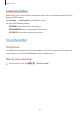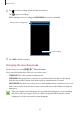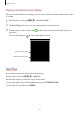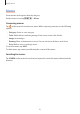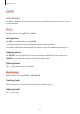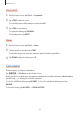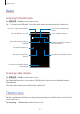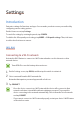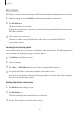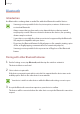Applications Samsung Video Watch videos stored on your device and stream online video content from various Video On Demand (VOD) services. Tap Samsung → Samsung Video on the Home screen. Tap one of the following options: • CATEGORY: View online videos by category. • RECOMMENDED: View recommended online videos. • MY VIDEOS: View videos stored on your device. Voice Recorder Introduction Use different recording modes for various situations, such as in an interview.
Applications 2 Tap to start recording. Speak into the microphone. Tap to pause recording. While making a voice recording, tap BOOKMARK to insert a bookmark. Change the recording mode. Start recording. 3 Tap SAVE to finish recording. Changing the recording mode On the Home screen, tap 实用工具 → Voice Recorder. Select a mode from the top of the voice recorder screen. • STANDARD: This is the normal recording mode. • INTERVIEW: The microphone is sensitive to sounds from two directions.
Applications Playing selected voice recordings When you review interview recordings, you can mute or unmute certain sound sources in the recording. 1 2 3 On the Home screen, tap 实用工具 → Voice Recorder. Tap Recordings and select a voice recording made in interview mode. To mute certain sound sources, tap be muted. The icon will change to for the corresponding direction that sound is to and the sound will be muted.
Applications Memo Create memos and organise them by category. On the Home screen, tap 实用工具 → Memo. Composing memos Tap on the memos list and enter a memo. While composing a memo, use the following options: • Category: Create or set a category. • Tasks: Add tick boxes at the beginning of each row to create a list of tasks. • Image: Insert images. • Drawing: Write or draw memos to insert. You can select pen thickness and colour. • Voice: Make a voice recording to insert. To save the memo, tap SAVE.
Applications Clock Introduction Set alarms, check the current time in many cities around the world, time an event, or set a specific duration. Alarm On the Home screen, tap Clock → Alarm. Setting alarms Tap ADD, set an alarm time, and tap SAVE. To open the keypad to enter an alarm time, tap the time input field. To activate or deactivate alarms, tap the clock icon next to the alarm in the alarms list. Stopping alarms Tap DISMISS to stop an alarm.
Applications Stopwatch 1 2 On the Home screen, tap Clock → Stopwatch. Tap START to time an event. To record lap times while timing an event, tap LAP. 3 Tap STOP to stop timing. To restart the timing, tap RESUME. To clear lap times, tap RESET. Timer 1 2 On the Home screen, tap Clock → Timer. Set the duration, and then tap START. To open the keypad to enter the duration, tap the duration input field. 3 Tap DISMISS when the timer goes off. Calculator Perform simple or complex calculations.
Applications Radio Listening to the FM radio Tap 实用工具 → Radio on the Home screen. Tap to turn on the FM radio. Select the radio station you want from the stations list. Search for an available radio station. Record a song from the FM radio. Turn the FM radio on or off. Access additional options. Enter radio station frequency manually. Add the current radio station to the favourites list. Fine-tune the frequency. View the list of favourites stations. View the list of available stations.
Settings Introduction Customise settings for functions and apps. You can make your device more personalised by configuring various setting options. On the Home screen, tap Settings. To search for settings by entering keywords, tap SEARCH. To edit the list of frequently used settings, tap MORE → Edit quick settings. Then, tick items to add or deselect items to remove. WLAN Connecting to a Wi-Fi network Activate the Wi-Fi feature to connect to a Wi-Fi network and access the Internet or other network devices.
Settings Wi-Fi Direct Wi-Fi Direct connects devices directly via a Wi-Fi network without requiring an access point. 1 2 On the Settings screen, tap WLAN, and then tap the switch to activate it. Tap WLAN Direct. The detected devices are listed. If the device you want to connect to is not in the list, request that the device turns on its Wi-Fi Direct feature. 3 Select a device to connect to. The devices will be connected when the other device accepts the Wi-Fi Direct connections request.
Settings Bluetooth Introduction Use Bluetooth to exchange data or media files with other Bluetooth-enabled devices. • Samsung is not responsible for the loss, interception, or misuse of data sent or received via Bluetooth. • Always ensure that you share and receive data with devices that are trusted and properly secured. If there are obstacles between the devices, the operating distance may be reduced.
Settings Sending and receiving data Many apps support data transfer via Bluetooth. You can share data, such as contacts or media files, with other Bluetooth devices. The following actions are an example of sending an image to another device. 1 2 3 Tap Gallery on the Home screen. Select an image. Tap Share → Bluetooth, and then select a device to transfer the image to. If your device has paired with the device before, tap the device name without confirming the auto-generated passkey.
Settings SIM card manager Activate your SIM or USIM cards and customise the SIM card settings. Refer to Using dual SIM or USIM cards for more information. On the Settings screen, tap SIM card manager. • Voice call: Select a SIM or USIM card for voice calls. • Text messages: Select a SIM or USIM for messaging. • Mobile data: Select a SIM or USIM card for data service. • Dual SIM always on: Set the device to allow incoming calls from the other SIM or USIM card during a call.
Settings • Printing: Configure settings for printer plug-ins installed on the device. You can search for available printers or add one manually to print files. Refer to Printing for more information. • MirrorLink: Use the MirrorLink feature to control your device’s MirrorLink apps on the vehicle’s head unit monitor. Refer to MirrorLink for more information. • VPN: Set up and connect to virtual private networks (VPNs).
Settings Limiting data usage Set the device to automatically disable the mobile data connection when the amount of mobile data you have used reaches your specified limit. 1 On the Settings screen, tap More connection settings → Data usage → Set data usage limit and tap the switch to activate it. 2 3 Tap Monthly data usage limit, enter the limit, and then tap SET. Tap Data usage warning and select an option. The device will alert you when the warning percentage is reached.
Settings Using the mobile hotspot Use your device as a mobile hotspot to share your device’s mobile data connection with other devices. 1 On the Settings screen, tap More connection settings → WLAN hotspot and tethering → Mobile hotspot. 2 Tap the switch to activate it. The icon appears on the status bar. Other devices can find your device in the Wi-Fi networks list. To set a password for the mobile hotspot, tap MORE → Configure Mobile hotspot and select the level of security.
Settings 2 Place the NFC antenna area on the back of your device near an NFC tag. The information from the tag appears. Ensure that the device’s screen is unlocked. Otherwise, the device will not read NFC tags or receive data. Making payments with the NFC feature Before you can use the NFC feature to make payments, you must register for the mobile payment service. To register or get more information about the service, contact your service provider.
Settings Sending data Allow data exchange when your device’s NFC antenna touches the other device’s NFC antenna. 1 On the Settings screen, tap More connection settings → NFC and payment, and then tap the switch to activate it. 2 3 4 Tap Android Beam and tap the switch to activate it. Select an item and touch the other device’s NFC antenna to your device’s NFC antenna. When Touch to beam. appears on the screen, tap your device’s screen to send the item.
Settings 3 Select a printer plug-in and tap the switch to activate it. The device searches for printers that are connected to the same Wi-Fi network as your device. To add printers manually, tap MORE → Add printer → ADD PRINTER. To change print settings, tap MORE → Printing settings. Printing content While viewing content, such as images or documents, tap Share → Print → printers, and then select a printer.
Settings Sounds and vibrations Change settings for various sounds on the device. On the Settings screen, tap Sounds and vibrations. • Sound mode: Set the device to use sound mode or silent mode. • Vibrate while ringing: Set the device to vibrate and play a ringtone for incoming calls. • Do not disturb: Set the device to mute incoming calls and notification sounds, except for allowed exceptions. • Volume: Adjust the volume level for call ringtones, music and videos, system sounds, and notifications.
Settings • Previews in pop-ups: Display notification previews in pop-up windows. • Hide on lock screen: Hide notifications from the selected app when the device is locked. • Show on status bar: Display the notification icon for the selected app on the status bar. • Hide content on lock screen: Hide the content of notifications from the selected app when the device is locked. • More settings: Customise additional notification settings for the selected app. Display Change the display settings.
Settings Advanced features Activate advanced features and change the settings that control them. On the Settings screen, tap Advanced features. Excessive shaking or impact to the device may cause unintended input for some features. • Games: Activate the Game Launcher and Game Tools icon and manage useful features while you play games. Refer to Game Launcher for more information. • Floating messages: Set the device to notify new messages with a floating icon.
Settings • Smart alert: Set the device to alert you if you have missed calls or new messages when you pick up the device. This feature may not work if the screen is turned on or the device is not on a flat surface. • Easy mute: Set the device to mute incoming calls or alarms by using palm motions or facing the device’s screen downwards. Applications Manage the device’s apps and change their settings. On the Settings screen, tap Applications. • Application manager: View and manage the apps on your device.
Settings Themes Apply various themes to the device to change the visual elements of the Home screen, locked screen, and icons. On the Settings screen, tap Home screen and themes → Themes. To download more themes, tap MORE THEMES. Easy mode Easy mode provides an easier user experience by using a simpler layout and bigger icons on the Home screen. Some app features may not be available in easy mode. Switching to easy mode 1 2 3 On the Settings screen, tap Home screen and themes → Easy mode → Easy mode.
Settings Lock screen and fingerprints Options Change the settings for securing the device and the SIM or USIM card. On the Settings screen, tap Lock screen and fingerprints. The available options may vary depending on the screen lock method selected. • Screen lock type: Change the screen lock method. • Info and app shortcuts: Change settings for the items displayed on the locked screen.
Settings For better fingerprint recognition When you scan your fingerprints on the device, be aware of the following conditions that may affect the feature’s performance: • The Home key contains a fingerprint recognition sensor. Ensure that the Home key is not scratched or damaged by metal objects, such as coins, keys, and necklaces. • The screen protector supplied with the device may cause the fingerprint recognition sensor to malfunction. Remove the screen protector to improve fingerprint sensitivity.
Settings Deleting fingerprints You can delete registered fingerprints. 1 2 3 4 On the Settings screen, tap Lock screen and fingerprints → Fingerprints. Unlock the screen using the preset screen lock method. Tap EDIT. Tick fingerprints to delete and tap REMOVE. Verifying the Samsung account password Use fingerprints to verify your Samsung account password. You can use a fingerprint instead of entering your password, for example, when you purchase content from Galaxy Apps.
Settings 6 Tick Sign in using your fingerprints and tap REMEMBER. You can use your fingerprint to verify your account and password to sign in to the webpage. Using fingerprints with Samsung Pay You can use fingerprints with Samsung Pay to make payments quickly and securely. Refer to Samsung Pay for more information. Samsung Pay may not be available depending on the region or service provider.
Settings • Report diagnostic info: Set the device to automatically send the device’s diagnostic and usage information to Samsung. • Send SOS messages: Set the device to send help messages by pressing the Power key three times. You can also send sound recordings along with the message to the recipients. Refer to Send SOS messages for more information. • Find My Mobile: Activate or deactivate the Find My Mobile feature. Access the Find my mobile website (findmymobile.samsung.
Settings Hiding content 1 2 On the Home screen, launch an app to hide items. Select an item and tap MORE → Move to Private. If private mode is not activated, follow the on-screen instructions to enter the preset private mode access code. The selected items will be moved to the private folder. Viewing hidden content You can view hidden items only when private mode is activated. 1 On the Settings screen, tap Privacy and security → Private mode, and then tap the switch to activate it.
Settings 3 Tap the Auto off switch to activate it. When the Auto off option is enabled, the device will fail to transfer files to the private folder if the screen turns off during transfer. Send SOS messages In an emergency situation, quickly press the Power key three times. The device sends messages to your emergency contacts. The messages include your location information. 1 On the Settings screen, tap Privacy and security → Send SOS messages, and then tap the switch to activate it.
Settings • Direction lock: Change the directional combination settings for unlocking the screen. • Direct access: Set the device to open selected accessibility menus when you press the Home key three times quickly. • Notification reminder: Set the device to alert you to notifications that you have not checked at the interval. • Answering and ending calls: Change the method of answering or ending calls.
Settings Backup and reset Change the settings for managing settings and data. On the Settings screen, tap Backup and reset. • Back up my data: Back up your personal information and app data to the Samsung server. You can also set the device to automatically back up data. • Restore: Restore previously backed up personal information and app data from your Samsung account. • Auto restart: Set the device to restart itself at preset times for optimal performance.
Settings Battery and storage Battery View battery power information and change power saving options. On the Settings screen, tap Battery and storage → Battery. The usage time left shows the time remaining before the battery power runs out. Usage time left may vary depending on your device settings and operating conditions. • BATTERY USAGE: View the amount of battery power consumed by your device. • Power saving mode: Activate power-saving mode and change the settings for powersaving mode.
Settings Date and time Access and alter the following settings to control how the device displays the time and date. On the Settings screen, tap Date and time. If the battery remains fully discharged or removed from the device, the time and date is reset. • Automatic date and time: Automatically update the time and date when moving across time zones. When this feature is deactivated, you can manually set the date, time, and time zone. • Use 24-hour format: Display time in 24-hour format.
Appendix Troubleshooting Before contacting a Samsung Service Centre, please attempt the following solutions. Some situations may not apply to your device. When you turn on your device or while you are using the device, it prompts you to enter one of the following codes: • Password: When the device lock feature is enabled, you must enter the password you set for the device.
Appendix The touchscreen responds slowly or improperly • If you attach a screen protector or optional accessories to the touchscreen, the touchscreen may not function properly. • If you are wearing gloves, if your hands are not clean while touching the touchscreen, or if you tap the screen with sharp objects or your fingertips, the touchscreen may malfunction. • The touchscreen may malfunction in humid conditions or when exposed to water. • Restart your device to clear any temporary software bugs.
Appendix Others cannot hear you speaking on a call • Ensure that you are not covering the built-in microphone. • Ensure that the microphone is close to your mouth. • If using a headset, ensure that it is properly connected. Sound echoes during a call Adjust the volume by pressing the Volume key or move to another area. A cellular network or the Internet is often disconnected or audio quality is poor • Ensure that you are not blocking the device’s internal antenna.
Appendix The battery depletes faster than when first purchased • When you expose the device or the battery to very cold or very hot temperatures, the useful charge may be reduced. • Battery consumption increases when you use messaging features or some apps, such as games or the Internet. • The battery is consumable and the useful charge will get shorter over time.
Appendix Error messages appear when opening multimedia files If you receive error messages or multimedia files do not play when you open them on your device, try the following: • Free some memory by transferring files to a computer or deleting files from your device. • Ensure that the music file is not Digital Rights Management (DRM)-protected. If the file is DRM-protected, ensure that you have the appropriate licence or key to play the file. • Ensure that the file formats are supported by the device.
Appendix Your device cannot find your current location GPS signals may be obstructed in some locations, such as indoors. Set the device to use Wi-Fi or a mobile network to find your current location in these situations. Data stored in the device has been lost Always make backup copies of all important data stored in the device. Otherwise, you cannot restore data if it is corrupted or lost. Samsung is not responsible for the loss of data stored in the device.
Appendix Notices The names and content of toxic and hazardous substances or elements Part Toxic and hazardous substances or elements Pb Hg Cd Cr6+ PBB PBDE PBA X O O O O O Plastic O O O O O O Metal X O O O O O Battery X O O O O O Accessory X O O O O O O: Indicates that the toxic or hazardous substance contained in all of the homogeneous materials for this part is below the limit specified in GB/T 26572.
FCC Part 15.19 Statements: This device complies with Part 15 of the FCC Rules. Operation is subject to the following two conditions: (1) this device may not cause harmful interference, and (2) this device must accept any interference received, including interference that may cause undesired operation. FCC Part 15.105 statement This equipment has been tested and found to comply with the limits for a Class B digital device, pursuant to part 15 of the FCC Rules.
Health and safety information Exposure to Radio Frequency (RF) Signals Certification Information (SAR) Your wireless phone is a radio transmitter and receiver. It is designed and manufactured not to exceed the exposure limits for radio frequency (RF) energy set by the Federal Communications Commission (FCC) of the U.S. government.
■■ 天津三星通信技术有限公司■ 地址:天津市西青区微电子工业区微五路 9 号 (邮编:300385) ■■ 惠州三星电子有限公司■ 地址:广东省惠州市仲恺高新技术产业开发区陈江街道仲恺六路 256 号 ■ (邮编:516029)
Copyright Copyright © 2016 Samsung Electronics This manual is protected under international copyright laws. No part of this manual may be reproduced, distributed, translated, or transmitted in any form or by any means, electronic or mechanical, including photocopying, recording, or storing in any information storage and retrieval system, without the prior written permission of Samsung Electronics. Trademarks • SAMSUNG and the SAMSUNG logo are registered trademarks of Samsung Electronics.