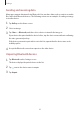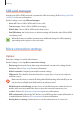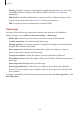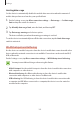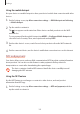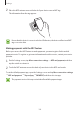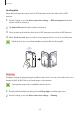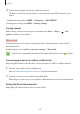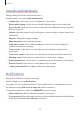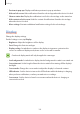User's Manual
Table Of Contents
Settings
107
Sounds and vibrations
Change settings for various sounds on the device.
On the Settings screen, tap
Sounds and vibrations
.
•
Sound mode
: Set the device to use sound mode or silent mode.
•
Vibrate while ringing
: Set the device to vibrate and play a ringtone for incoming calls.
•
Do not disturb
: Set the device to mute incoming calls and notification sounds, except for
allowed exceptions.
•
Volume
: Adjust the volume level for call ringtones, music and videos, system sounds, and
notifications.
•
Ringtone
: Change the ringtone settings.
•
Vibration pattern
: Select a vibration pattern.
•
Notification sounds
: Select a default notification sound. You can also change the
notification settings for each app.
•
Touch sounds
: Set the device to sound when you select an app or option on the
touchscreen.
•
Screen lock sounds
: Set the device to sound when you lock or unlock the touchscreen.
•
Charging sound
: Set the device to sound when it is connected to a charger.
•
Dialing keypad tones
: Set the device to sound when you tap the buttons on the keypad.
•
Keyboard sound
: Set the device to sound when a key is touched.
•
Sound quality and effects
: Configure additional sound settings.
Notifications
Change the notification settings for each app.
On the Settings screen, tap
Notifications
.
Select apps to receive notifications from. To show only the most recent notification’s icon on
the status bar, tap the
Hide icons on status bar
switch to activate it.
To customise notification settings, tap
ADVANCED
and select an app.
•
Allow notifications
: Allow notifications from the selected app.
•
Set as priority
: Display notifications at the top of the notification panel and include them
in the allowed list when
Do not disturb
is activated.