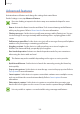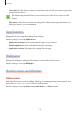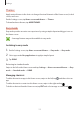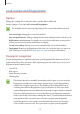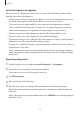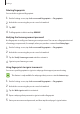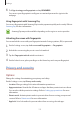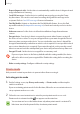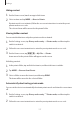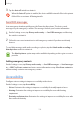User's Manual
Table Of Contents
Settings
111
Themes
Apply various themes to the device to change the visual elements of the Home screen, locked
screen, and icons.
On the Settings screen, tap
Home screen and themes
→
Themes
.
To download more themes, tap
MORE THEMES
.
Easy mode
Easy mode provides an easier user experience by using a simpler layout and bigger icons on
the Home screen.
Some app features may not be available in easy mode.
Switching to easy mode
1
On the Settings screen, tap
Home screen and themes
→
Easy mode
→
Easy mode
.
2
Select apps under
Easy applications
to apply a simpler layout.
3
Tap
DONE
.
Returning to standard mode
Swipe to the left on the Home screen and tap
Settings
→
Home screen and themes
→
Easy
mode
→
Standard mode
→
DONE
.
Managing shortcuts
To add a shortcut to an app to the Home screen, swipe to the left, tap , and then select an
app.
To add a shortcut to a contact on the Home screen, swipe to the right and tap
.
To delete a shortcut from the Home screen, tap
EDIT
and select an app or contact with .