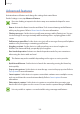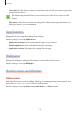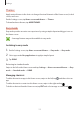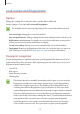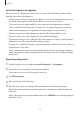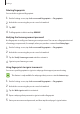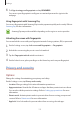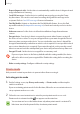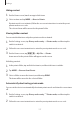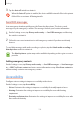User's Manual
Table Of Contents
Settings
112
Lock screen and fingerprints
Options
Change the settings for securing the device and the SIM or USIM card.
On the Settings screen, tap
Lock screen and fingerprints
.
The available options may vary depending on the screen lock method selected.
•
Screen lock type
: Change the screen lock method.
•
Info and app shortcuts
: Change settings for the items displayed on the locked screen.
•
Notifications on lock screen
: Set whether or not to show notification content on the
locked screen and select which notifications to display.
•
Secure lock settings
: Change screen lock settings for the selected lock method.
•
Fingerprints
: Register your fingerprint to the device to secure the device or sign in to
your Samsung account. Refer to Fingerprint recognition for more information.
Fingerprint recognition
In order for fingerprint recognition to function, your fingerprint information needs to be
registered and stored in your device. After registering, you can set the device to use your
fingerprint for the features below:
•
Screen lock
•
Web sign-in
•
Verify Samsung account
•
Samsung Pay
•
This feature may not be available depending on the region or service provider.
•
Fingerprint recognition uses the unique characteristics of each fingerprint to
enhance the security of your device. The likelihood of the fingerprint sensor
confusing two different fingerprints is very low. However, in rare cases where
separate fingerprints are very similar the sensor may recognise them as identical.
•
If you use your fingerprint as a screen lock method, your fingerprint cannot be
used to unlock the screen after restarting the device. You must unlock the device
using a pattern, PIN, or password you set when registering the fingerprint.
•
If your fingerprint is not recognised, you must take the device to a Samsung
Service Centre to have it reset. Then, you must re-register your fingerprints.