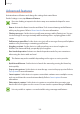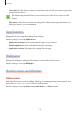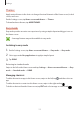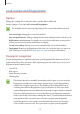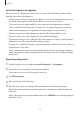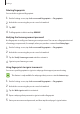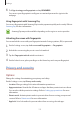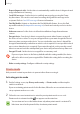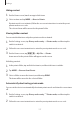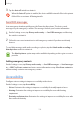User's Manual
Table Of Contents
Settings
115
6
Tick
Sign in using your fingerprints
and tap
REMEMBER
.
You can use your fingerprint to verify your account and password to sign in to the
webpage.
Using fingerprints with Samsung Pay
You can use fingerprints with Samsung Pay to make payments quickly and securely. Refer to
Samsung Pay for more information.
Samsung Pay may not be available depending on the region or service provider.
Unlocking the screen with fingerprints
You can unlock the screen with your fingerprint instead of using a pattern, PIN, or password.
1
On the Settings screen, tap
Lock screen and fingerprints
→
Fingerprints
.
2
Unlock the screen using the preset screen lock method.
3
Tap the
Fingerprint unlock
switch to activate it.
4
On the locked screen, place your finger on the Home key and scan your fingerprint.
Privacy and security
Options
Change the settings for maintaining your privacy and safety.
On the Settings screen, tap
Privacy and security
.
•
Location
: Change settings for location information permissions.
•
App permissions
: View the list of features and apps that have permission to use them.
You can also edit the permission settings. Refer to Setting app permissions for more
information.
•
Private mode
: Activate private mode to prevent others from accessing your personal
content. Refer to Private mode for more information.
•
App lock
: Set a lock method to prevent others from accessing selected apps.