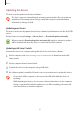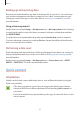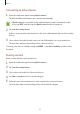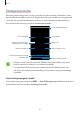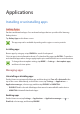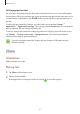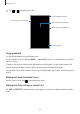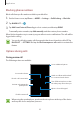User's Manual
Table Of Contents
Basics
42
Backing up and restoring data
Keep your personal information, app data, and settings safe on your device. You can back up
your sensitive information to a backup account and access it later. You must sign in to your
Samsung account to back up or restore data. Refer to Samsung account and Accounts for
more information.
Using a Samsung account
On the Home screen, tap
Settings
→
Backup and reset
→
Back up my data
for the Samsung
account, tap the switches next to the items you want to back up to activate them, and then
tap
BACK UP NOW
.
To set the device to automatically back up data, tap the
Auto back up
switch to activate it.
To restore data using a Samsung account, tap
Restore
. Current data will be deleted from the
device to restore the selected items.
Performing a data reset
Delete all settings and data on the device. Before performing a factory data reset, ensure you
back up all important data stored on the device. Refer to Backing up and restoring data for
more information.
On the Home screen, tap
Settings
→
Backup and reset
→
Factory data reset
→
RESET
DEVICE
→
DELETE ALL
. The device automatically restarts.
Quick connect
Introduction
Quickly search for and connect with nearby devices, such as Bluetooth headsets, using the
Quick connect feature.
•
If the device you want to connect does not support the Quick connect feature,
activate its Wi-Fi Direct or Bluetooth feature before launching
Quick connect
on
your device.
•
Connection methods may vary depending on the type of connected devices or the
shared content.