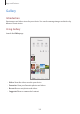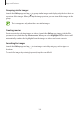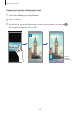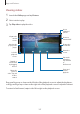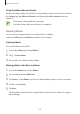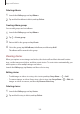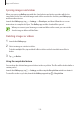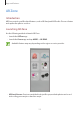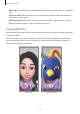Apps and features Gallery Introduction View images and videos stored in your device. You can also manage images and videos by album or create stories. Using Gallery Launch the Gallery app. • Videos: View the videos saved in your device. • Favourites: View your favourite photos and videos. • Recent: View recent photos and videos. • Suggested: View recommended content.
Apps and features Grouping similar images Launch the Gallery app and tap to group similar images and display only the best shots as a preview of the images. When you tap the image preview, you can view all the images in the group. The icon appears only when there are similar images. Creating movies Create a movie by selecting images or videos. Launch the Gallery app, tap , tick the files you want to use, and then tap Create movie.
Apps and features Viewing images 1 2 Launch the Gallery app and tap Pictures. Select an image. Access additional options. Bixby Vision Modify the image. Share the image with others. Add the image to favourites. Delete the image.
Apps and features Cropping images by enlarging an area 1 2 3 Launch the Gallery app and tap Pictures. Select an image. Double-tap or spread two fingers apart on the area you want to save and tap . The cropped area will be saved as a file.
Apps and features Viewing videos 1 2 3 Launch the Gallery app and tap Pictures. Select a video to play. Tap Play video to play the video. Access additional options. Capture the current screen. Create an animated GIF. Switch to the pop-up video player. Change the screen ratio. Rotate the screen. Lock the playback screen. Skip to the next video. Tap and hold to fast-forward. Rewind or fast-forward by dragging the bar. Pause and resume playback. Skip to the previous video. Tap and hold to rewind.
Apps and features Using the Video enhancer feature Enhance the image quality of your videos to enjoy brighter and more vivid colours. Launch the Settings app, tap Advanced features, and then tap the Video enhancer switch to activate it. • This feature is only available in some apps. • Using this feature will increase battery consumption. Viewing albums You can view your images and videos sorted by folders or albums. Launch the Gallery app, tap Albums, and then select an album.
Apps and features Deleting albums 1 2 Launch the Gallery app and tap Albums. Tap and hold an album to delete, and tap Delete. Creating album groups You can add groups and sort albums. 1 2 3 4 Launch the Gallery app and tap Albums. Tap → Create group. Enter a title for the group and tap Create. Select the group, tap Add albums, tick albums, and then tap Add. The albums will be moved to the group.
Apps and features Syncing images and videos When you sync your Gallery app with the cloud, photos and videos you take will also be saved in the cloud. You can view images and videos saved in the cloud in your Gallery app and from other devices. Launch the Gallery app, tap → Settings → Cloud sync, and then follow the on-screen instructions to complete the sync. The Gallery app and the cloud will be synced.
Apps and features AR Zone Introduction AR Zone provides you AR related features, such as AR Emoji and AR Doodle. Choose a feature and capture fun photos or videos. Launching AR Zone Use the following methods to launch AR Zone: • Launch the AR Zone app. • Launch the Camera app and tap MORE → AR ZONE. Available features may vary depending on the region or service provider. • AR Emoji Camera: Create an emoji that looks just like you, and take photos and record videos using your emojis or character emojis.
Apps and features • AR Doodle: Record fun videos with virtual handwriting or drawings on faces or anywhere else. • AR Emoji Studio: Edit or decorate your emoji and create clothes with custom patterns and colours for your emoji. • AR Emoji Stickers: Create your own stickers with your emoji’s expressions and actions. • Deco Pic: Capture photos or videos with various stickers. Creating AR Emoji Create an emoji that looks just like you, and take photos and record videos using your emojis or character emojis.
Apps and features Creating an emoji Make an emoji that looks like you. Emoji stickers with various expressions will be automatically generated. 1 2 3 4 5 Launch the AR Zone app and tap AR Emoji Camera → Align your face on the screen and tap . to take a photo. Select your emoji type and tap Next. Decorate your emoji and tap Next. Tap All done. Your emoji and its emoji stickers are now created. Refer to AR Emoji Stickers for more information about emoji stickers.
Apps and features AR Emoji Camera Capturing photos or videos with your emojis Create fun photos or videos with your emoji using various shooting modes. SCENE 1 2 MASK MIRROR Launch the AR Zone app and tap AR Emoji Camera. Select the emoji you want to use.
Apps and features 3 Select the mode you want to use. • SCENE: Your emoji mimics your expressions. • MASK: Your emoji’s face appears over your face so it looks like you are wearing a mask. • MIRROR: Your emoji mimics your body movements. • PLAY: Your emoji moves on a real background. 4 Tap to take a photo or tap and hold to record a video. You can view and share the photos and videos that you have captured in Gallery.
Apps and features Creating your own stickers 1 2 3 4 Launch the AR Zone app and tap AR Emoji Stickers. Tap Make custom stickers at the bottom of the screen. Edit stickers how you want. • : Add stickers. • : Select the sticker’s background. • : Select an expression. • : Select an action. • : Enter text. • : Write or draw on stickers. Tap Save. You can view the stickers you have created by tapping Custom.
Apps and features Using your emoji stickers in chats You can use your emoji stickers during a conversation via messages or on a social network. The following actions are an example of using your emoji stickers in the Messages app. Some features may vary depending on the region or service provider. 1 2 3 While composing a message in the Messages app, tap on the Samsung keyboard. Tap the emoji icon. Select one of your emoji stickers. The emoji sticker will be inserted.
Apps and features AR Emoji Studio Edit or decorate your emoji in the AR Emoji Studio. You can also create clothes with custom patterns and colours for your emoji. Available options may vary depending on the region or service provider. Launch the AR Zone app and tap AR Emoji Studio. AR Emoji Studio will appear. Select an emoji to edit. Edit the emoji.
Apps and features Designing your emoji’s clothes 1 2 3 4 Launch the AR Zone app and tap AR Emoji Studio. Tap Design your own clothes. Select a clothes and select an image or pattern to use. If you tap Gallery, you can design clothes using images saved in the device. Design as you want and tap Save to save the clothes. When a pop up window, tap Try it on. Then you can try the clothes on.
Apps and features AR Doodle Record fun videos with virtual handwriting or drawings on faces or anywhere else. When the camera recognises a face or space, the doodles on the face will follow the face as it moves, and the doodles in the space will be fixed in the same place even if the camera moves. 1 Launch the AR Zone app and tap AR Doodle. 2 Write or draw in the recognition area. When the camera recognises the subject, the recognition area will appear on the screen.
Apps and features Deco Pic Capture photos or videos with various stickers. 1 2 3 Launch the AR Zone app and tap Deco Pic. Select a sticker you want to use. Tap to take a photo or tap and hold to record a video. You can view and share the photos and videos that you have captured in Gallery.
Apps and features Always On Display You can view information, such as the clock or calendar, or control music playback on the screen when it is turned off. You can also check notifications for new messages or missed calls. The Always On Display is set to appear only when you tap the screen. To change the settings to make it appear continuously or during a set time, launch the Settings app, tap Lock screen → Always On Display, and then select a mode you want.
Apps and features Edge lighting You can set the device to light up the edges of the screen and display a pop-up window when you receive notifications, such as new messages. When a pop-up window appears while using an app, drag the window downwards to quickly view the content and perform available actions. Managing notifications to display as the edge lighting 1 2 Launch the Settings app, tap Display → Edge screen → Edge lighting, and then tap the switch to activate it.
Apps and features Viewing notifications via the pop-up window When you receive a notification with edge lighting, you can quickly view its content and perform available actions by opening the pop-up window. For example, if you receive a message while watching a video or playing a game, you can view the message and reply to it without switching the screen. When you receive a notification with edge lighting while using an app, drag the notification downwards.
Apps and features Multi window Introduction Multi window lets you run two apps at the same time in the split screen view. You can also run multiple apps at the same time in the pop-up view. Some apps may not support this feature.
Apps and features Split screen view 1 While using an app, drag the Multi window tray towards the centre of the screen. The apps list will appear. If the Multi window tray is not visible, launch the Settings app, tap Advanced features, and then tap the Multi window tray switch to activate it. 2 Select an app from the list. The selected app will launch on the lower window. Running recently used apps in the split screen view You can run your recently use apps in the split screen view.
Apps and features 3 On the lower window, swipe left or right to select another app to launch. To launch apps not on the list of recently used apps, tap the Home button or Back button and select an app. Adjusting the window size Drag the bar between the app windows up or down to adjust the size of the windows. When you drag the bar between the app windows to the top or bottom edge of the screen, the window will be maximised.
Apps and features Pop-up view 1 2 Tap the Recents button to open the list of recently used apps. Swipe to the left or right, tap an app’s icon, and then tap Open in pop-up view. The app screen will appear in the pop-up view. Minimise the window. Maximise the window. Close the app. Adjust the transparency level. Moving pop-up windows To move a pop-up window, tap the window’s toolbar and drag it to a new location.
Apps and features Samsung Daily View the latest news and various content, such as videos and games. • To use Samsung Daily, your device must be connected to a Wi-Fi or mobile network. • To fully use this feature, you must sign in to your Samsung account. 1 On the Home screen, swipe to the right. The Samsung Daily screen will appear. When launching this feature for the first time or after performing a data reset, follow the on-screen instructions to complete the setup. Access additional options.
Apps and features 2 Swipe upwards or downwards to view content. The content of the cards update automatically at a specified interval. You can update cards whenever you want by swiping downwards on the screen. 3 To close Samsung Daily, swipe to the left on the screen or tap the Back button. Samsung Pay Introduction Register frequently used cards to Samsung Pay, a mobile payment service, to make payments quickly and securely.
Apps and features • To use this feature, you must sign in to your Samsung account and register your biometric data. Refer to Samsung account and Fingerprint recognition for more information. • To make payments with Samsung Pay, the device may be required a connection to a Wi-Fi or mobile network depending on the region. • This app’s availability and supported features may vary depending on the region or service provider.
Apps and features Making payments 1 Tap and hold a card image at the bottom of the screen and drag it upwards. Alternatively, launch the Samsung Pay app. Then, on the cards list, swipe to the left or right and select a card to use. 2 Scan your fingerprint. 3 Touch the lower part of your device’s back to the card reader. Alternatively, enter the payment PIN you set when setting up the Samsung Pay. When the card reader recognises the card information, the payment will be processed.
Apps and features Samsung Health Introduction Samsung Health helps you manage your wellness and fitness. Set fitness goals, check your progress, and keep track of your overall wellness and fitness. You can also compare your step count records with other Samsung Health users, compete with your friends, and view health tips. Using Samsung Health Launch the Samsung Health app.
Apps and features To add items to the Samsung Health home screen, tap Manage items at the bottom of the on the items to add. trackers list and tap View and manage trackers. View health tips. Monitor your health and fitness. Compare your step count records with other Samsung Health users or compete with your friends. Together Together allows you to set up step count goals and compete with your friends.
Apps and features Steps The device counts the number of steps you take and measures the distance travelled. On the Samsung Health home screen, tap the steps tracker. Current step total Target • You may experience a brief delay while the steps tracker monitors your steps and then displays your step count. You may also experience a brief delay before the pop-up window indicates that your goal has been reached.
Apps and features Additional information • Samsung Health is intended for fitness and wellness purposes only and is not intended for use in the diagnosis of disease or other conditions, or in the cure, mitigation, treatment, or prevention of disease. • The available functions, features and addable applications for Samsung Health may vary from country to country due to different local laws and regulations. You should check the features and applications available in your specific region before use.
Apps and features Samsung Members Samsung Members offers support services to customers, such as device problem diagnosis, and lets users submit questions and error reports. You can also share information with others in the Galaxy users’ community or view the latest news and tips. Samsung Members can help you solve any problems you might encounter while using your device. To submit your feedback or post your comments, you must sign in to your Samsung account. Refer to Samsung account for more information.
Apps and features Deleting notes 1 2 3 Launch the Samsung Notes app. Tap and hold a note to delete. To delete multiple notes, tick more notes to delete. Tap Delete. Galaxy Wearable Galaxy Wearable is an app that allows you to manage your wearable devices. When you connect your device to the wearable device, you can customise the wearable device’s settings and apps. Launch the Galaxy Wearable app. Tap Get started to connect your device to the wearable device.
Apps and features 2 Enter event details. Select a sticker to display with the event. Enter a title. Change the event's colour. Set the duration. Enter the location. Select a calendar to save the event to. Set an alarm. Add a note. Add more details. 3 Tap Save to save the event. Creating reminders You can create tasks as reminders and receive notifications at the preset time or location for each reminder. Launch the Calendar app and tap → Reminder. Refer to Reminder for more information.
Apps and features To add accounts to sync with, launch the Calendar app and tap → → Add new account. Then, select an account to sync with and sign in. When an account is added, a blue circle is displayed next to the account name. Reminder Create reminders to schedule to-do items or to view content later. You will receive notifications at the preset time or location for each reminder. • To receive more accurate notifications, connect to a Wi-Fi or mobile network.
Apps and features 4 Tap When I arrive at → Done. 5 Tap Save to save the reminder. When you arrive at home, the ‘Water the flowers’ notification will appear. Completing reminders Mark reminders that you do not need to be reminded of as complete. On the reminders list, select a reminder and tap Complete. Restoring reminders Restore reminders that have been completed. 1 2 On the reminders list, tap → Completed → Edit. Tick items to restore and tap Restore.
Apps and features Deleting reminders To delete a reminder, select a reminder and tap Delete. To delete multiple reminders, tap and hold a reminder, tick reminders to delete, and then tap Delete. Voice Recorder Introduction Use different recording modes for various situations. The device can convert your voice to text and distinguish between sound sources. Making voice recordings 1 2 Launch the Voice Recorder app. Tap • Tap to start recording. Speak into the microphone. to pause recording.
Apps and features 3 4 Tap to finish recording. Enter a file name and tap Save. Changing the recording mode Launch the Voice Recorder app. Select a mode from the top of the voice recorder screen. • Standard: This is the normal recording mode. • Interview: The device records sound from the top and the bottom of the device at a high volume while reducing the volume of sound from the sides. • Speech-to-text: The device records your voice and simultaneously converts it to on-screen text.
Apps and features 3 To mute certain sound sources, tap be muted. The icon will change to for the corresponding direction that sound is to and the sound will be muted. Muted sound source Unmuted sound source My Files Access and manage various files stored in the device or in other locations, such as cloud storage services. Launch the My Files app. View files that are stored in each storage. To check for unnecessary data and free up the device’s storage, tap Analyse storage.
Apps and features Clock Introduction Set alarms, check the current time in many cities around the world, time an event, or set a specific duration. Alarm Launch the Clock app and tap Alarm. Setting alarms Tap in the alarms list, set an alarm time, select the days on which the alarm will repeat, set other various alarm options, and then tap Save. To open the keypad to enter an alarm time, tap the time input field. To activate or deactivate alarms, tap the switch next to the alarm in the alarms list.
Apps and features Stopwatch 1 2 3 Launch the Clock app and tap Stopwatch. Tap Start to time an event. To record lap times while timing an event, tap Lap. Tap Stop to stop timing. • To restart the timing, tap Resume. • To clear lap times, tap Reset. Timer 1 Launch the Clock app and tap Timer. To add a frequently used timer, tap 2 Set the duration and tap Start. 3 Tap Dismiss when the timer goes off. , set the duration and name, and then tap Add.
Apps and features Game Launcher Introduction Game Launcher gathers your games downloaded from Play Store and Galaxy Store into one place for easy access. You can set the device to game mode to play games more easily. Open games with or without sound. Access additional options. Downloaded apps View your gameplay information.
Apps and features Using Game Launcher 1 Launch the Game Launcher app. If Game Launcher does not appear, launch the Settings app, tap Advanced features, and then tap the Game Launcher switch to activate it. 2 Drag the Library panel upwards and tap a game. Games downloaded from Play Store and Galaxy Store will be automatically shown on the Game Launcher screen. If you cannot see your games, drag the Library panel upwards and tap → Add apps.
Apps and features Game Booster Introduction Game Booster lets you play games in a better environment and provides you with useful options via the Game Booster panel. Using Game Booster To open the Game Booster panel while playing games, tap on the navigation bar. If the navigation bar is hidden, drag upwards from the bottom of the screen to show it. If you have set the navigation bar to use Full screen gestures, open the notification panel and tap Tap to open Game Booster.
Apps and features Launching apps in pop-up windows while playing games You can launch apps in pop-up windows while playing a game. Tap and select an app from the apps list. To edit the apps list, tap . Kids Home Introduction You can restrict children’s access to certain apps, set their usage times, and configure settings to provide a fun and safe environment for children when they use the device. Using Kids Home (Kids Home) to activate Open the notification panel, swipe downwards, and then tap it.
Apps and features Your preset screen lock method or your created PIN will be used when activating the Parental control feature or closing Kids Home. Using parental control features You can configure the settings for Kids Home and view the usage history. On the Kids Home screen, tap → Parental control and enter your unlock code. • Kid’s name: Manage your child’s profile. • Set daily playtime: Restrict the usage time for Kids Home. • Daily usage: View the daily usage time of Kids Home.
Apps and features SmartThings Introduction Control and manage smart appliances and Internet of Things (IoT) products with your smartphone. • Connecting with nearby devices: Connect with nearby devices, such as Bluetooth headsets or wearable devices, easily and quickly.
Apps and features 3 4 Tap Scan. Select a device from the list and connect to it by following the on-screen instructions. Using home appliances, TVs, and IoT products View the status of your smart appliances, TVs, and IoT products from your smartphone’s screen. You can group devices by location and add rules to control the devices easily and conveniently. Connecting devices 1 2 3 4 Launch the SmartThings app. Tap Add device or tap → Device. Select a device type.
Apps and features Adding devices and scenes by locations Add devices by locations, view the list of devices in a same location, and control them. You can also add a scene to a location to control multiple devices at the same time. Adding locations 1 2 Launch the SmartThings app and tap → → Add location. Enter the location name. • To set a location, tap Geolocation to select a location on the map and tap Done. • To add rooms to the location, tap Rooms, tick rooms you want to add, and then tap Done.
Apps and features Adding automations You can also set an automation to operate devices automatically depending on the preset time, the status of devices, and more. For example, add an automation to turn on the audio automatically every day at 7:00 AM. 1 2 3 4 5 6 Launch the SmartThings app. Tap → Tap → Automations → Add automation. Tap under If, set the activation conditions for the automation, and then tap Next. Tap under Then, set actions to perform, and then tap Done. and select a location.
Apps and features Sharing content Share content by using various sharing options. The following actions are an example of sharing images. You may incur additional charges when sharing files via the mobile network. 1 2 Launch the Gallery app and select an image. Tap and select a sharing method, such as message and email. When you have a communication or sharing history, the people you contacted will appear on the sharing options panel.
Apps and features Quick Share Share content with nearby devices via Wi-Fi Direct or Bluetooth, or with SmartThings supported devices. This feature does not support sharing videos with TVs or SmartThings supported devices. To watch videos on TV, use the Smart View feature. 1 2 3 4 Launch the Gallery app and select an image. On the other device, open the notification panel, swipe downwards, and then tap (Quick Share) to activate it. Tap and select a device to transfer the image to.
Apps and features Link Sharing Share large files. Upload files to the Samsung storage server and share them with others via a Web link. To use this feature, you must sign in to your Samsung account. 1 2 3 Launch the Gallery app and select an image. Tap → Link Sharing. The link for the image will be created. Select a sharing option. Shared album Create a shared album to share photos or videos with others, and download your files whenever you want.
Apps and features Music Share The Music Share feature allows you to easily share your Bluetooth speaker or headset that is already connected to your device with others. For example, you can play music stored on your friend’s smartphone via your Bluetooth car stereo while keeping it and your smartphone connected. This feature is available only on devices that support the Music Share feature.
Apps and features 5 6 Your smartphone Accept the connection request. Your friend’s smartphone and your smartphone will be connected. Friend’s smartphone Play a music file. The music will play on your Bluetooth car stereo. Link to Windows Introduction You can connect your device to a Windows PC to instantly access your device’s data, such as photos or messages, on the computer. When calls or messages come in, you can receive them on the computer.
Apps and features Viewing data and notifications from your device on the computer 1 Launch the Your Phone app on the computer. Your device Photos Messages Phone screen Calls Notifications Available features and menus may vary depending on the software version or model. 2 Select a category you want. • Photos: View the photos saved in your device. • Messages: View messages saved in your device or send new messages. • Notifications: View notifications from your device on the computer.
Apps and features Samsung Global Goals The Global Goals, which were established by the United Nations General Assembly in 2015, consist of goals that aim to create a sustainable society. These goals have the power to end poverty, fight inequality, and stop climate change. With Samsung Global Goals, learn more about the global goals and join the movement for a better future. Google apps Google provides entertainment, social network, and business apps. You may require a Google account to access some apps.
Apps and features Drive Store your content on the cloud, access it from anywhere, and share it with others. YouTube Watch or create videos and share them with others. Photos Search for, manage, and edit all your photos and videos from various sources in one place. Google Search quickly for items on the Internet or your device. Duo Make a simple video call.
Settings Introduction Customise device settings. You can make your device more personalised by configuring various setting options. Launch the Settings app. To search for settings by entering keywords, tap . Connections Options Change settings for various connections, such as the Wi-Fi feature and Bluetooth. On the Settings screen, tap Connections. • Wi-Fi: Activate the Wi-Fi feature to connect to a Wi-Fi network and access the Internet or other network devices. Refer to Wi-Fi for more information.
Settings • Data usage: Keep track of your data usage amount and customise the settings for the limitation. Set the device to automatically disable the mobile data connection when the amount of mobile data you have used reaches your specified limit. You can activate the data saver feature to prevent some apps running in the background from sending or receiving data. Refer to Data saver for more information.
Settings Wi-Fi Direct Wi-Fi Direct connects devices directly via a Wi-Fi network without requiring an access point. 1 2 On the Settings screen, tap Connections → Wi-Fi and tap the switch to activate it. Tap → Wi-Fi Direct. The detected devices are listed. If the device you want to connect to is not in the list, request that the device turns on its Wi-Fi Direct feature. 3 Select a device to connect to. The devices will be connected when the other device accepts the Wi-Fi Direct connection request.
Settings Bluetooth Use Bluetooth to exchange data or media files with other Bluetooth-enabled devices. • Samsung is not responsible for the loss, interception, or misuse of data sent or received via Bluetooth. • Always ensure that you share and receive data with devices that are trusted and properly secured. If there are obstacles between the devices, the operating distance may be reduced.
Settings Sending and receiving data Many apps support data transfer via Bluetooth. You can share data, such as contacts or media files, with other Bluetooth devices. The following actions are an example of sending an image to another device. 1 2 3 Launch the Gallery app and select an image. Tap → Bluetooth and select a device to transfer the image to. If the device you want to pair with is not in the list, request that the device turns on its visibility option.
Settings 2 Place the lower part of your device’s back near an NFC tag. The information from the tag appears. Ensure that the device’s screen is turned on and unlocked. Otherwise, the device will not read NFC tags or receive data. Making payments with the NFC feature Before you can use the NFC feature to make payments, you must register for the mobile payment service. To register or get more information about the service, contact your service provider.
Settings Sending data with the NFC feature Transfer data, such as images or contacts, with other devices by touching your device’s NFC antenna to the other device’s NFC antenna. 1 2 3 4 On the Settings screen, tap Connections → NFC and payment and tap the switch to activate it. Tap the Android Beam switch to activate it. Select an item and touch the other device’s NFC antenna to the lower part of your device’s back. When Touch to beam. appears on the screen, tap your device’s screen to send the item.
Settings Mobile data only apps Select apps to always use the mobile data even when your device is connected to a Wi-Fi network. For example, you can set the device to use only mobile data for apps that you want to keep secure or streaming apps that can be disconnected. Even if you do not deactivate the Wi-Fi feature, the apps will launch using the mobile data.
Settings Mobile Hotspot and Tethering Use the device as a mobile hotspot to share the device’s mobile data connection with other devices when the network connection is not available. Connections can be made via Wi-Fi, USB, or Bluetooth. On the Settings screen, tap Connections → Mobile Hotspot and Tethering. You may incur additional charges when using this feature. • Mobile Hotspot: Use the mobile hotspot to share the device’s mobile data connection with computers or other devices.
Settings 3 On the other device’s screen, search for and select your device from the Wi-Fi networks list. To connect without entering the password, tap device. and scan the QR code with the other If the mobile hotspot is not found, on your device, set Band to 2.4 GHz, tap → Configure Mobile Hotspot, and then deselect Hide my device. 4 On the connected device, use the device’s mobile data connection to access the Internet.
Settings Printing Configure settings for printer plug-ins installed on the device. You can connect the device to a printer via Wi-Fi or Wi-Fi Direct, and print images or documents. Some printers may not be compatible with the device. Adding printer plug-ins Add printer plug-ins for printers you want to connect the device to. 1 2 3 4 5 On the Settings screen, tap Connections → More connection settings → Printing → Download plugin. Search for a printer plug-in in Play Store.
Settings MirrorLink You can display your device’s screen on the vehicle’s head unit monitor. Connect your device to a vehicle to control your device’s MirrorLink apps on the vehicle’s head unit monitor. On the Settings screen, tap Connections → More connection settings → MirrorLink. Your device is compatible with vehicles that support MirrorLink version 1.1 or higher.
Settings • System sound: Change the sound to use for certain actions, such as charging the device. • Volume: Adjust the device’s volume level. • Vibration pattern: Select a vibration pattern. • Vibration intensity: Adjust the force of the vibration notification. • System sound/vibration control: Set the device to sound or vibrate for actions, such as controlling the touchscreen. • Sound quality and effects: Set the device’s sound quality and effects.
Settings Notifications Options Change the notification settings. On the Settings screen, tap Notifications. • Suggest actions and replies: Set the device to suggest actions and replies for notifications. • Show snooze option: Set whether to show the snooze option. • App icon badges: Change the settings for app icon badges. Refer to App icon badges for more information. • Status bar: Set how to display notification icons and whether to show the remaining battery percentage on the status bar.
Settings Display Options Change the display and the Home screen settings. On the Settings screen, tap Display. • Light / Dark: Activate or deactivate dark mode. • Dark mode settings: Reduce eye strain by applying the dark theme when using the device at night or in a dark place. Refer to Dark mode settings for more information. • Brightness: Adjust the brightness of the display.
Settings • Show charging information: Set the device to display the remaining battery percentage and the estimated time until it is fully charged when the screen is off. • Screensaver: Set the device to launch a screensaver when the device is charging. Refer to Screensaver for more information. Dark mode settings Reduce eye strain by applying the dark theme when using the device at night or in a dark place. • The dark theme may not be applied in some apps.
Settings Changing the screen mode or adjusting the display colour Change the screen mode or adjust the display colour to your preference. Changing the screen mode On the Settings screen, tap Display → Screen mode and select a mode you want. • Vivid: This optimises the colour range, saturation, and sharpness of your display. You can also adjust the display colour balance by colour value. • Natural: This adjusts the screen to a natural tone. • You can adjust the display colour only in Vivid mode.
Settings Font size and style Change the font size and style. 1 2 On the Settings screen, tap Display → Font size and style. Change the font style and boldness setting and drag the adjustment bar under Font size to change the size. Screensaver You can set to display images as a screensaver when the screen turns off automatically. The screensaver will be displayed when the device is charging. 1 2 3 4 On the Settings screen, tap Display → Screensaver. Select an option.
Settings Wallpaper Change the wallpaper settings for the Home screen and the locked screen. On the Settings screen, tap Wallpaper. Themes Apply various themes to the device to change the visual elements of the Home screen, locked screen, and icons. On the Settings screen, tap Themes. • Themes: Change the device’s theme. • Wallpapers: Change the wallpaper settings for the Home screen and the locked screen. • Icons: Change the icon style. • AODs: Select an image to display on the Always On Display.
Settings • Wallpaper services: Set the device to use wallpaper services such as Dynamic Lock screen. • Clock style: Change the type and colour of the clock on the locked screen. • Roaming clock: Change the clock to show both the local and home time zones on the locked screen when roaming. • FaceWidgets: Change the settings of the items displayed on the locked screen. • Contact information: Set the device to show contact information, such as your email address, on the locked screen.
Settings Biometrics and security Options Change the settings for securing the device. On the Settings screen, tap Biometrics and security. • Face recognition: Set the device to unlock the screen by recognising your face. Refer to Face recognition for more information. • Fingerprints: Register your fingerprints to unlock the screen. Refer to Fingerprint recognition for more information. • Biometrics preferences: Change the settings for biometric data.
Settings • Secure Wi-Fi: Set the device to protect your data while using unsecured Wi-Fi networks. Refer to Secure Wi-Fi for more information. This feature may not be available depending on the Wi-Fi network, region, or service provider. • Other security settings: Configure additional security settings. Face recognition You can set the device to unlock the screen by recognising your face.
Settings 2 3 4 5 6 Read the on-screen instructions and tap Continue. Set a screen lock method. Select whether you are wearing glasses or not and tap Continue. Hold the device with the screen facing towards you and look at the screen. Position your face inside the frame on the screen. The camera will scan your face. • If unlocking the screen with your face is not working properly, tap Remove face data to remove your registered face and register your face again.
Settings Unlocking the screen with your face You can unlock the screen with your face instead of using a pattern, PIN, or password. 1 2 3 On the Settings screen, tap Biometrics and security → Face recognition. Unlock the screen using the preset screen lock method. Tap the Face unlock switch to activate it. • If you want to set the device to unlock the screen without swiping on the locked screen after recognising your face, tap the Stay on Lock screen switch to deactivate it.
Settings Fingerprint recognition In order for fingerprint recognition to function, your fingerprint information needs to be registered and stored in your device. After registering, you can set the device to use your fingerprint for the features below: • Screen lock • Secure Folder • This feature may not be available depending on the region or service provider. • Fingerprint recognition uses the unique characteristics of each fingerprint to enhance the security of your device.
Settings • Covering the fingerprint recognition sensor with protective films, stickers, or other accessories may decrease the fingerprint recognition rate. If the fingerprint recognition sensor is initially covered with a protective film, remove it before using the fingerprint recognition sensor. • Ensure that the fingerprint recognition sensor and your fingers are clean and dry. • If you bend your finger or use a fingertip, the device may not recognise your fingerprint.
Settings 5 When you are finished registering your fingerprints, tap Done. Checking registered fingerprints You can check whether your fingerprint is registered by placing your finger on the fingerprint recognition sensor. 1 2 3 4 On the Settings screen, tap Biometrics and security → Fingerprints. Unlock the screen using the preset screen lock method. Tap Check added fingerprints. Place your finger on the fingerprint recognition sensor. The recognition result will be displayed.
Settings Samsung Pass Register your biometric data to Samsung Pass and easily verify your identity when using services which require your login or personal information. • To use this feature, your device must be connected to a Wi-Fi or mobile network. • To use this feature, you must sign in to your Samsung account. Refer to Samsung account for more information. • The website sign-in feature is only available for websites that you access via the Internet app. Some websites may not support this feature.
Settings Using Samsung Pass to sign in to apps You can use Samsung Pass to easily sign in to apps that support ID and password autofill. 1 2 3 Open an app that you want to sign in to. Enter your ID and password, and then tap the app’s sign in button. When a pop-up window asking whether you want to save the sign-in information appears, tap Save. Managing sign-in information View the list of websites and apps you have set to use Samsung Pass and manage your sign-in information.
Settings Entering your personal information automatically You can use Samsung Pass to easily enter your personal information, such as your address or payment card information, on apps that support autofill. 1 2 On the Samsung Pass main screen, tap Autofill forms and select an option. Enter the information and tap Save. You can now use the biometric data you registered to Samsung Pass when entering the personal information automatically on supported apps.
Settings Secure Folder Secure Folder protects your private content and apps, such as photos and contacts, from being accessed by others. You can keep your private content and apps secure even when the device is unlocked. Secure Folder is a separate, secured storage area. The data in Secure Folder cannot be transferred to other devices via unapproved sharing methods, such as USB or Wi-Fi Direct.
Settings Setting up Secure Folder 1 2 3 4 Launch the Settings app and tap Biometrics and security → Secure Folder. Agree to the terms and conditions of Secure Folder. Enter your Samsung account ID and password and tap Sign in. Select a lock method to use for Secure Folder and follow the on-screen instructions to complete the setup. The Secure Folder screen will appear and the Secure Folder app icon ( to the Apps screen.
Settings Moving content to Secure Folder Move content, such as photos and videos, to Secure Folder. The following actions are an example of moving an image from the default storage to Secure Folder. 1 2 3 Launch the Secure Folder app and tap Add files. Tap Images, tick images to move, and then tap Done. Tap Move. The selected items will be deleted from the original folder and moved to Secure Folder. To copy items, tap Copy. The method for moving content may vary depending on the content type.
Settings Adding accounts Add your Samsung and Google accounts, or other accounts, to sync with the apps in Secure Folder. 1 2 3 Launch the Secure Folder app and tap → Settings → Accounts → Add account. Select an account service. Follow the on-screen instructions to complete the account setup. Hiding Secure Folder You can hide the Secure Folder shortcut from the Apps screen. Launch the Secure Folder app, tap → Settings, and then tap the Show icon on Apps screen switch to deactivate it.
Settings Restoring data 1 2 3 4 Launch the Secure Folder app and tap → Settings → Backup and restore. Tap Restore. Tap to select a device to restore the data. Tick items you want to restore and tap Restore. Backed up data will be restored to your device. Uninstalling Secure Folder You can uninstall Secure Folder, including the content and apps in it. Launch the Secure Folder app and tap → Settings → More settings → Uninstall.
Settings Selecting apps to protect using Secure Wi-Fi Select apps to protect using Secure Wi-Fi so that you can safely protect data, such as your password or your activity in apps, from being accessed by others. Some apps may not support this feature. On the Settings screen, tap Biometrics and security → Secure Wi-Fi → Protected apps and tap the switches next to the apps you want to protect using Secure Wi-Fi.
Settings Location Change settings for location information permissions. On the Settings screen, tap Location. • App permissions: View the list of apps that have permission to access the device’s location and edit the permission settings. • Improve accuracy: Set the device to use the Wi-Fi or Bluetooth feature to increase the accuracy of your location information, even when the features are deactivated. • Recent location requests: View which apps request your current location information.
Settings Samsung Cloud Sync your device’s data with Samsung Cloud and view the data you have synced in each app. You can also back up your device’s data to Samsung Cloud and restore it later. To use Samsung Cloud, you must sign in to your Samsung account. Syncing data You can sync data saved in your device with Samsung Cloud and access it from other devices. 1 2 3 On the Settings screen, tap Accounts and backup → Samsung Cloud. Tap → Settings → Sync and auto backup settings → Sync.
Settings Backing up data You can back up your device’s data to Samsung Cloud. 1 2 3 On the Settings screen, tap Accounts and backup → Samsung Cloud → Back up this phone. Tick items you want to back up and tap Back up. Tap Done. • Some data will not be backed up. To check which data will be backed up, on the Settings screen, tap Accounts and backup → Samsung Cloud → Back up this phone.
Settings Advanced features Options Activate advanced features and change the settings that control them. On the Settings screen, tap Advanced features. Excessive shaking or an impact to the device may cause an unintended input for some features using sensors. • Side key: Select an app or feature to launch using the Side key. Refer to Setting the Side key for more information. • Bixby Routines: Add routines to automate settings that you use repeatedly.
Settings • Motions and gestures: Activate the motion feature and configure settings. Refer to Motions and gestures for more information. • One-handed mode: Activate one-handed operation mode for your convenience when using the device with one hand. This feature may not be available depending on the region or service provider. • Game Launcher: Activate the Game Launcher. Refer to Game Launcher for more information.
Settings • Easy mute: Set the device to mute incoming calls or alarms by using palm motions or facing the device’s screen downwards. • Finger sensor gestures: Set the device to open or close the notification panel when you swipe upwards or downwards on the fingerprint recognition sensor. This feature is not available when the sensor is detecting your fingerprint. • Palm swipe to capture: Set the device to capture a screenshot when you swipe your hand to the left or right across the screen.
Settings Uninstalling a second app 1 2 On the Settings screen, tap Advanced features → Dual Messenger. Tap the switch of the app you want to uninstall and tap Disable or Uninstall. All data related to the second app will be deleted. If you uninstall the first app, the second app will also be deleted. Digital Wellbeing and parental controls Options View the history of your device usage and use features to prevent your device from interfering with your life.
Settings Digital Wellbeing View the daily usage history of your device. You can also limit usage time or change the notification settings for each app. On the Settings screen, tap Digital Wellbeing and parental controls → Digital Wellbeing. The time the screen was on Number of notifications Number of unlocks Set goals. Setting your goals You can set goals for how long to use your device and how many times to unlock it a day. 1 2 On the Settings screen, tap Digital Wellbeing and parental controls.
Settings Setting timers for apps You can limit the daily usage time for each app by setting a timer. When you reach the limit, the app will be deactivated and you cannot use it. 1 2 On the Settings screen, tap Digital Wellbeing and parental controls → App timers. Tap No timer next to the app you want and set the time. Using focus mode You can activate focus mode to avoid distractions from your device and stay focused on what you want.
Settings Device care Introduction The device care feature provides an overview of the status of your device’s battery, storage, memory, and system security. You can also automatically optimise the device with a tap of your finger. Battery Storage Memory Security Optimising your device On the Settings screen, tap Device care → Optimise now. The quick optimisation feature improves device performance through the following actions. • Closing apps running in the background. • Managing abnormal battery usage.
Settings Using the auto optimisation feature You can set the device to perform auto optimisation when your device is not in use. Tap → Advanced → Auto optimisation and tap the switch to activate it. If you want to set the time to perform auto optimisation, tap Time. Battery Check the remaining battery power and time to use the device. For devices with low battery levels, conserve battery power by activating power saving features. On the Settings screen, tap Device care → Battery.
Settings Adaptive power saving You can set the device to activate power saving mode automatically based on your usage patterns and the remaining battery power. Tap Power mode and tap the Adaptive power saving switch to activate it. Your device will activate power saving mode based on the situation to extend the battery’s usage time. Putting apps to sleep You can save battery power by preventing apps that are running in the background from using battery power when they are not being used.
Settings Apps Manage the device’s apps and change their settings. You can view the apps’ usage information, change their notification or permission settings, or uninstall or disable unnecessary apps. On the Settings screen, tap Apps. General management Customise your device’s system settings or reset the device. On the Settings screen, tap General management. • Language and input: Select device languages and change settings, such as keyboards and voice input types.
Settings 3 To set the selected language as the default language, tap Set as default. To keep the current language setting, tap Keep current. The selected language will be added to your languages list. If you changed the default language, the selected language will be added to the top of the list. To change the default language from your languages list, select the language you want and tap Apply. If an app does not support the default language, the next supported language in the list will be used.
Settings About phone Access your device’s information. On the Settings screen, tap About phone. To change your device’s name, tap Edit. • Status: View various device information, such as the SIM card status, Wi-Fi MAC address, and serial number. • Legal information: View legal information related to the device, such as safety information and the open source licence. • Software information: View the device’s software information, such as its operating system version and firmware version.
Appendix Accessibility About Accessibility Improve accessibility with features that make the device easier to use for users who have impaired vision, hearing, and reduced dexterity. Launch the Settings app and tap Accessibility. You can check the accessibility feature you are to view features you are currently using or tap Turn off using at the top of the screen. Tap to disable the features quickly.
Appendix Controlling the screen with finger gestures You can use various finger gestures to control the screen while you are using Voice Assistant. One finger gestures • Tapping: Read aloud the item under your finger. To explore the screen, place a finger on the screen and move it on the screen. • Tapping twice: Open the selected item. While selected items are read aloud, when you hear the item you want, release your finger from the item. Then, tap anywhere on the screen twice quickly.
Appendix Three finger gestures • Tapping: Start reading items aloud from the top. • Tapping twice: Start reading from the next item. • Tapping three times: Read the last selected text and copy it to the clipboard. • Swiping to the left or right: Open the contextual menu and scroll through the options. • Swiping upwards or downwards: Change the text reading and selecting granularity. • Swiping upwards then downwards in one motion: Return to the previous screen.
Appendix Configuring settings for Voice Assistant Configure settings for Voice Assistant for your convenience. Launch the Settings app and tap Accessibility → Screen reader → Settings. • Text-to-speech: Change the settings for text-to-speech features used when Voice Assistant is activated, such as languages, speed, and more. • Verbosity: Customise the detailed settings for voice feedback.
Appendix • Dark screen with Side key: Set the device to function normally with the screen off. • Status bar information: Select items to read aloud when you tap the screen three times with two fingers. • Developer options: Set options for app development. Using the device with the screen turned off For privacy, you can set the device to function normally with the screen off. The screen will not turn on when you press keys or tap the screen.
Appendix Visibility enhancements Using the high contrast theme Apply a clear theme that displays light-coloured content on a dark background. Launch the Settings app, tap Accessibility → Visibility enhancements → High contrast theme, and then select a theme you want. Using the high contrast font Adjust the colour and outline of fonts to increase the contrast between the text and the background.
Appendix Colour adjustment Adjust how colours are displayed on the screen if you have difficulty in distinguishing colours. The device changes the colours into more recognisable colours. Launch the Settings app, tap Accessibility → Visibility enhancements → Colour adjustment, and then tap the switch to activate it. Select an option. To adjust the intensity of colour, drag the adjustment bar under Intensity. If you select Personalised colour, you can personalise the colour of the screen.
Appendix Magnifying the screen Magnify the screen and zoom in on a specific area. Launch the Settings app and tap Accessibility → Visibility enhancements → Magnification. • Triple tap screen to magnify: Zoom in by tapping the screen three times. To return to the normal view, tap the screen three times again. • Use shortcut to magnify: Zoom in by tapping on the navigation bar, and then tapping where you want to magnify the screen. To return to the normal view, tap .
Appendix Hearing enhancements Hearing aid support Set the device to enhance the sound quality to work better with hearing aids. Launch the Settings app, tap Accessibility → Hearing enhancements → Hearing aid support, and then tap the Hearing aid compatibility switch to activate it. Amplify ambient sound Set the device to amplify the sound around you to help you hear better when using an earphone.
Appendix Mono audio Mono output combines stereo sound into one signal that is played through all earphone speakers. Use this if you have a hearing impairment or if a single earbud is more convenient. Launch the Settings app, tap Accessibility → Hearing enhancements, and then tap the Mono audio switch to activate it. Turning off all sounds Set the device to mute all device sounds, such as media sounds, and the caller’s voice during a call.
Appendix Baby crying detector Launch the Settings app and tap Accessibility → Hearing enhancements → Sound detectors → Baby crying detector → Start. Doorbell detector 1 2 3 Launch the Settings app and tap Accessibility → Hearing enhancements → Sound detectors → Doorbell detector. Tap Record to make a recording of your doorbell. The device will detect and record the doorbell. Tap Test and ring your doorbell to check if it is recorded correctly. When the device detects the doorbell sound, tap Start.
Appendix Assistant menu Displaying the assistive shortcut icon Set the device to display the assistive shortcut icon for accessing apps, features, and settings. You can easily control the device by tapping the assistive menus in the icon. 1 2 Launch the Settings app and tap Accessibility → Interaction and dexterity → Assistant menu. Tap the switch to activate it. The assistive shortcut icon appears at the bottom right of the screen.
Appendix Using enhanced assistive menus Set the device to display enhanced assistive menus for selected apps. Launch the Settings app, tap Accessibility → Interaction and dexterity → Assistant menu → Assistant plus, and then tap the switches next to the apps you want to activate. Answering or ending calls Change the method for answering or ending calls. Launch the Settings app, tap Accessibility → Interaction and dexterity → Answering and ending calls, and then tap the switch of the method you want.
Appendix Touch and hold delay Set the recognition time for tapping and holding the screen. Launch the Settings app, tap Accessibility → Interaction and dexterity → Touch and hold delay, and then select an option. Tap duration Set the duration you must touch the screen for the device to recognise it as a tap. Launch the Settings app, tap Accessibility → Interaction and dexterity → Tap duration, tap the switch to activate it, and then set the time.
Appendix Bounce keys Set the device to recognise only the first time you press a key within a set time when you press the same key repeatedly. Launch the Settings app, tap Accessibility → Interaction and dexterity → Bounce keys, tap the switch to activate it, and then set the time. Advanced settings Launching accessibility features quickly Set to open accessibility features quickly.
Appendix Launching the shortcut services quickly Set to start a shortcut service quickly. Launch the Settings app, tap Accessibility → Advanced settings → Volume up and down keys, and then tap the switch to activate it. Then, tap Selected service and select a shortcut service to start when you simultaneously press and hold the Volume Up key and the Volume Down key for three seconds.
Appendix Time to take action Set the amount of time to display pop-up windows that ask you to take action, such as notifications or volume controller. Launch the Settings app, tap Accessibility → Advanced settings → Time to take action, and then select an option. Adding voice recordings to voice labels You can use voice labels to distinguish objects of similar shape by attaching labels to them. You can record and assign a voice recording to an NFC-enabled voice label.
Appendix Describing surrounding scenes Analyse the scene you captured and describe it by voice. 1 2 Tap Open Bixby Vision. Select and double-tap the screen to capture the scene you want. Reading text or object information aloud Recognise text or objects and describe them by voice. 1 2 Tap Open Bixby Vision. Select and keep the text or object within the screen to recognise it. Installed services View accessibility services installed on the device.
Appendix Troubleshooting Before contacting a Samsung Service Centre, please attempt the following solutions. Some situations may not apply to your device. When you turn on your device or while you are using the device, it prompts you to enter one of the following codes: • Password: When the device lock feature is enabled, you must enter the password you set for the device.
Appendix The touchscreen responds slowly or improperly • If you attach a screen protector or optional accessories to the touchscreen, the touchscreen may not function properly. • If you are wearing gloves, if your hands are not clean while touching the touchscreen, or if you tap the screen with sharp objects or your fingertips, the touchscreen may malfunction. • The touchscreen may malfunction in humid conditions or when exposed to water. • Restart your device to clear any temporary software bugs.
Appendix Others cannot hear you speaking on a call • Ensure that you are not covering the built-in microphone. • Ensure that the microphone is close to your mouth. • If using an earphone, ensure that it is properly connected. Sound echoes during a call Adjust the volume by pressing the Volume key or move to another area. A cellular network or the Internet is often disconnected or audio quality is poor • Ensure that you are not blocking the device’s internal antenna.
Appendix Error messages appear when launching the camera Your device must have sufficient available memory and battery power to operate the camera app. If you receive error messages when launching the camera, try the following: • Charge the battery. • Free some memory by transferring files to a computer or deleting files from your device. • Restart the device. If you are still having trouble with the camera app after trying these tips, contact a Samsung Service Centre.
Appendix Bluetooth is not working well If another Bluetooth device is not located or there are connection problems or performance malfunctions, try the following: • Ensure that the device you wish to connect with is ready to be scanned or connected to. • Ensure that your device and the other Bluetooth device are within the maximum Bluetooth range (10 m). • On your device, launch the Settings app, tap Connections, and then tap the Bluetooth switch to re-activate it.
Appendix A small gap appears around the outside of the device case • This gap is a necessary manufacturing feature and some minor rocking or vibration of parts may occur. • Over time, friction between parts may cause this gap to expand slightly. There is not enough space in the device’s storage Delete unnecessary data, such as cache, using the device care feature or manually delete unused apps or files to free up storage space.
SAMSUNG CONFIDENTIAL Health and safety information Exposure to Radio Frequency (RF) Signals Certification Information (SAR) Your wireless phone is a radio transmitter and receiver. It is designed and manufactured not to exceed the exposure limits for radio frequency (RF) energy set by the Federal Communications Commission (FCC) of the U.S. government.
SAMSUNG CONFIDENTIAL FCC Notice and Cautions FCC Notice This device complies with Part 15 of the FCC Rules. Operation is subject to the following two conditions: (1) this device may not cause harmful interference, and (2) this device must accept any interference received, including interference that may cause undesired operation. This equipment has been tested and found to comply with the limits for a Class B digital device, pursuant to part 15 of the FCC Rules.
SAMSUNG CONFIDENTIAL FCC Hearing Aid Compatibility (HAC) Regulations for Wireless Devices The U.S. Federal Communications Commission (FCC) has established requirements for digital wireless mobile devices to be compatible with hearing aids and other assistive hearing devices. When individuals employing some assistive hearing devices (hearing aids and cochlear implants) use wireless mobile devices, they may detect a buzzing, humming, or whining noise.
SAMSUNG CONFIDENTIAL T-Ratings: Mobile devices rated T3 or T4 meet FCC requirements and are likely to generate less interference to hearing devices than mobile devices that are not labeled. T4 is the better/higher of the two ratings. T-ratings refer to enabling inductive coupling with hearing aids operating in telecoil mode. Hearing devices may also be rated. Your hearing aid manufacturer or hearing health professional may help you find this rating.
SAMSUNG CONFIDENTIAL HAC for Newer Technologies This phone has been tested and rated for use with hearing aids for some of the wireless technologies that it uses. However, there may be some newer wireless technologies used in this phone that have not been tested yet for use with hearing aids. It is important to try the different features of this phone thoroughly and in different locations, using your hearing aid or cochlear implant, to determine if you hear any interfering noise.
Copyright Copyright © 2020 Samsung Electronics Co., Ltd. This manual is protected under international copyright laws. No part of this manual may be reproduced, distributed, translated, or transmitted in any form or by any means, electronic or mechanical, including photocopying, recording, or storing in any information storage and retrieval system. Trademarks • SAMSUNG and the SAMSUNG logo are registered trademarks of Samsung Electronics Co., Ltd.