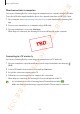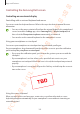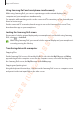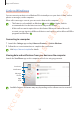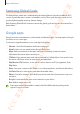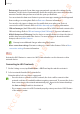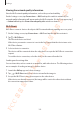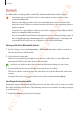User's Manual
Apps and features
102
Controlling the Samsung DeX screen
Controlling on an external display
Controlling with an external keyboard and mouse
You can use a wireless keyboard/mouse. Refer to the respective device’s manual for more
information.
•
You can set the mouse pointer to flow from the external display to the smartphone’s
screen. Launch the
Settings
app, select
Samsung DeX
→
Mouse/trackpad
, and
then select the
Flow pointer to phone screen
switch to activate it.
•
You can also use the external keyboard on the smartphone’s screen.
Using your smartphone as a touchpad
You can use your smartphone as a touchpad and operate it with your fingers.
On your smartphone, drag downwards from the top of the screen to open the notification
panel and tap
Use your phone as a touchpad
.
•
If you open the notification panel, you can view the gestures you can use with the
touchpad.
•
If your smartphone’s case has a front cover, open the front cover to use your
smartphone as a touchpad. If the front cover is closed, the touchpad may not work
properly.
•
If your smartphone’s screen turns off, press the Side key or double-tap the screen to
turn on the screen.
Using the screen keyboard
When you enter text to send messages, create notes, or perform other tasks, a screen
keyboard will appear automatically on your smartphone’s screen without connecting an
external keyboard.
FCC 승인용(UL Korea) 전략제품개발3그룹