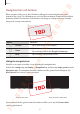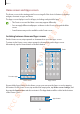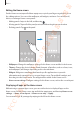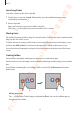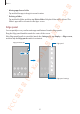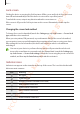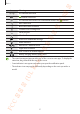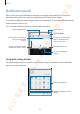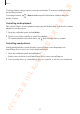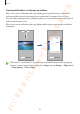User's Manual
Basics
32
Home screen and Apps screen
The Home screen is the starting point for accessing all of the device’s features. It displays
widgets, shortcuts to apps, and more.
The Apps screen displays icons for all apps, including newly installed apps.
•
The Front screen and the Main screen may appear differently.
•
You can apply different wallpapers or themes to the Front screen and the Main
screen.
•
Some features may not be available on the Front screen.
Switching between Home and Apps screens
On the Home screen, swipe upwards or downwards to open the Apps screen.
To return to the Home screen, swipe upwards or downwards on the Apps screen.
Alternatively, tap the Home button or the Back button.
Home screen Apps screen
Finder
Favourite apps
If you add the Apps button on the Home screen, you can open the Apps screen by tapping
the button. On the Home screen, tap and hold an empty area, tap
Home screen settings
, and
then tap the
Apps button
switch to activate it. The Apps button will be added at the bottom
of the Home screen.
Apps button
FCC 승인용(UL Korea) 전략제품개발3그룹