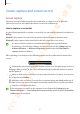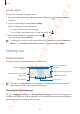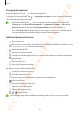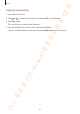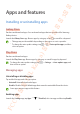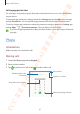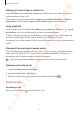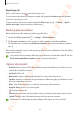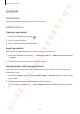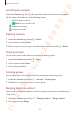User's Manual
Basics
43
Changing the keyboard
On the navigation bar, tap to change the keyboard.
To change the keyboard type, tap
→
Languages and types
, select a language, and then
select the keyboard type you want.
•
If the keyboard button ( ) does not appear on the navigation bar, launch the
Settings
app, tap
General management
→
Language and input
→
On-screen
keyboard
, and then tap the
Show Keyboard button
switch to activate it.
•
On a
3 x 4 keyboard
, a key has three or four characters. To enter a character, tap the
corresponding key repeatedly until the desired character appears.
Additional keyboard functions
•
: Enter emoticons.
•
: Enter stickers. You can also enter your emoji stickers that look like you. Refer to Using
your emoji stickers in chats for more information.
•
: Attach animated GIFs.
•
: Change the keyboard mode.
•
: Switch to the floating keyboard. You can move the keyboard to another location by
dragging the tab.
•
: Enter text by voice.
•
: Change the keyboard settings.
Tap
to use more keyboard functions.
•
: Search for content and enter it.
•
: Translate text and enter it.
•
: Enter your personal information registered to Samsung Pass.
•
: Share video links.
•
: Add an item from the clipboard.
•
: Open the text editing panel.
•
: Change the keyboard size.
•
/ / : Enter stickers.
Some features may not be available depending on the region or service provider.
FCC 승인용(UL Korea) 전략제품개발3그룹